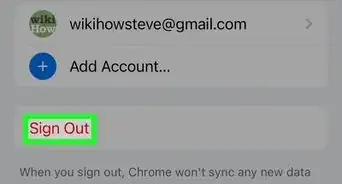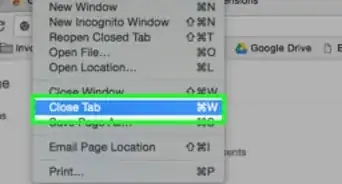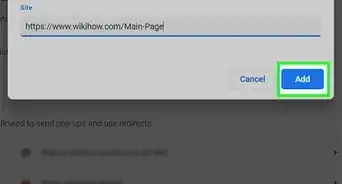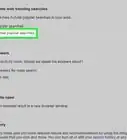wikiHow is a “wiki,” similar to Wikipedia, which means that many of our articles are co-written by multiple authors. To create this article, volunteer authors worked to edit and improve it over time.
The wikiHow Tech Team also followed the article's instructions and verified that they work.
This article has been viewed 29,265 times.
Learn more...
Chrome Remote Desktop is a remote desktop app that allows users to remotely control another computer. It is developed by Google and requires Google Chrome with Chrome Remote Desktop as an extension. It’s a good software to have, but if you’re concerned about your privacy and security, or you don’t use it, you may as well just remove it. Removing the software is relatively easy as it is just an extension to the Google Chrome browser.
Steps
Disabling Chrome Remote Desktop
-
1Launch Google Chrome. Look for Google Chrome from your Start menu under All Programs. Click on it. The web browser will launch.
- If you have Google Chrome shortcut on your desktop, double-click on it there.
-
2Access the Settings menu. Click on the button with three horizontal lines at the upper right corner. This will bring out a submenu. Look for “Settings” and click on it. The Settings page will load.
- You can also directly go to this page by entering “chrome://settings/” in the address field.
Advertisement -
3Click on the Extensions link from the left panel menu. The Extensions page will load. You can also directly go to this page by entering “chrome://extensions/” in the address field.
- The Extensions page lists all the apps or extensions installed with your Google Chrome browser.
-
4Disable Chrome Remote Desktop. Look for the extension and disable it by removing the tick on the checkbox titled “Enabled” beside it. The extension will be grayed out, signifying that it’s now disabled.
- The extension still exists in Google Chrome, but it’s not active and enabled.
- Disabling the extension is temporary, and you can enable it quickly anytime. No need to search, download, and install it again if you want to use it.
Removing Chrome Remote Desktop
-
1Launch Google Chrome. Look for Google Chrome from your Start menu under All Programs. Click on it. The web browser will launch.
- If you have Google Chrome shortcut on your desktop, double-click on it there.
-
2Access the Settings menu. Click on the button with three horizontal lines at the upper right corner. This will bring out a submenu. Look for “Settings” and click on it. The Settings page will load.
- You can also directly go to this page by entering “chrome://settings/” in the address field.
-
3Click on the Extensions link from the left panel menu. The Extensions page will load. You can also directly go to this page by entering “chrome://extensions/” in the address field.
- The Extensions page lists all the apps or extensions installed with your Google Chrome browser.
-
4Remove Chrome Remote Desktop. Look for the extension and delete it by clicking on the trash can icon beside it. A Confirm Removal window will appear.
- Click on the “Remove” button to fully remove or delete the extension. It will be removed from the list of extensions and will not be accessible anymore. You will have to re-install it if you want to use it again.
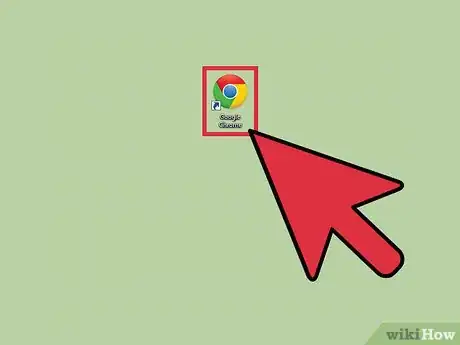
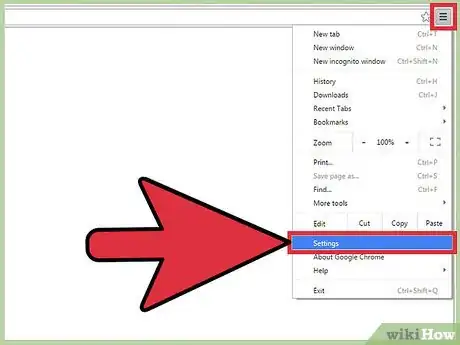
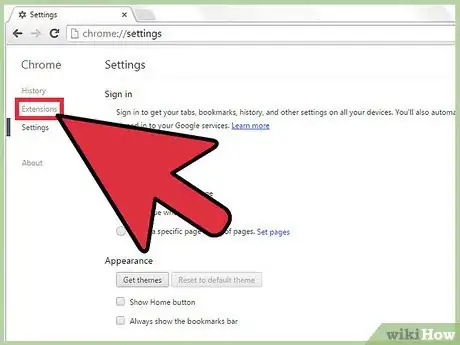
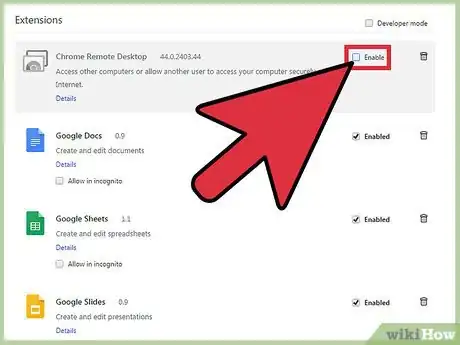
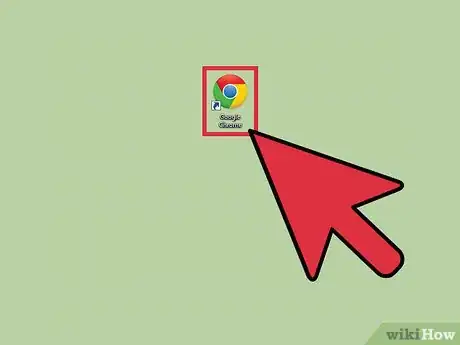
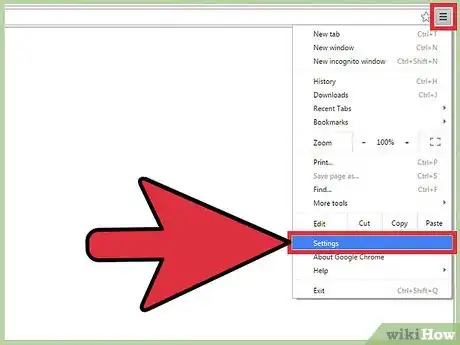
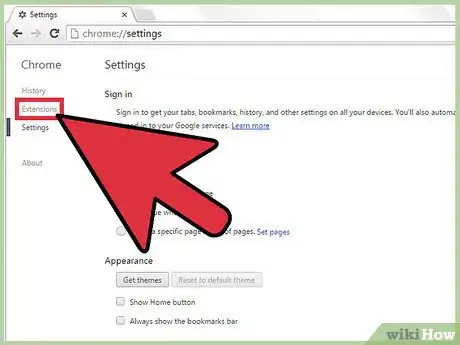
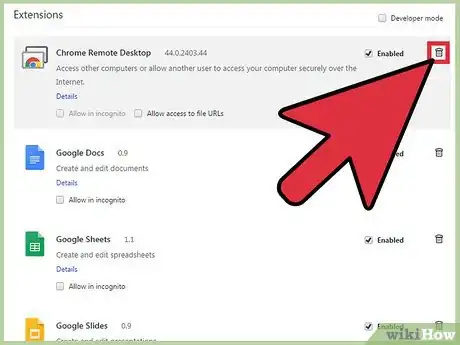







-Step-7.webp)