X
wikiHow is a “wiki,” similar to Wikipedia, which means that many of our articles are co-written by multiple authors. To create this article, volunteer authors worked to edit and improve it over time.
This article has been viewed 61,989 times.
Learn more...
If your Samsung Galaxy S3 has wireless service through a GSM provider such as T-Mobile or AT&T, your phone will require a SIM card to be able to run on the network. The SIM card can be inserted into your phone through a slot located underneath the battery.
Steps
-
1Verify that your phone is powered off.[1]
-
2Insert your fingernail into the slot located at the very top of your Samsung Galaxy S3.Advertisement
-
3Use your fingernail to gently pry and lift the back cover up and away from the device.
-
4Place your fingernail into the slot at the top left corner of the battery, and remove the battery from the device.
-
5Insert the SIM card into the SIM card socket with the gold contacts facing down until the card locks into place. The angled side must be facing down into the device.
-
6Insert the battery into your device, making sure the gold connectors are aligned with one another.
-
7Place the battery cover onto the back of your device, and gently press down until it clicks fully into place. Your Samsung Galaxy S3 will now be ready for use with your GSM wireless provider.[2]
-
8Finished.
Advertisement
Community Q&A
-
QuestionWhere is the slot for the sim card on the Galaxy S3?
 Community AnswerOpen the back cover and remove the battery. There should be a spot for you to insert the chip.
Community AnswerOpen the back cover and remove the battery. There should be a spot for you to insert the chip. -
QuestionHow do I put a SIM card into the back of a Samsung S3?
 Community AnswerYou need to open up the back cover and remove the battery. There should be a spot for you to insert the chip. Re-insert the battery and put the cover back on.
Community AnswerYou need to open up the back cover and remove the battery. There should be a spot for you to insert the chip. Re-insert the battery and put the cover back on. -
QuestionWhat should I do if I still have an "insert SIM card" notice after I have already inserted the SIM card?
 Community AnswerIf your Samsung Galaxy S3 does not recognize the SIM card when powered on, remove and reinsert the SIM card. Your phone will not recognize the SIM card if it has been inserted incorrectly or is not locked into place.
Community AnswerIf your Samsung Galaxy S3 does not recognize the SIM card when powered on, remove and reinsert the SIM card. Your phone will not recognize the SIM card if it has been inserted incorrectly or is not locked into place.
Advertisement
References
About This Article
Advertisement
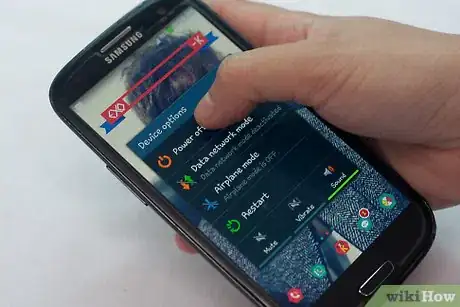






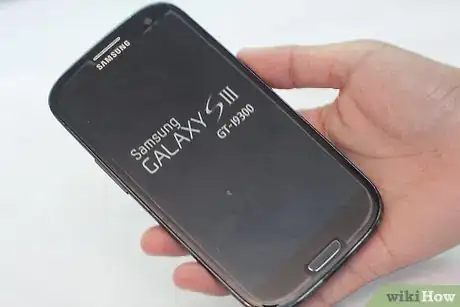












-on-Samsung-Galaxy-Step-17.webp)











































