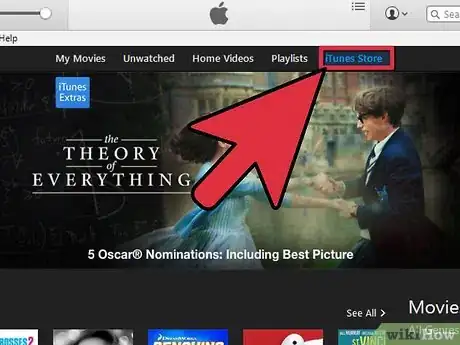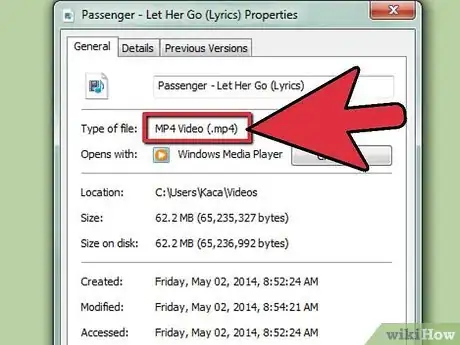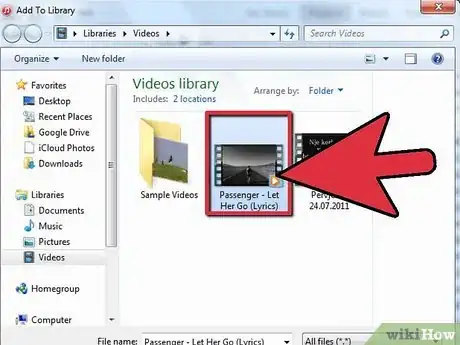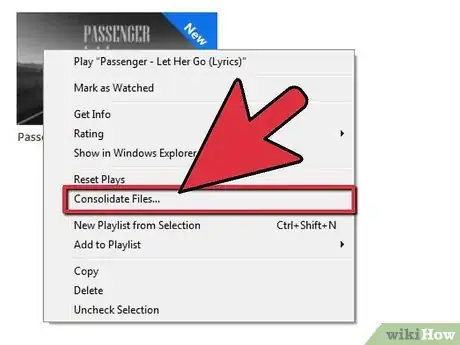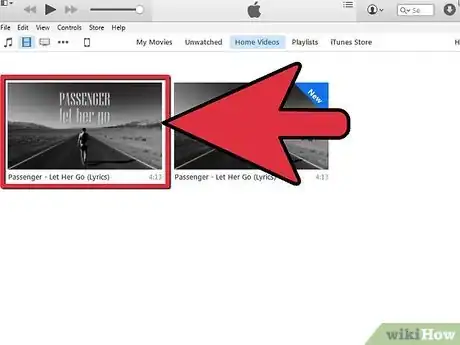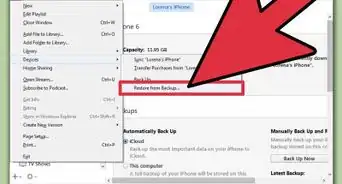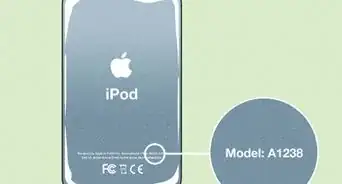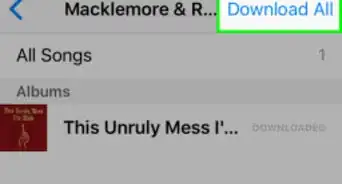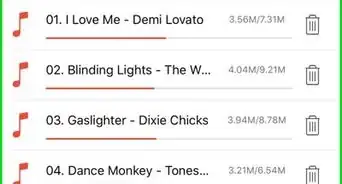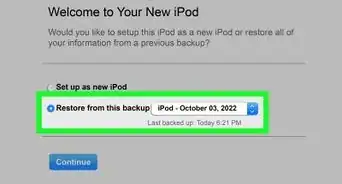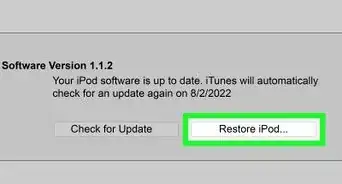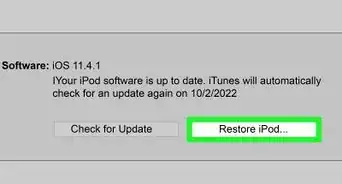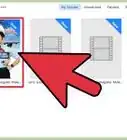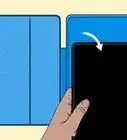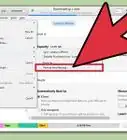Simple ways to download and import movies, shows, and music videos to your iPod
X
wikiHow is a “wiki,” similar to Wikipedia, which means that many of our articles are co-written by multiple authors. To create this article, 78 people, some anonymous, worked to edit and improve it over time.
This article has been viewed 1,044,173 times.
Learn more...
Want to load videos onto your iPod? You can do it easily if you own an iPod Touch, iPod Classic, iPod (5th generation) or iPod Nano (3rd generation and up). Depending on what video you want to sync, its format, and its source, your methods may differ slightly, so make sure to read the appropriate method of the ones listed below.
Steps
Method 1
Method 1 of 4:
Buying from iTunes
Method 2
Method 2 of 4:
Converting Files for iTunes
-
1Know the formats. Your iPod can only play .m4v, .mp4 or .mov files. Your video should be a .mov file. If it doesn't have this extension, you'll need to convert it. Otherwise, simply open it in iTunes and sync to your iPod.
-
2Convert with Apple software. If you're using a Mac, you can use QuickTime Pro to convert your file into an iPod-friendly format.
- Download and install QuickTime Player Pro 7.0.3
- Select or import your video file.
- Select File->Export
- From the Export drop-down list choose Movie to iPod.
- A new file will be created on your Desktop. Import this file into iTunes and sync your iPod.
-
3Download third-party software. There are several third-party applications available for download online that will convert your video file to .mov.
- For Windows, Videora, PQDVD, 3GP Convert, Leawo Free iPod Converter, Any Video Converter (that is the title), and Handbrake are popular choices.
- For Macintosh, use Handbrake or VideoMonkey.
- If you're having a hard time figuring out the process, type "[software] help forum" into an online search, with [software] filled in with the name of the application you downloaded.
Advertisement
Method 3
Method 3 of 4:
Importing Correctly Formatted Videos
-
1Open iTunes.
-
2Select Movies.
-
3Select File->Import. The movie imports into iTunes.
-
4Select the movie with a single click.
-
5Select Advanced->Convert Selection for iPod
-
6You can also right-click on the movie file icon and select this option.
-
7Select the new file created to sync.
-
8Sync your iPod with iTunes.
Advertisement
Warnings
- If iTunes produces an error message when converting your video to iPod format, it means you did not use the correct format to import into iTunes.⧼thumbs_response⧽
- CSS is an anti-piracy scheme for DVDs that uses encryption to protect the disc's contents. In some countries, like the United States, you could be in violation of the US Criminal Code (Chapter 17, Section 1201) by taking video from your DVDs.⧼thumbs_response⧽
- Always use the latest software version you can, especially for QuickTime.⧼thumbs_response⧽
Advertisement
About This Article
Advertisement