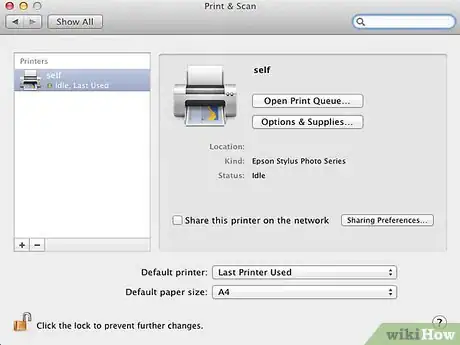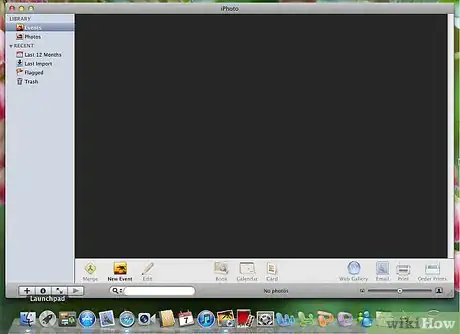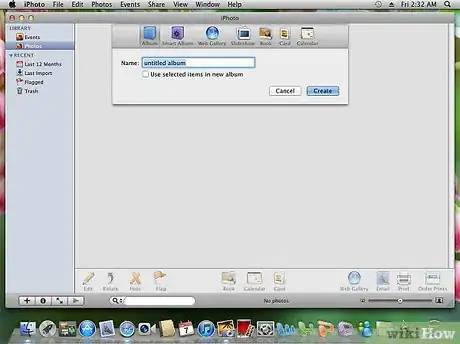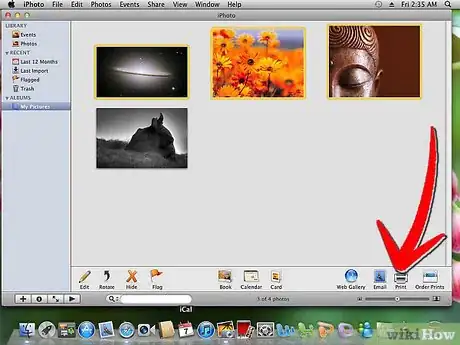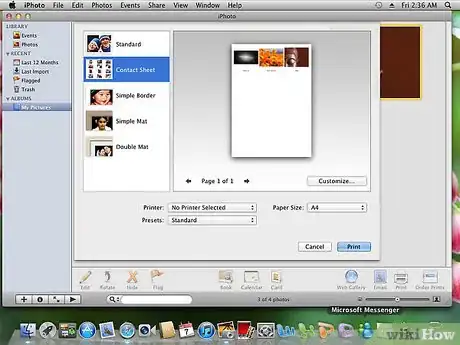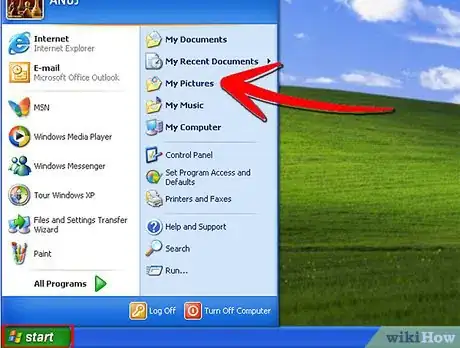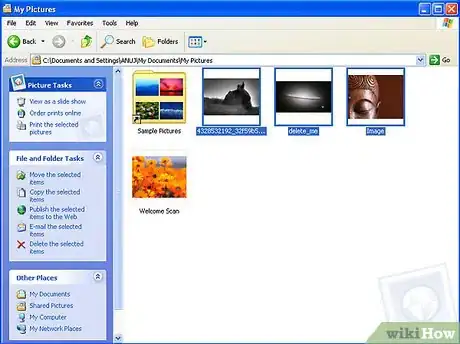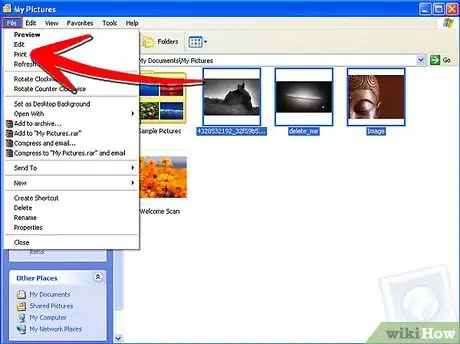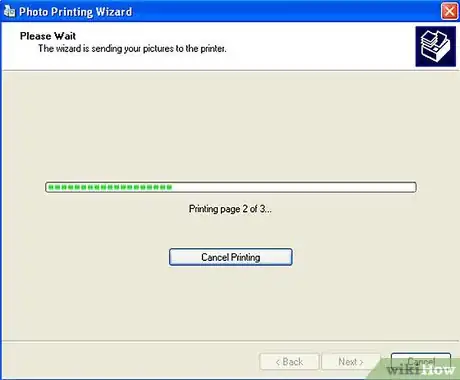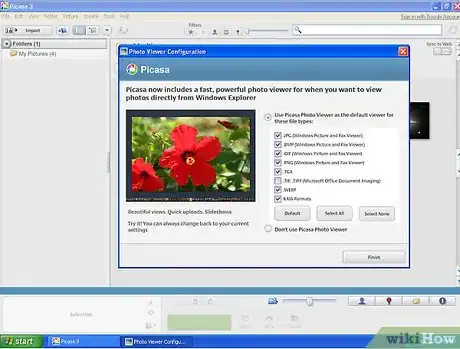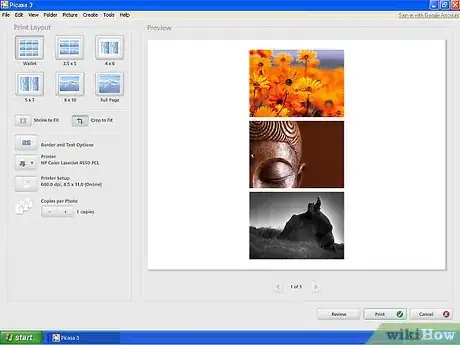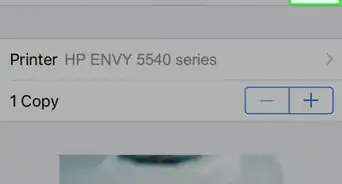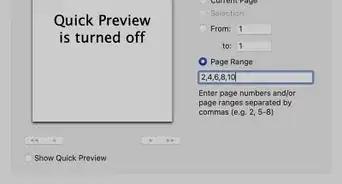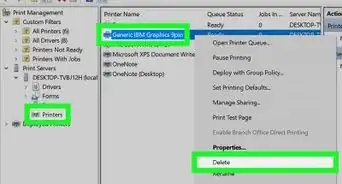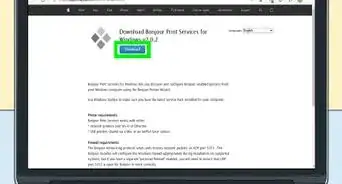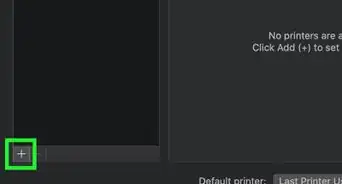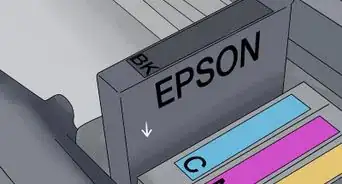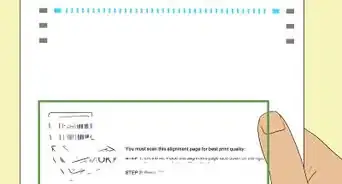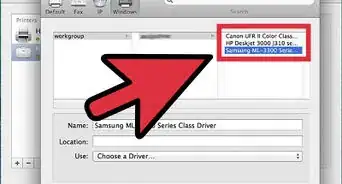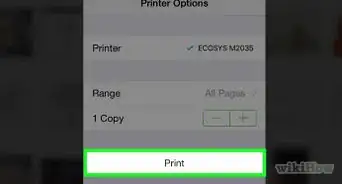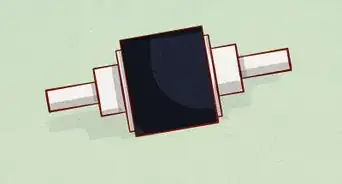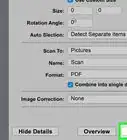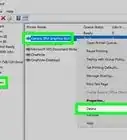wikiHow is a “wiki,” similar to Wikipedia, which means that many of our articles are co-written by multiple authors. To create this article, volunteer authors worked to edit and improve it over time.
This article has been viewed 95,818 times.
Learn more...
Thumbnails are reduced versions of larger pictures. They get the name thumbnail because they are often nearly the size of a thumbprint or nail. They are commonly used to organize large albums of pictures in computer programs or Internet galleries. Photographers have used this method to peruse large amounts of their work for years. They call printed sheets of thumbnails "contact sheets." Both Windows and Mac Operating Systems (OS) have also translated this method to their computer programs. The native, or already installed, programs that came with your computer have functions that allow you to select photos and print out contact sheets. This article will tell you how to print thumbnails.
Steps
Print Thumbnails in Mac OS
-
1Hook up your printer to your computer if you have not already done so.
-
2Open your iPhoto application to access your photos. You may need to import them if you want to work with them at all before printing.Advertisement
-
3Create an album, if you are selecting pictures from many different events. You need to be able to select all the photos at once in order to make a complete contact sheet.
-
4Select photos by dragging a box around the photos or by pressing the "Command" key and clicking on each photo.
-
5Go to "File" and then "Print." When the print dialogue box appears, change the format on the left hand side from "Standard" to "Contact Sheet."
-
6Press "Print" and your iPhoto contact sheet will start printing.
Print Thumbnails in Windows OS
-
1Click the "Start" button in the lower left hand corner of your desktop. Click "Pictures" on the menu that opens. This will take you to your native Windows picture gallery.
-
2Select the pictures that you want to have as thumbnails. Either draw a box around the photos by clicking once and dragging a selection box around them with your mouse, or press "Control" and click each photo separately.
-
3Click "Print" on the top toolbar.
-
4Select the options for your print job. Click on the "Paper Size" menu and select "Contact Sheet" as the paper size. You can also select the printer you want to print from and how many copies you want.
-
5Select "Print" and your computer will start printing thumbnails.
Print Thumbnails on the Internet
-
1Open a Google Picasa account if you do not already have one. Picasa is Google's free picture application that works with their "cloud computing" system, meaning that you can store all your photos on the Internet and access them when you need them.
-
2Upload your pictures into an album. Then either choose to print that album, or create a folder with chosen pictures. Go to either the "Folder" or "Album" menu on the horizontal toolbar.
-
3Select "Print Contact Sheet" on the drop down menu. Either the Folder or Album menus have this option. Your images should be sent straight to the printer, printing 7 columns across and 6 rows down.
- You can also print a contact sheet using the Collage feature in Picasa. Click on the "Collage" tab next to the "Library" tab. Select "Contact Sheet" from the list of settings. If you choose this option, the thumbnail size is based on the number of pictures you choose to include in the collage contact sheet. The more pictures you have, the smaller the thumbnail size will be.
Community Q&A
-
QuestionHow do I print text under the thumbnail picture, like the name of a painting?
 Community AnswerRight click and then find the "rename" option in the new window. When you are done, press the enter key.
Community AnswerRight click and then find the "rename" option in the new window. When you are done, press the enter key.