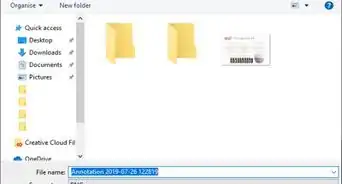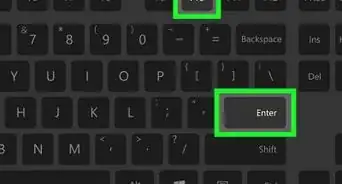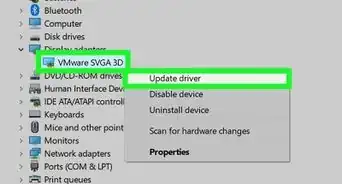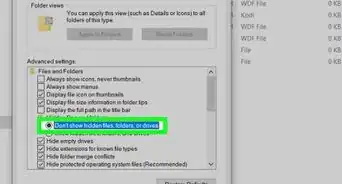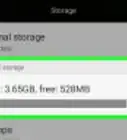X
wikiHow is a “wiki,” similar to Wikipedia, which means that many of our articles are co-written by multiple authors. To create this article, volunteer authors worked to edit and improve it over time.
This article has been viewed 24,458 times.
Learn more...
It's a good practice to keep a tab on how your device storage is allocated. It makes sure that your device doesn't slow down due to unnecessary files that accumulate over time. You can use the Windows Storage settings to analyze your PC's storage and clear those temporary files. This wikiHow article will help you to open the Storage settings in Windows 10.
Steps
-
1
-
2Go to the system settings. It's the first option in the settings menu.Advertisement
-
3Click on the Storage option from the left panel. You will see this option, under the Power & sleep option.
-
4Finished. You can click on a local disk from there to view the usage details or navigate to the Storage sense section and select Free up space now to clean unnecessary files from your Windows 10 PC.
Advertisement
About This Article
Advertisement
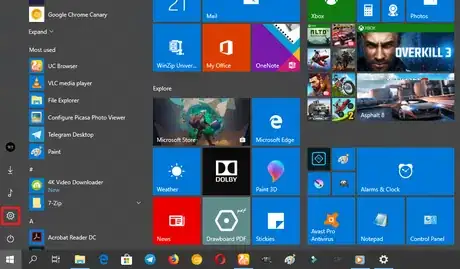


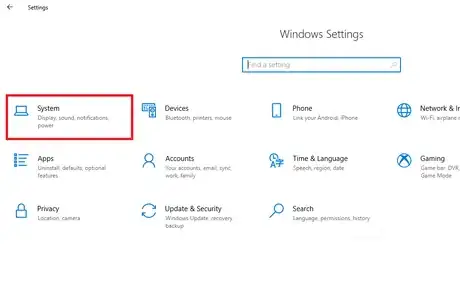
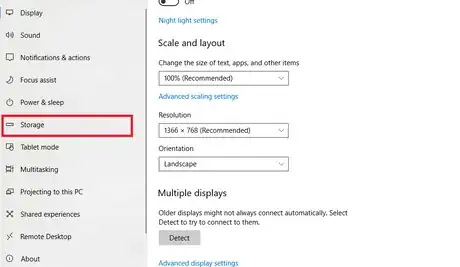
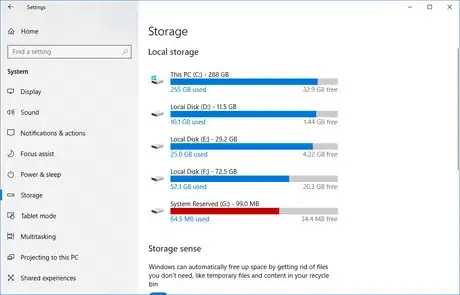
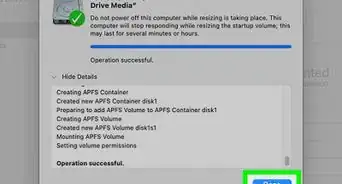
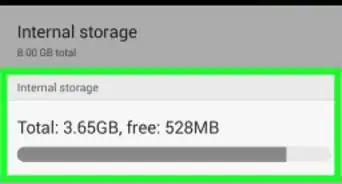
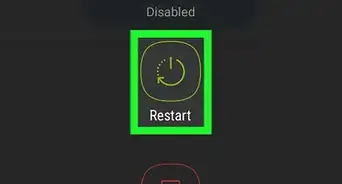
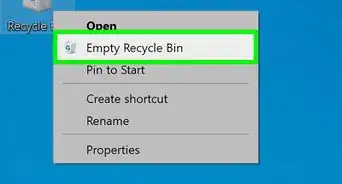

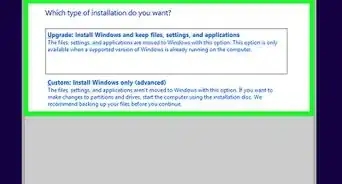
-Step-17.webp)