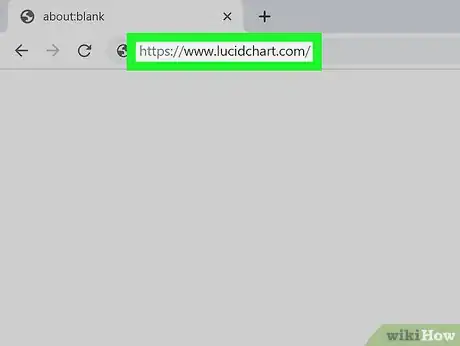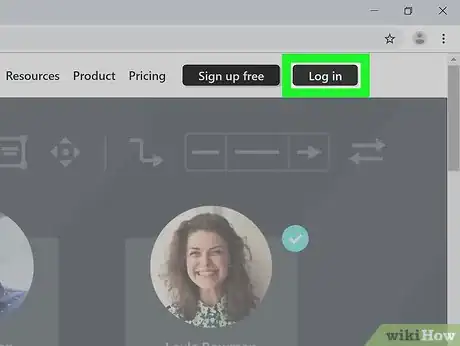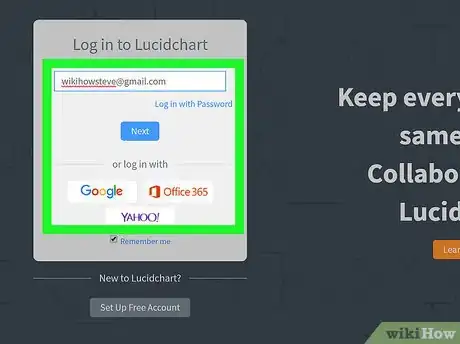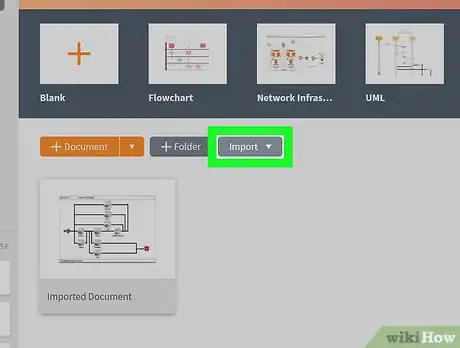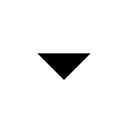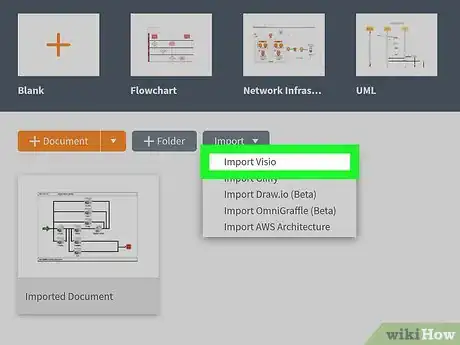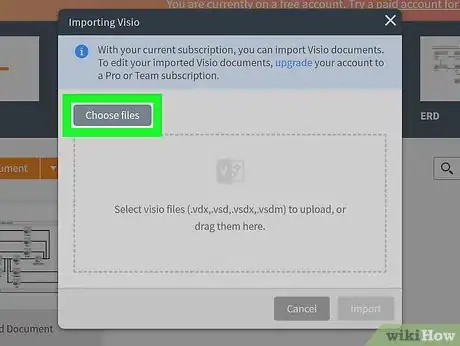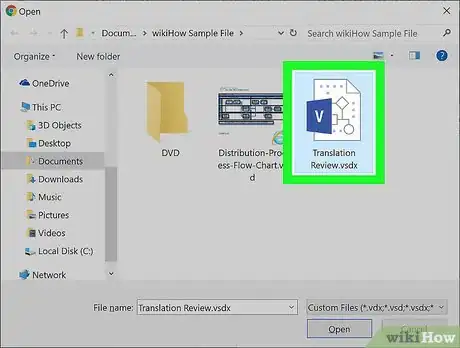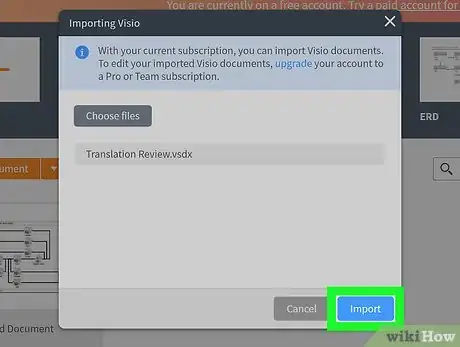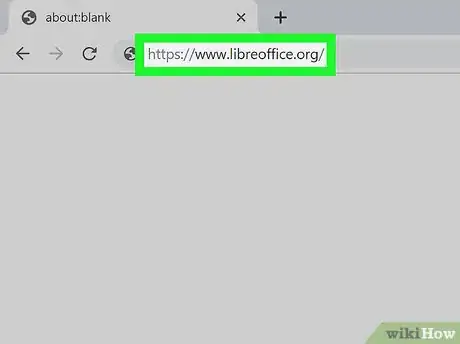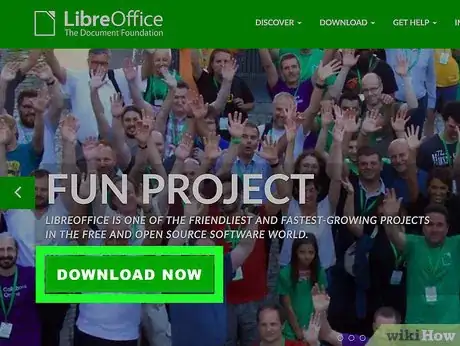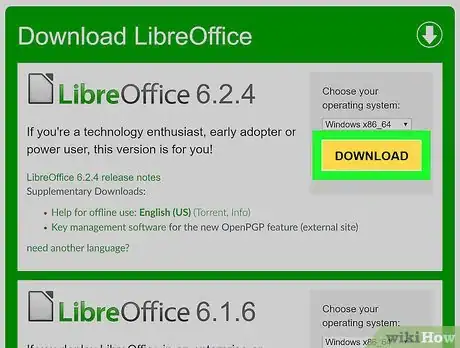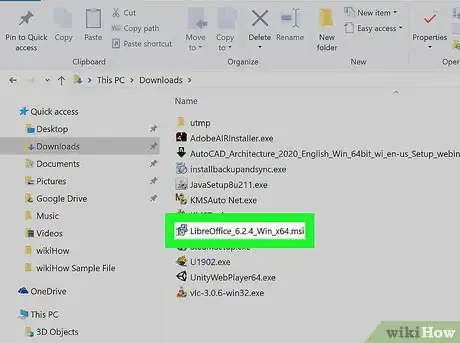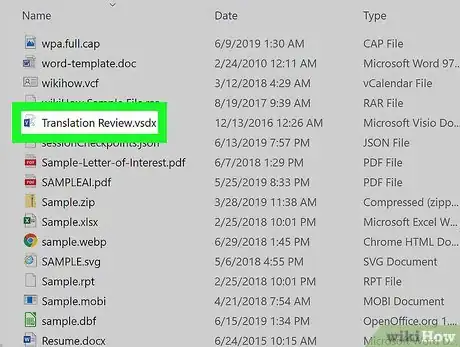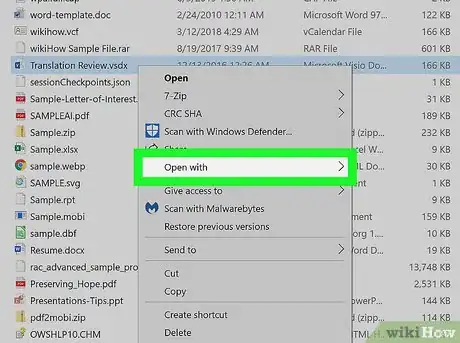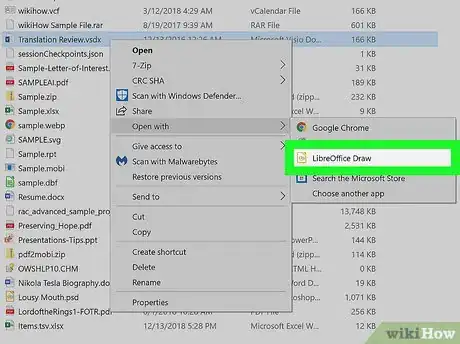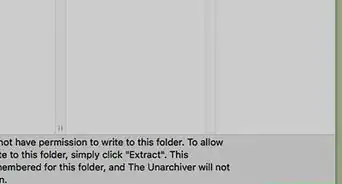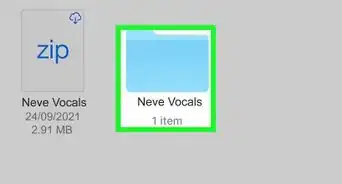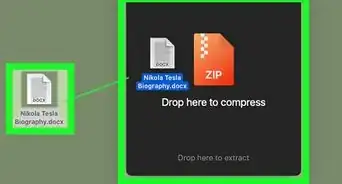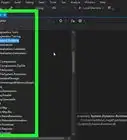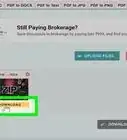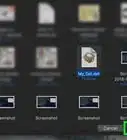This article was co-authored by wikiHow Staff. Our trained team of editors and researchers validate articles for accuracy and comprehensiveness. wikiHow's Content Management Team carefully monitors the work from our editorial staff to ensure that each article is backed by trusted research and meets our high quality standards.
The wikiHow Tech Team also followed the article's instructions and verified that they work.
This article has been viewed 11,665 times.
Learn more...
This wikiHow teaches you how to open and view the contents of a VSDX (Visio) document, using a computer. VSDX files are the native format to Microsoft's premium Visio app, and usually contain drawings, technical illustrations or flowcharts. You can open them in an internet browser or use a free desktop app.
Steps
Opening in Your Browser
-
1Open https://www.lucidchart.com in your internet browser. Type this URL into your browser's address bar, and press ↵ Enter or ⏎ Return on your keyboard.
- You can use any desktop browser like Chrome, Safari, Firefox or Opera.
-
2Click the Log in button on the top-right. This is a dark gray button in the upper-right corner of your screen. It will open the login page.
- Alternatively, click Sign up free here to create a new account, or click the sign up with Google button in the middle of the page to use your Google account.
Advertisement -
3Log in to the Lucidchart app. You can use your registered email address to sign in, if you have one, or click one of the Google, Office 365 or Yahoo options here to sign in with one of these accounts.
-
4
-
5Click Import Visio on the drop-down menu. This will open a new pop-up window.
-
6Click Choose files in the pop-up. It's in the upper-left corner of the Import Visio pop-up.
- Alternatively, you can drag and drop your VSDX file from your computer.
-
7Select your VSDX file in the file navigator. Find and click the VSDX file you want to open in your files, and then click the Open button.
-
8Click Import in the pop-up. This is a gray button in the lower-right corner of the Import Visio pop-up. It will upload your VSDX file, and open it in the Lucidchart app in your browser.
- You can log in to your Lucidchart account on any desktop or mobile device, and open this VSDX file from your "My Documents" page.
Opening with An App
-
1Open https://www.libreoffice.org in your internet browser. Type this URL into the address bar, and press ↵ Enter or ⏎ Return on your keyboard.
- This is a free, open-source app that will open all VSD and VSDX files. It's available on both Mac, PC, and Linux.
- Alternatively, you can try other apps like CS Odessa ConceptDraw PRO (PC and Mac), Nektony VSD Viewer (Mac and iOS), or Microsoft Visio 2019 (PC).
-
2Click the DOWNLOAD NOW button. This is a green button in the middle of the welcome page. It will open a list of all the available versions on a new page.
-
3Click DOWNLOAD next to the top option. You'll see the latest version of the app at the top of the "Download" list. It will download the app's setup file to your default folder for downloads.
- If you're prompted, select a saving location in the file navigator pop-up.
- Make sure the operating system (Mac, PC or Linux) selected above the Download button is the correct one for your computer.
-
4Run the setup file in your downloads folder. You'll find a DMG setup file on Mac, and MSI or EXE file on Windows.
- Find and open the downloaded setup file on your computer.
- Follow the installation wizard's steps to finish installing Lucidchart.
-
5Right-click on the VSDX file you want to open on your computer. Locate your VSDX file, and right-click on the file icon to see your options.
-
6Hover over Open with on the right-click menu. This will show a list of all the compatible programs on your computer to open this file.
-
7Select LibreOffice on the "Open with" menu. This will launch the LibreOffice app, and open your VSDX file here.
About This Article
1. Open https://www.lucidchart.com in a browser.
2. Click Log in on the top-right, and log in.
3. Click Import on the top-left of the "My Documents" list.
4. Click Import Visio.
5. Click Choose files.
6. Select your file, and click Open.
7. Click Import.
8. Open and view your file from "My Documents".