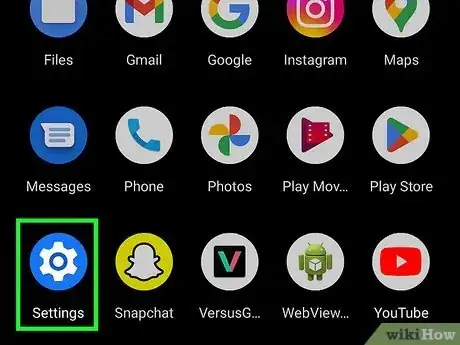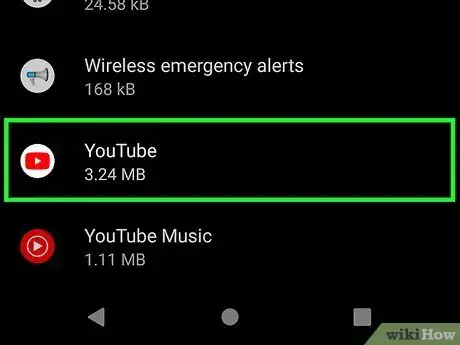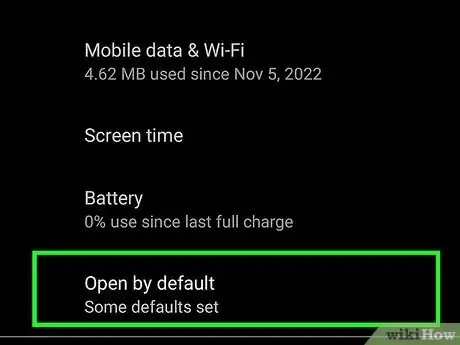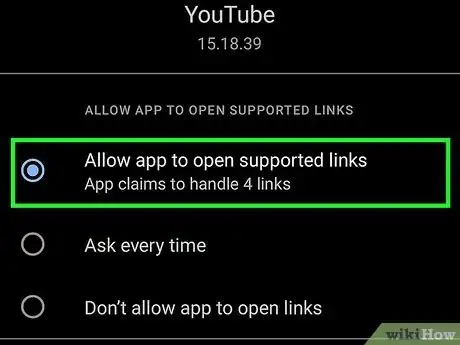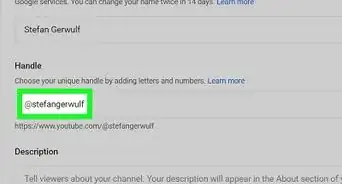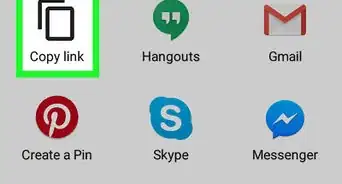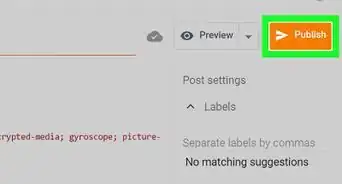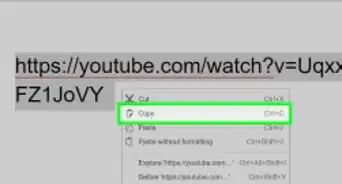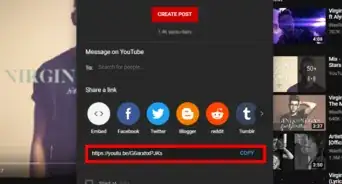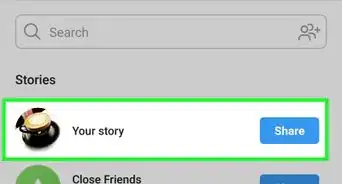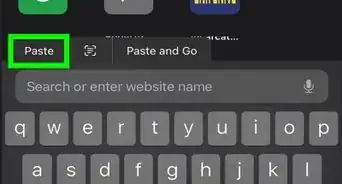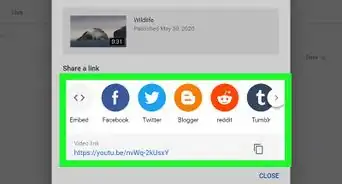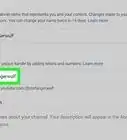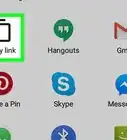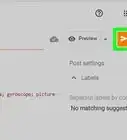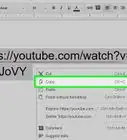This article was co-authored by wikiHow staff writer, Darlene Antonelli, MA. Darlene Antonelli is a Technology Writer and Editor for wikiHow. Darlene has experience teaching college courses, writing technology-related articles, and working hands-on in the technology field. She earned an MA in Writing from Rowan University in 2012 and wrote her thesis on online communities and the personalities curated in such communities.
The wikiHow Tech Team also followed the article's instructions and verified that they work.
This article has been viewed 168,767 times.
Learn more...
Do you want to watch a video in the YouTube app on your Android instead of in a web browser? Luckily, this is something that is very easy to set up. This wikiHow article teaches you how to make YouTube video URLs open in the YouTube app instead of your Android's web browser.
Things You Should Know
- Change the default app on your phone that opens links to YouTube.
- Go to "Settings > Apps > YouTube > Set as default" and tap the switch next to "Open supported links" to turn it on.
- Your phone may look different with options like "Opening Links" and "Open supported Links" instead. Tap those options to continue.
Steps
-
1Open your Android’s Settings. It’s the gear icon in the app drawer.
-
2Tap Apps. Scroll down to see this menu option next to a 4x4 grid icon.Advertisement
-
3Tap YouTube. The list is displayed alphabetically by default, so "YouTube" will be at the bottom of the menu. You can tap the search bar and search for the app instead.
-
4Tap Set as default. This is under the "Defaults" header.
-
5