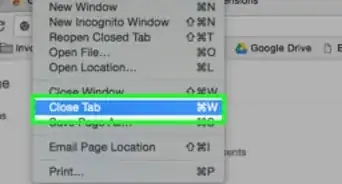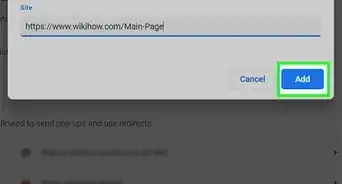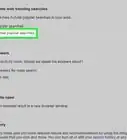This article was co-authored by wikiHow Staff. Our trained team of editors and researchers validate articles for accuracy and comprehensiveness. wikiHow's Content Management Team carefully monitors the work from our editorial staff to ensure that each article is backed by trusted research and meets our high quality standards.
This article has been viewed 20,568 times.
Learn more...
This wikiHow shows you how to access your plug-ins in Chrome. You'll have to navigate through your Chrome settings to view your plug-ins. You can also navigate to your extensions through any Chrome page.
Steps
Viewing Your Plug-Ins
-
1Open Google Chrome. It has a red, yellow, blue, and green circular icon and can usually be accessed from the desktop screen.
-
2Click the ⋮ button. This is in the top-right corner of the Chrome toolbar and will pull up a drop-down menu with more options.Advertisement
-
3Click Settings. Since Chrome has removed the plugins page, you’ll need to access Chrome’s settings to navigate to the menu for editing plugins.
-
4Scroll down and click Advanced. This will open a drop-down menu listing more options for editing settings in Chrome.
-
5Select Content settings. This is where you’ll find a list of the plugins and modules installed on Chrome, which you can click to change settings for a specific plugin.
-
6Open the plugin you want to view. Simply click on the preview icon for the plugin you want to customize and toggle its settings to what you want.
Accessing Your Extensions
About This Article
1. Open Google Chrome.
2. Click the three-dotted ⁝ button in the top-right.
3. Select Settings.
4. Scroll down and click Advanced.
5. Click the Content settings tab.
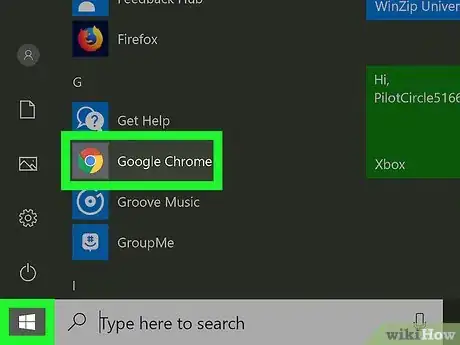
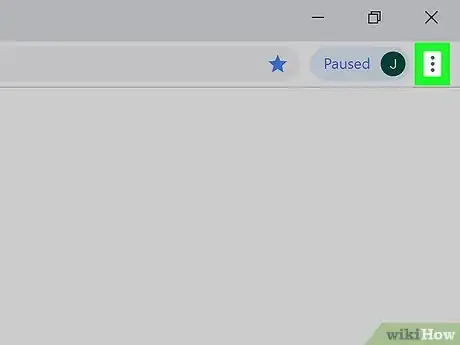

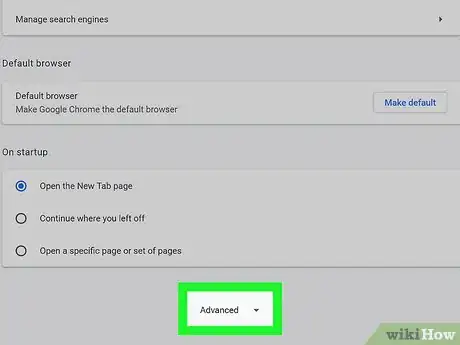

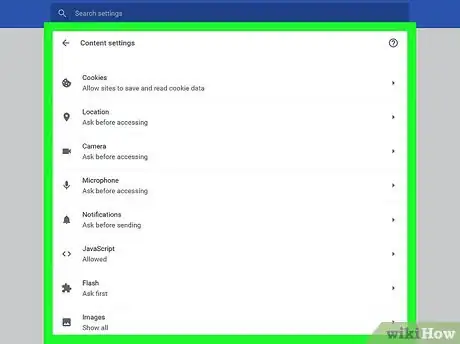
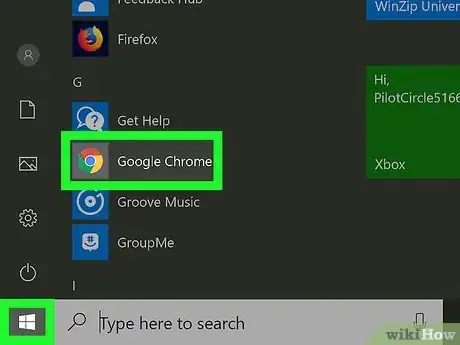
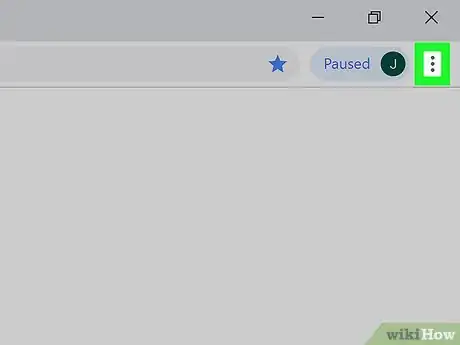
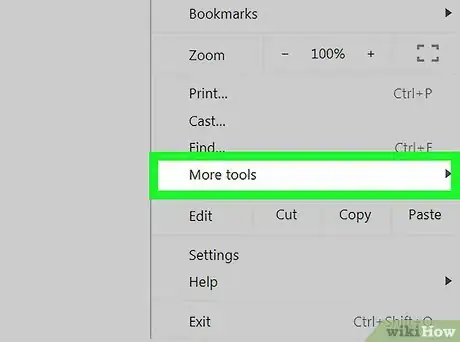
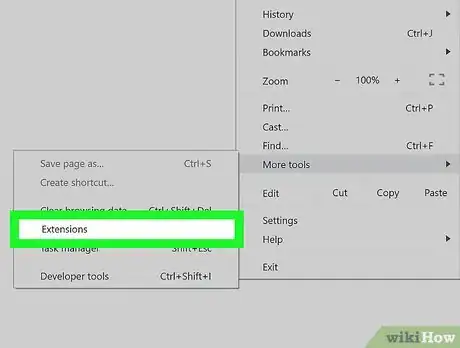






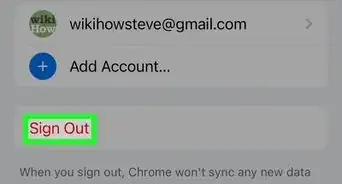

-Step-7.webp)