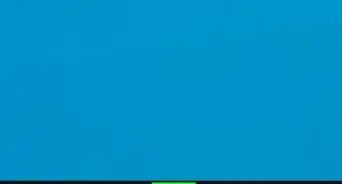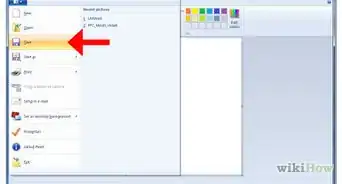This article was co-authored by wikiHow staff writer, Darlene Antonelli, MA. Darlene Antonelli is a Technology Writer and Editor for wikiHow. Darlene has experience teaching college courses, writing technology-related articles, and working hands-on in the technology field. She earned an MA in Writing from Rowan University in 2012 and wrote her thesis on online communities and the personalities curated in such communities.
This article has been viewed 21,483 times.
Learn more...
This wikiHow will teach you how to open multiple images in Paint on a Windows computer. Since Paint doesn't come with support for multiple layers, opening more than one image in a file isn't as easy as double-clicking it. Paint is a Microsoft app and can only be used on Windows computers.
Steps
-
1Open Paint. You can find it in your Start menu.
-
2Open one image you want to use in Paint. This is going to be copied and pasted into another image, so make sure it has the edits you want to apply before you continue.Advertisement
-
3Press Ctrl+A. The entire image will be selected. You can also go to Select > Select All using your mouse.
-
4Press Ctrl+C. The selected image will be copied to your clipboard.
-
5Press Ctrl+O. A new file will open.
-
6Click to select another image that you want to use as your background. Keep in mind that the other image is saved to your clipboard and will paste over this one.
- Make sure it has the edits you want to apply before you continue since you won't be able to edit it by itself when you paste the other image.
-
7Press Ctrl+V. The image that you copied will paste over your background, and you can resize it for a limited time. Once you deselect the pasted image, it will become part of the background and will not be able to be edited individually.
-
8Click File and Save as. This will allow you to change the file name so it doesn't overwrite the original file.[1]
- If you want to add more images, open them in separate instances of Paint and repeat the copy and paste steps.
About This Article
1. Open Paint.
2. Open one image you want to use in Paint.
3. Press Ctrl + A.
4. Press Ctrl + C.
5. Press Ctrl + O.
6. Click to select another image that you want to use as your background.
7. Press Ctrl + V.
8. Click File > Save as.
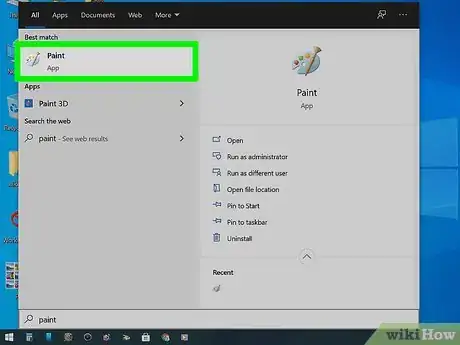
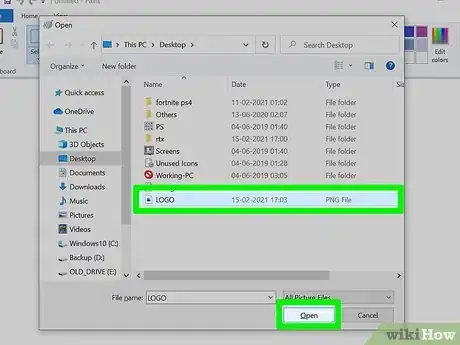
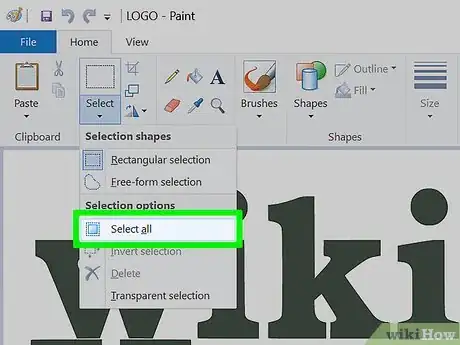
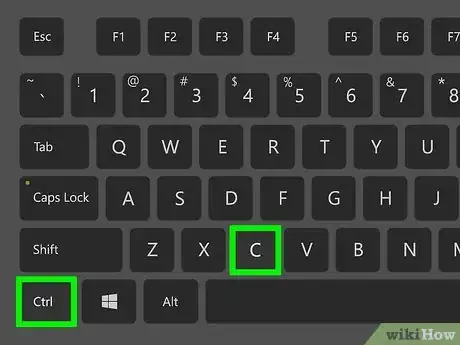
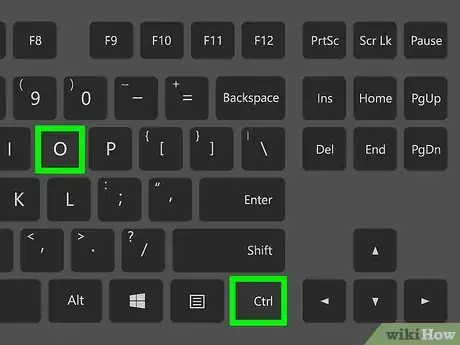
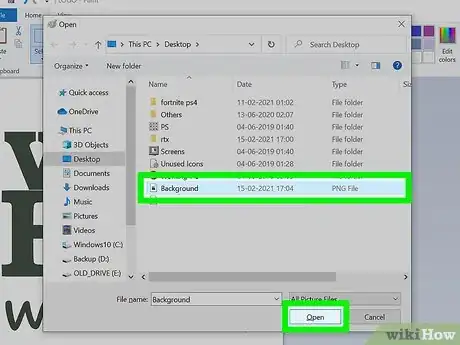
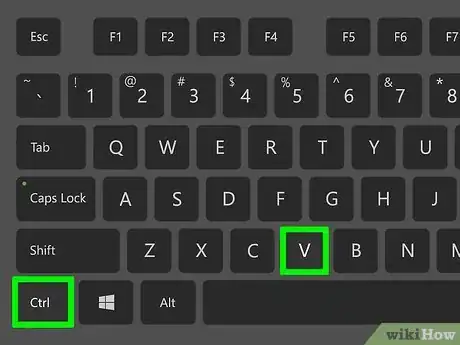
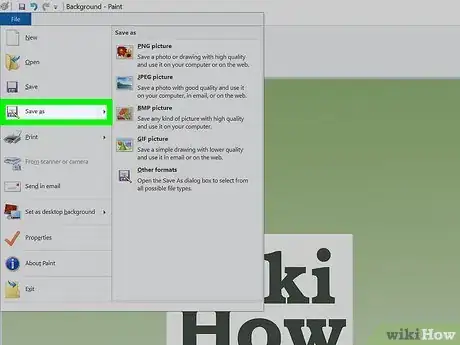
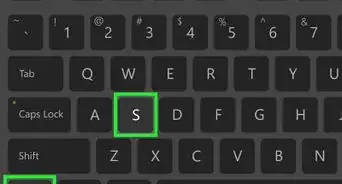

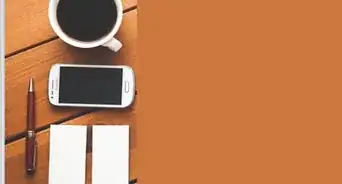


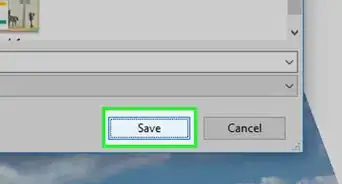
-Step-29.webp)