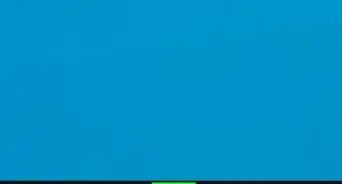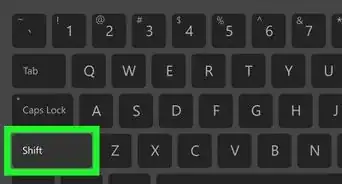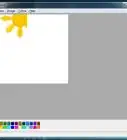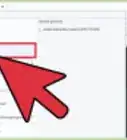X
wikiHow is a “wiki,” similar to Wikipedia, which means that many of our articles are co-written by multiple authors. To create this article, 28 people, some anonymous, worked to edit and improve it over time.
This article has been viewed 170,459 times.
Learn more...
Do you have a website, blog, or a business and you can't think of an idea for a logo? This article will show you how to create an easy logo in Microsoft Paint.
Steps
-
1Open Microsoft paint.
-
2Click on the circle tool.Advertisement
-
3Hold "Shift" Key and drag while holding down the left arrow key to draw a circle.
-
4Select the Paint Bucket and fill the circle with a color of your choice.
-
5Draw another circle inside the previous circle.
-
6Select the text tool and type the name of your business, website or blog.
-
7Save your image and you're done.
Advertisement
Community Q&A
-
QuestionHow do I draw the Nissan logo in MS Paint?
 Community AnswerYou can download the Nissan logo from Google and import it into Paint, then practice with different tools.
Community AnswerYou can download the Nissan logo from Google and import it into Paint, then practice with different tools. -
QuestionHow do I use MS Paint on my jio phone?
 Community AnswerJust use limbo emulator, or install Windows on your jio phone (Windows XP-Windows 10 are recommended).
Community AnswerJust use limbo emulator, or install Windows on your jio phone (Windows XP-Windows 10 are recommended). -
QuestionWhere can I find it on an iPad?
 Community AnswerDownload a drawing app from the App Store.
Community AnswerDownload a drawing app from the App Store.
Advertisement
Warnings
- Don't steal the logo of another website, blog, or business because you could get in a lot of trouble.⧼thumbs_response⧽
Advertisement
Things You'll Need
- A Windows Computer
- Microsoft Paint
- Blog, Website, or Business
About This Article
Advertisement
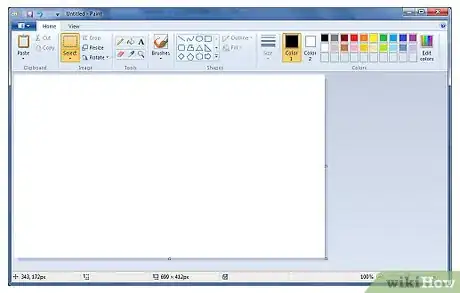
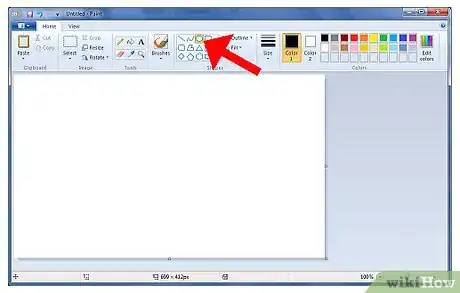
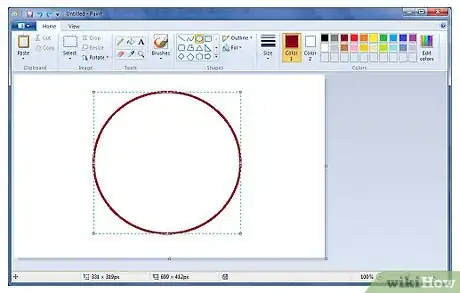
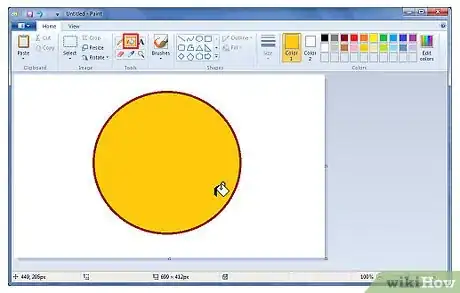
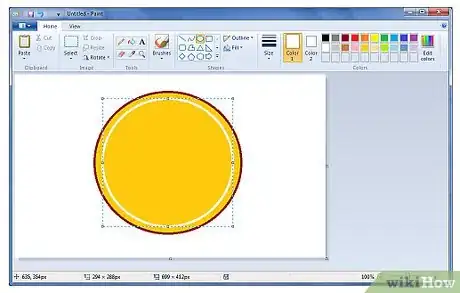
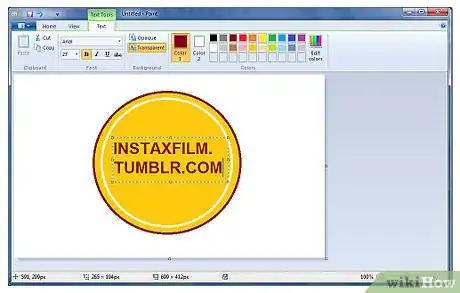

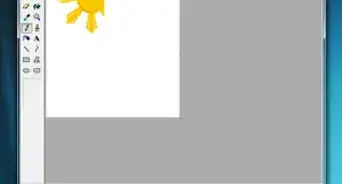

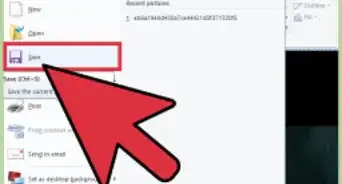
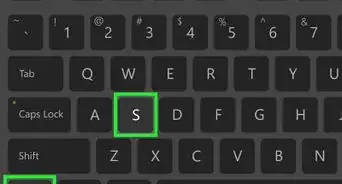
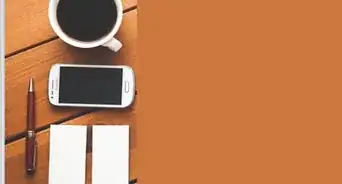


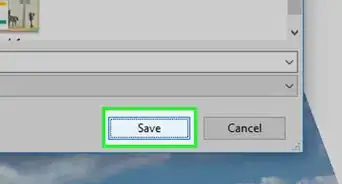
-Step-29.webp)