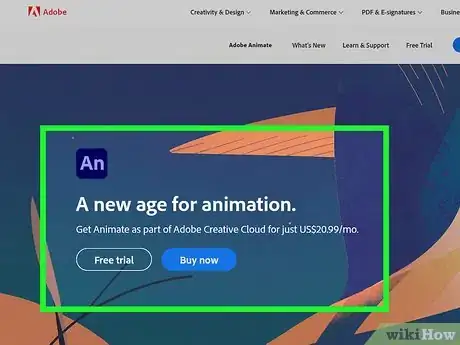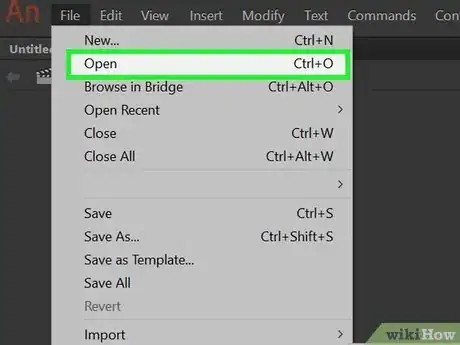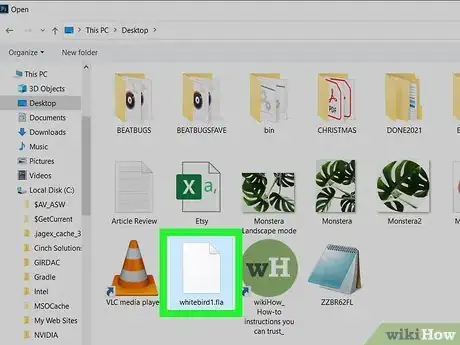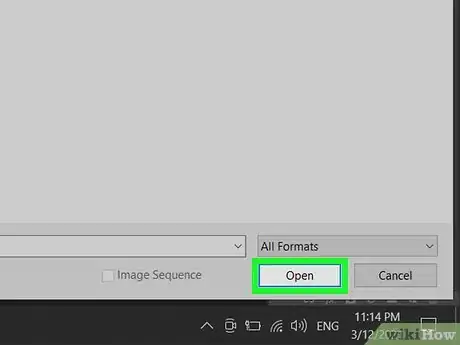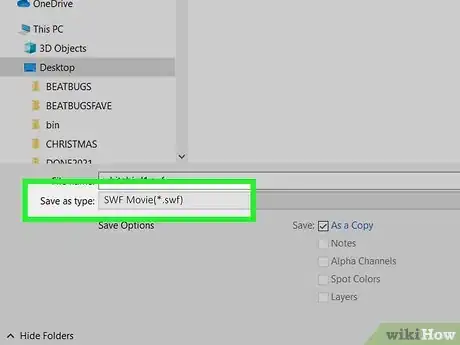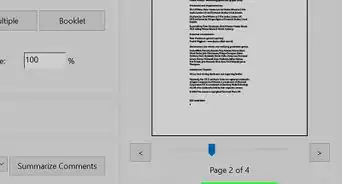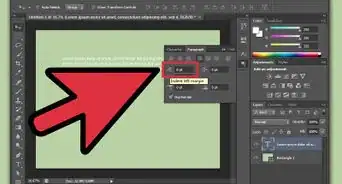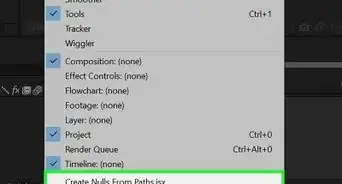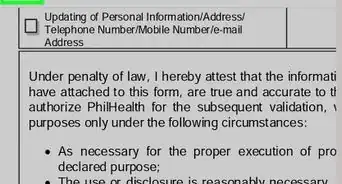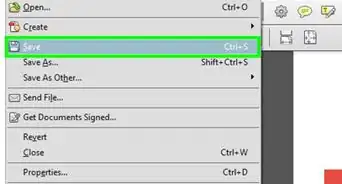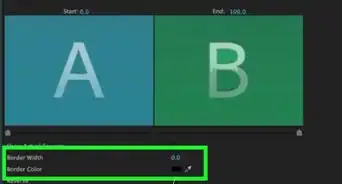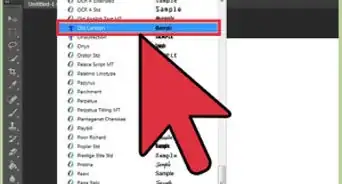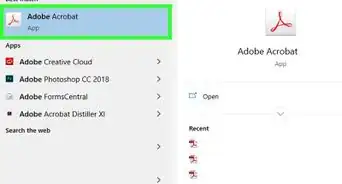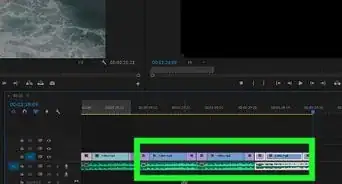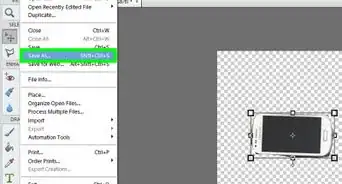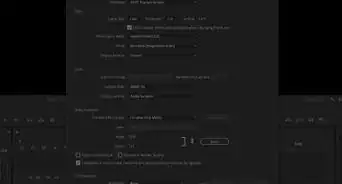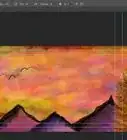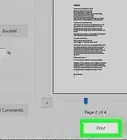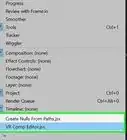This article was co-authored by wikiHow staff writer, Nicole Levine, MFA. Nicole Levine is a Technology Writer and Editor for wikiHow. She has more than 20 years of experience creating technical documentation and leading support teams at major web hosting and software companies. Nicole also holds an MFA in Creative Writing from Portland State University and teaches composition, fiction-writing, and zine-making at various institutions.
This article has been viewed 29,241 times.
Learn more...
An FLA file is the default file type saved in Adobe Animate. If you're used to working with your FLA files in the old Adobe Flash application, you'll need Animate to pick up where you left off. If you want to play the file in a video player or web browser, you'll to export the file as an SWF and then convert it to a supported format. This wikiHow teaches you how to open an FLA file for editing in Adobe Animate.
Steps
-
1Open Adobe Animate. If you have it installed, you'll find it in your Windows menu (PC) or in your Applications folder (Mac). If you don't have Adobe Animate, you can download a free trial from https://www.adobe.com/products/animate.html.
-
2Click the Open button. It's in the upper-left area of Animate.[1]
- If you don't see this option, click the File menu and select Open instead.
Advertisement -
3Select the .FLA file. To do so, browse to the folder you saved it to, and then click it once with the mouse.
-
4Click Open. This opens the .FLA file for editing.
-
5Convert the FLA to SWF (optional). FLA files cannot be played like videos a player because they are not yet compiled. If you want to be able to watch it in a web browser or video player, you'll need to export it as an SWF (Flash, which is no longer supported) file, and then convert that file to MP4 (or another movie file type). Here's how to convert it to an SWF:
- Click the File menu and select Export.
- Click Export Movie.
- Name the file and choose the SWF file extension.
- Click OK and then Save.[2]
- You can then use a cloud converting service like CloudConvert or import the file into After Effects to save it as an MP4. Once the new file is saved, you can play it in nearly any video player or browser.
References
About This Article
1. Open Adobe Animate.
2. Click Open.
3. Select the file and click Open.