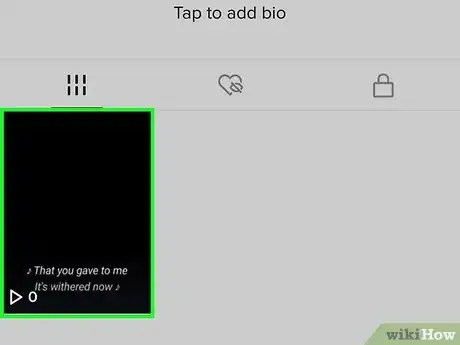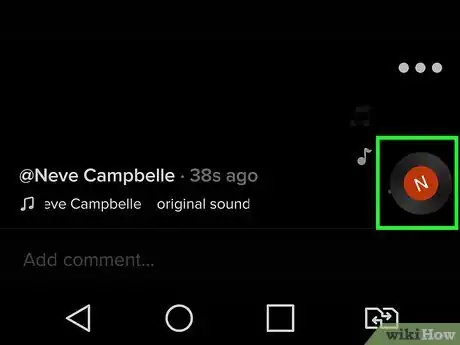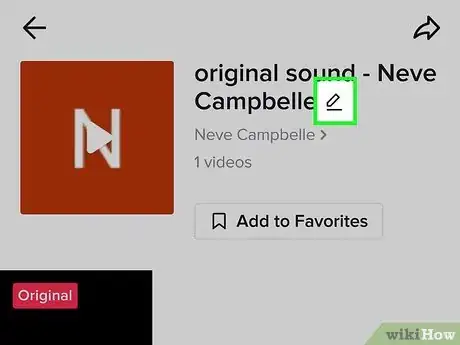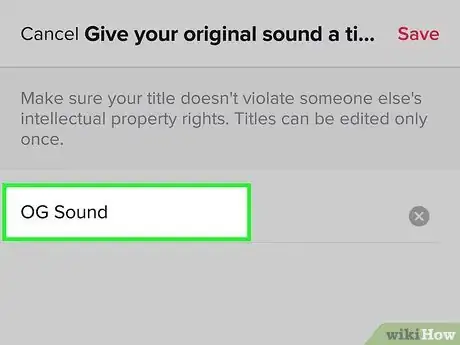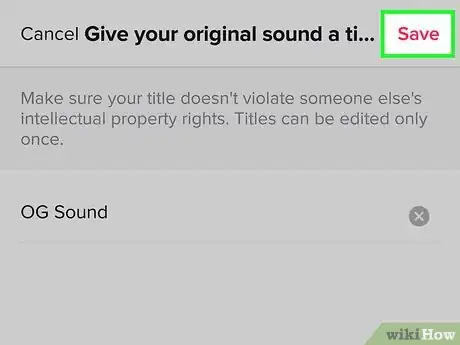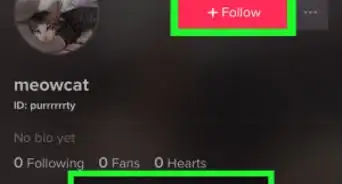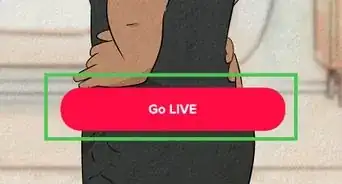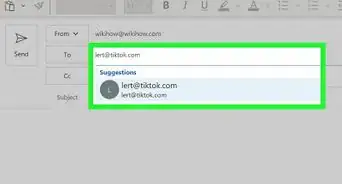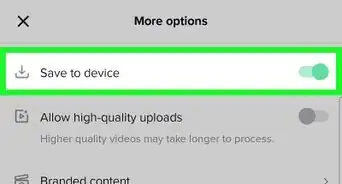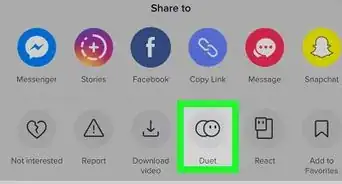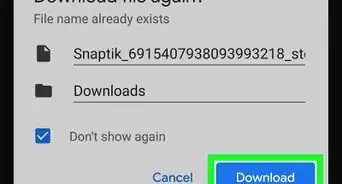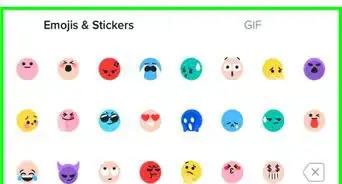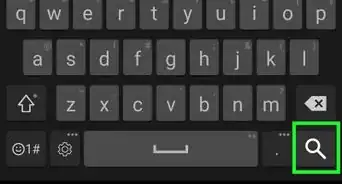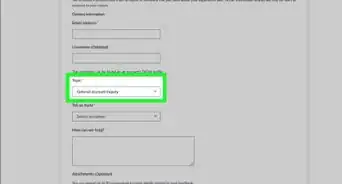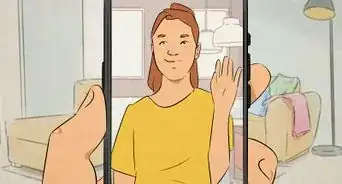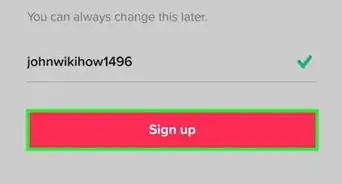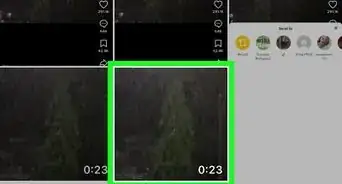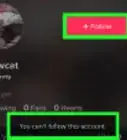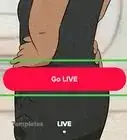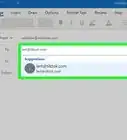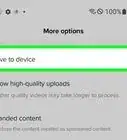This article was co-authored by wikiHow staff writer, Nicole Levine, MFA. Nicole Levine is a Technology Writer and Editor for wikiHow. She has more than 20 years of experience creating technical documentation and leading support teams at major web hosting and software companies. Nicole also holds an MFA in Creative Writing from Portland State University and teaches composition, fiction-writing, and zine-making at various institutions.
This article has been viewed 649,282 times.
Learn more...
When you post a video on TikTok, the audio from your post gets the generic name "original sound." But if you want to make it easier for others to find and use your voice, original music, or other sounds in their own TikToks, you can change the sound's name to anything you want! This wikiHow article will show you how you can easily rename your original sounds on TikTok.
Steps
-
1Tap the "Profile" or "Me" icon in TikTok. It's the outline of a person at the bottom-right corner. Now you'll see all of the videos you've shared.
-
2Tap the video with the sound you want to change. You'll see the generic name of your sound scrolling along the bottom of the video.
- If the sound isn't called "original sound – yourusername," you either used a sound you found on TikTok, or TikTok detected music that was playing in the background while you were recording. You won't be able to rename this sound if this is the case.
Advertisement -
3Tap your spinning profile icon. It's the rotating version of your TikTok profile video at the bottom-right corner.
- If you just uploaded the video, you may have to wait a couple of minutes for the icon to appear.
-
4Tap the pencil icon next to "original sound." It's at the top of the screen. This makes it so you can edit the title.
-
5Type a name for your sound. Tap the typing area to open the keyboard, and type the name you want to give your sound. You can only rename your sound once, so make sure you choose something you'll want to keep.
- Use descriptive keywords to make it easy for people to find your sound. For example, if your sound is a bunch of car horns honking, make sure "car horn" and/or "honking" is in the title.
- If you're a musician and the sound is one of your own songs, include both the song's name and your official artist (or band) name in the title. This will make it easy for people to identify the song and maybe even seek out your other music.
-
6Tap Save at the top-right corner. Once you rename your sound, its new name will appear at the bottom of any TikTok videos you use it in.
- To use this sound in a new video, just tap the sound's new name on the original video and select Use this sound.
- If you want other people to be able to use your sound in their own videos, the sound's original video has to be public.
Community Q&A
-
QuestionI can’t click on the original sound button, even though it is my original sound and the video has audio in it. My video is a bit less than 1 minute. Why is that?
 AasimTop AnswererMake sure that you have a strong internet connection. It takes some time for the audio to save to the TikTok database. Even after uploading the audio, it needs to be synced and saved.
AasimTop AnswererMake sure that you have a strong internet connection. It takes some time for the audio to save to the TikTok database. Even after uploading the audio, it needs to be synced and saved. -
QuestionWhy can't I upload to a specific sound?
 AasimTop AnswererSome audios (such as some music) are removed for copyright reasons. Others are removed because of community guidelines. Also, if there is no sound in your video, you will not be able to tap on the sound to group. If you are unable to use a sound, then find another sound to use out of the millions of sounds already on TikTok.
AasimTop AnswererSome audios (such as some music) are removed for copyright reasons. Others are removed because of community guidelines. Also, if there is no sound in your video, you will not be able to tap on the sound to group. If you are unable to use a sound, then find another sound to use out of the millions of sounds already on TikTok. -
QuestionHow can I improve my video's views?
 AasimTop AnswererMake the video intriguing, and it will get recommended more frequently. Plan out what you want to do, and feel free to use professional equipment for the best results.
AasimTop AnswererMake the video intriguing, and it will get recommended more frequently. Plan out what you want to do, and feel free to use professional equipment for the best results.
About This Article
1. Open TikTok.
2. Tap the plus (+) icon.
3. Upload or record a video with a sound you want to use.
4. Tap the profile icon in the lower-right corner.
5. Tap the video with the sound you want to use.
6. Tap the record icon in the lower-right corner.
7. Tap the pencil icon.
8. Type a name for your audio.
9. Tap Save.