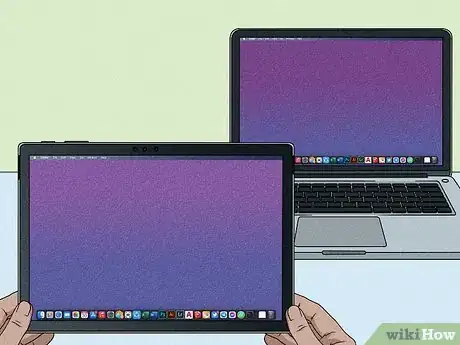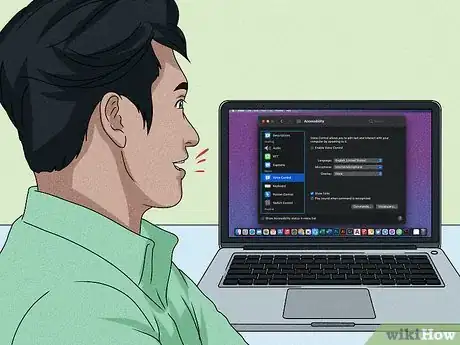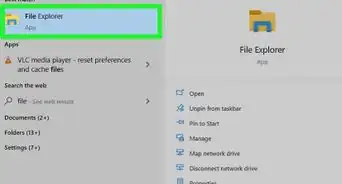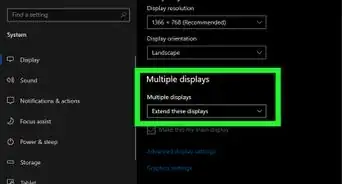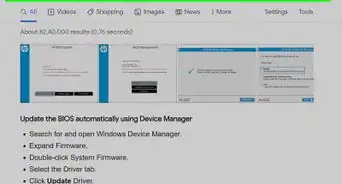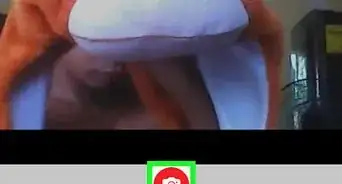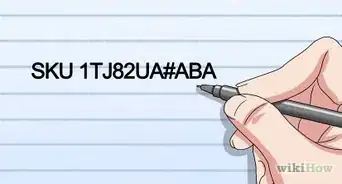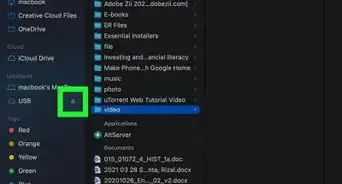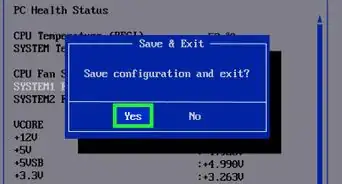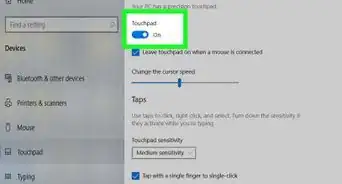This article was co-authored by wikiHow staff writer, Nicole Levine, MFA. Nicole Levine is a Technology Writer and Editor for wikiHow. She has more than 20 years of experience creating technical documentation and leading support teams at major web hosting and software companies. Nicole also holds an MFA in Creative Writing from Portland State University and teaches composition, fiction-writing, and zine-making at various institutions.
This article has been viewed 33,534 times.
Learn more...
If you regret not buying a laptop that has a touch screen, you're not alone. Touch screens bring many cool features to laptops, including notetaking, drawing, and easy navigation. Although AirBar is the simplest way to turn a laptop screen to touch, it's not compatible with all laptops. Although it's not usually as simple as buying a new screen (most of the time), there are ways you can satisfy your craving for a touchscreen. This wikiHow article will teach you different ways to bring touch functionality to your Windows or macOS laptop—no AirBar required.
Steps
-
1Buy a touch screen for to your laptop model. Depending on your laptop model, you may be able to replace your existing screen with a touchscreen. This will only work if your laptop's motherboard supports touchscreens, and that a compatible touchscreen actually exists for your size and model of laptop. Check with your manufacturer to see if there's a version of your laptop that came with a touchscreen, and what it would take to get that touchscreen installed.
- This will not be a simple task for most people. If you've never taken apart a laptop, you should probably go to a professional.
- If you bought a customizable laptop that had the option to add a touch screen prior to purchase, you can probably buy the touchscreen digitizer and install it yourself—depending on the model, the manufacturer may even install it for you.
- This won't work on Mac laptops, as there are no Mac touchscreen parts.
- Check out a laptop screen reseller like https://www.laptopscreen.com to see if touchscreens exist for your model. Just keep in mind that, say, a 15" touchscreen from a different Dell won't likely work on your Dell.
-
2Get a touch-screen monitor. Don’t worry, you don't necessarily have to lug a giant touchscreen monitor around with you—you can buy smaller free-standing portable laptop monitors that plug right into your HDMI, DisplayPort, or Thunderbolt 3 ports that can turn your laptop into a touch-supporting workstation. Many models, especially the smaller ones, cost less than $200 USD and can even connect to the side or top of your current screen.
- Try searching for "portable touch display" along with your laptop's screen size to see what's available.
- When purchasing an external monitor, make sure the connector type matches what you have on your laptop (e.g., HDMI, DisplayPort). If not, you'll need an adapter.
Advertisement -
3Use your tablet as a second monitor. If you have an iPad or Android tablet, you can use apps like Air Display, Duet Display or Splashtop to use convert your tablet into a second monitor.[1] Your tablet can then either mirror what's on your current monitor or act like a second extended display.
- If you have both a Macbook and an iPad, you can also use Sidecar to convert your iPad to a second monitor over AirPlay. You won't even have to install any third-party software.[2]
-
4Try a touch-screen overlay. A touch overlay is a thin, transparent, touch-sensitive layer that goes over your screen. These are generally made for non-laptop screens, such as large TV screens and advertising panels, but you may be able to find one that's the same size as your laptop. In most cases, it will be easier to find one for a standalone non-touch monitor, as they are generally larger than laptop screens.
- Regardless of whether you're installing an overlay on a laptop or external monitor screen, it's important that the overlay match your the screen's size exactly, or else the touch control won't be precise.
- Overlays are not the most economical option, nor are they the easiest to set up. It'll be cheaper and less time-consuming to just buy a touch-screen laptop (or an AirBar)!
-
5Control your laptop with your voice. If using the keyboard or mouse is difficult for you and none of these touch options are available, you'll be happy to learn that both PC and Mac laptops come with built-in software that lets you control your laptop with your voice. When you set up Voice Recognition on a PC or Voice Control on a Mac, you can tell your computer what you want to click or open without moving your hands at all.
References
About This Article
1. Find out if there's a touchscreen available for your laptop.
2. If not, buy an external touchscreen monitor and connect it to your laptop.
3. If you have an iPad or Android tablet, you can use it as a second monitor that you can touch.
4. See if there's a touch-screen overlay that matches your laptop's dimensions.
5. If you need touch for accessibility reasons, try voice control instead.