X
This article was co-authored by wikiHow staff writer, Nicole Levine, MFA. Nicole Levine is a Technology Writer and Editor for wikiHow. She has more than 20 years of experience creating technical documentation and leading support teams at major web hosting and software companies. Nicole also holds an MFA in Creative Writing from Portland State University and teaches composition, fiction-writing, and zine-making at various institutions.
The wikiHow Tech Team also followed the article's instructions and verified that they work.
This article has been viewed 72,132 times.
Learn more...
This wikiHow teaches you how to send incoming calls directly to voicemail on a Samsung Galaxy.
Steps
Method 1
Method 1 of 4:
Using Airplane Mode
-
1Swipe down from the top of the home screen. This opens the notification panel.[1]
-
2Tap the gray airplane icon. It’s at the top of the screen. A confirmation message will appear.Advertisement
-
3Tap OK. The airplane icon will turn blue, which means airplane mode is enabled. This means you can't make or receive phone calls or use mobile data. Incoming calls will be routed right to voicemail.
- To turn off airplane mode, open the notification panel, then tap the airplane icon again.
Advertisement
Method 2
Method 2 of 4:
Using Call Forwarding
-
1Open the Phone app. It’s the phone receiver icon typically found on the home screen.
-
2Tap ⁝. It’s near the top-right corner of the screen.
-
3Tap Settings.
-
4Tap More settings. It’s near the middle of the menu.
-
5Tap Call forwarding.
-
6Tap Voice call.
-
7Tap Always forward. It’s at the top of the screen. A pop-up will appear.
-
8Type your voicemail phone number into the blank.
-
9Tap ENABLE. Incoming calls will now automatically be delivered to your voicemail.
- You can automatically send video calls to voicemails as well if you wish. Just return to Call forwarding screen after forwarding voice calls.
Advertisement
Method 3
Method 3 of 4:
Using Do Not Disturb
Method 4
Method 4 of 4:
Turning Off Your Galaxy
-
1Press and hold the power button. It’s usually on the right side of the phone. A pop-up will appear.
-
2Tap Power off. Your Galaxy will now shut down. As long as the Galaxy is off, incoming phone calls will be routed directly to your voicemail.
- You may have to enter a passcode or scan your fingerprint to power off your phone.
- To turn your phone back on, press the power button.
Advertisement
About This Article
Advertisement

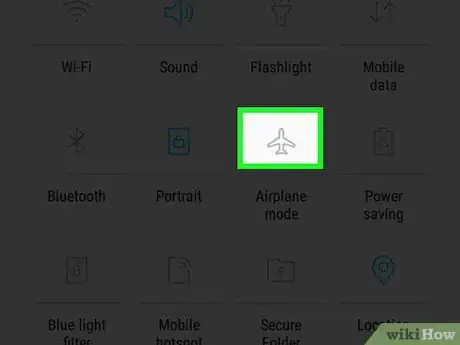

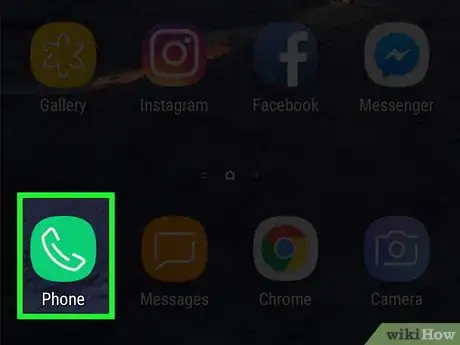

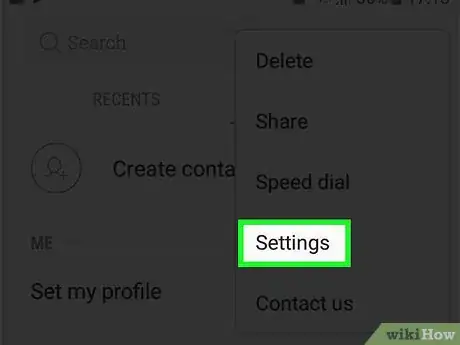

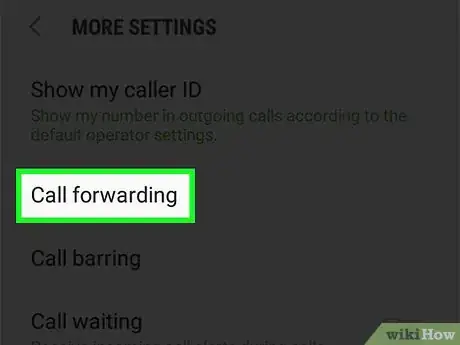

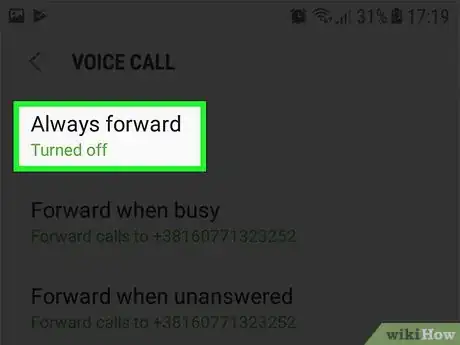

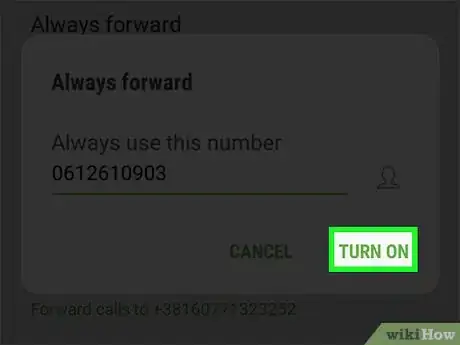


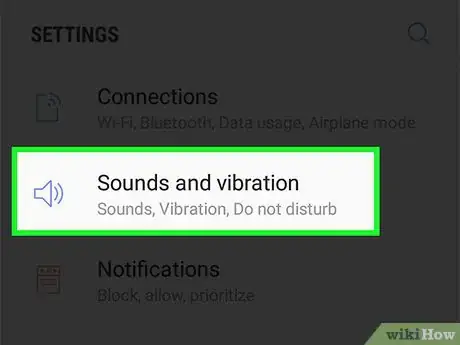
















-on-Samsung-Galaxy-Step-17.webp)












































