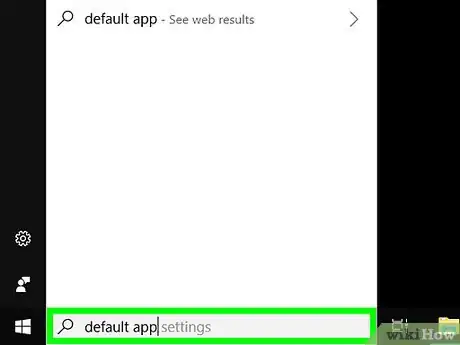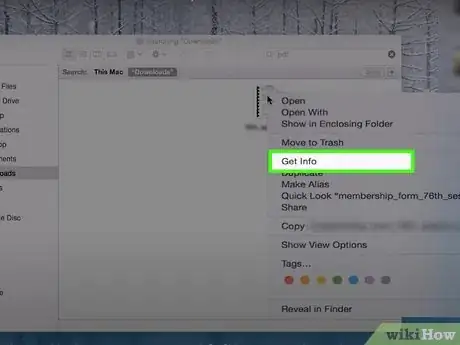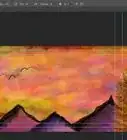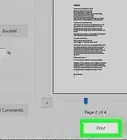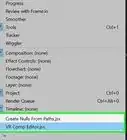Explore this Article
X
This article was co-authored by wikiHow staff writer, Nicole Levine, MFA. Nicole Levine is a Technology Writer and Editor for wikiHow. She has more than 20 years of experience creating technical documentation and leading support teams at major web hosting and software companies. Nicole also holds an MFA in Creative Writing from Portland State University and teaches composition, fiction-writing, and zine-making at various institutions.
The wikiHow Tech Team also followed the article's instructions and verified that they work.
This article has been viewed 59,937 times.
Learn more...
This wikiHow teaches you how to set Adobe Acrobat Reader as your default PDF app in Windows and macOS.
Steps
Method 1
Method 1 of 3:
Using the File Explorer (Windows)
-
1Open the Windows File Explorer. An easy way to do this is to press ⊞ Win+E.
-
2Open the folder that contains a PDF file.Advertisement
-
3Right-click the PDF. A context menu will appear.
-
4Click Open with. Another menu will expand.
-
5Click Choose another app. Even if you have Acrobat Reader showing as one of the option, you should still select this option.
-
6Select Adobe Acrobat Reader DC.
-
7Check the box next to “Always use this app to open .pdf files.”
-
8Click OK. Adobe Acrobat Reader is now your PDF default viewer.
Advertisement
Method 2
Method 2 of 3:
Using the Default App Settings (Windows)
-
1Click the search button. It’s either a magnifying glass or a circle to the right of the Start menu.
-
2Type default app into the search bar. A list of matches will appear.
-
3Click Default app settings.
-
4Scroll down and click Choose default app by file type.
-
5Scroll down to find the “.pdf” format. The current default app appears to the right.
-
6Click the current default app. A list of apps will appear.
-
7Click Adobe Acrobat Reader DC. Adobe Acrobat Reader is now the default PDF viewer.
Advertisement
Method 3
Method 3 of 3:
Using macOS
-
1Open Finder . You’ll find this icon in the Dock, which is usually at the bottom of the screen.
-
2Browse to a folder that contains a PDF.
-
3Press Ctrl as you click the file. A menu will appear.
-
4Click File.
-
5Click Get info.
-
6Select Adobe Reader from the “Open With” drop-down.
-
7Click Change all. A confirmation message will appear.
-
8Click Continue. Adobe Reader is now your default PDF viewer.
Advertisement
You Might Also Like
How to Print Vinyl Stickers with an Inkjet or Laser Printer
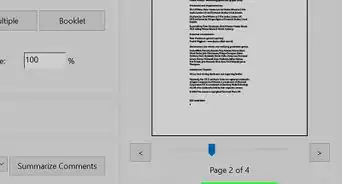
How to
Print Multiple Pages Per Sheet in Adobe Reader
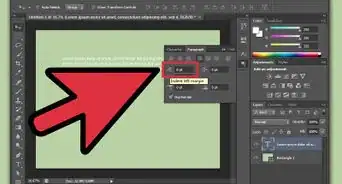
How to
Justify Text in Photoshop
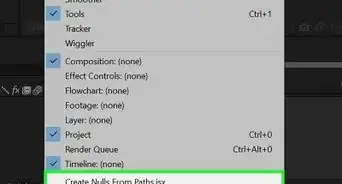 How to Install Plugins and Scripts in Adobe After Effects
How to Install Plugins and Scripts in Adobe After Effects
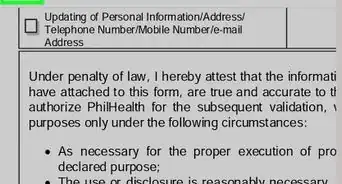 2 Easy Ways to Add a Signature in Adobe Acrobat Reader
2 Easy Ways to Add a Signature in Adobe Acrobat Reader
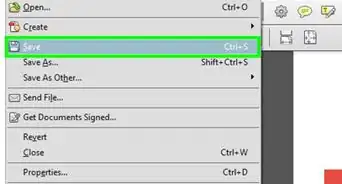
How to
Delete Items in PDF Documents With Adobe Acrobat
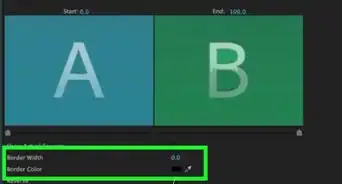 How to Create Transitions in Adobe Premiere Pro
How to Create Transitions in Adobe Premiere Pro
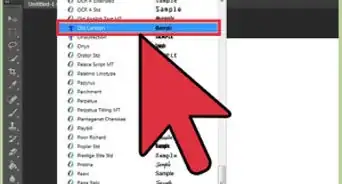
How to
Install Adobe Fonts
How to
Use Adobe After Effects
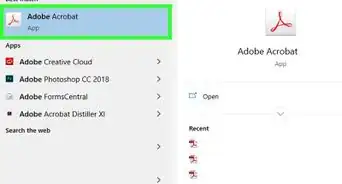
How to
Install Adobe Acrobat Reader
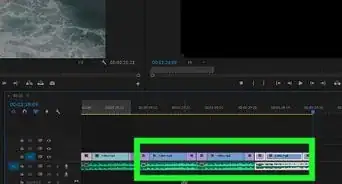
How to
Repeat a Clip in Premiere

How to
Make Video Black and White in Adobe Premiere
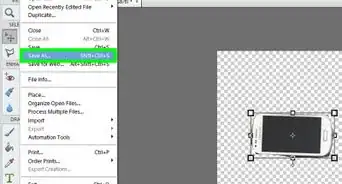
How to
Remove Background With Photoshop Elements
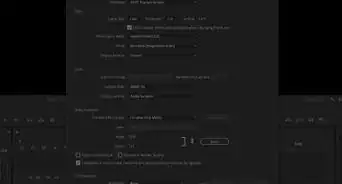 How to Edit the Frame Size in Premiere Pro
How to Edit the Frame Size in Premiere Pro
Advertisement
About This Article

Written by:
Nicole Levine, MFA
wikiHow Technology Writer
This article was co-authored by wikiHow staff writer, Nicole Levine, MFA. Nicole Levine is a Technology Writer and Editor for wikiHow. She has more than 20 years of experience creating technical documentation and leading support teams at major web hosting and software companies. Nicole also holds an MFA in Creative Writing from Portland State University and teaches composition, fiction-writing, and zine-making at various institutions. This article has been viewed 59,937 times.
How helpful is this?
Co-authors: 2
Updated: February 7, 2022
Views: 59,937
Categories: Adobe Software | Software
Advertisement