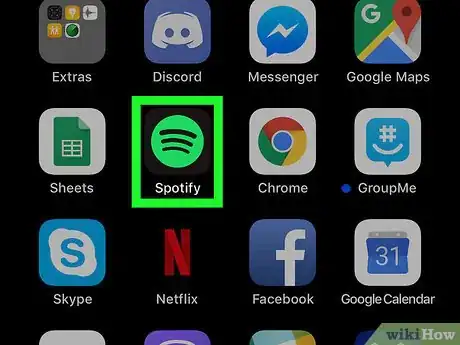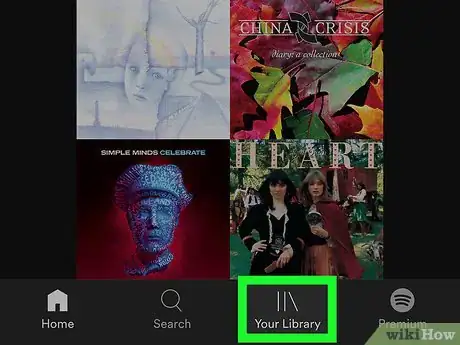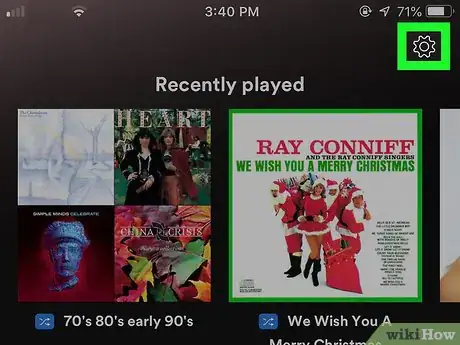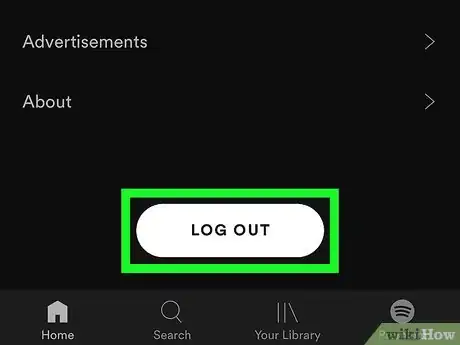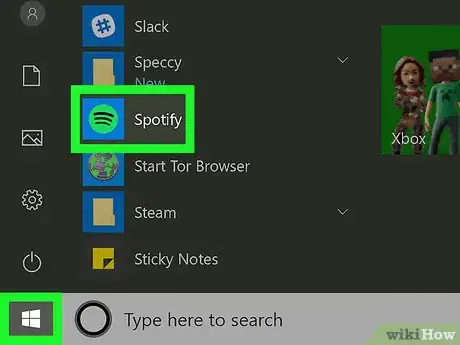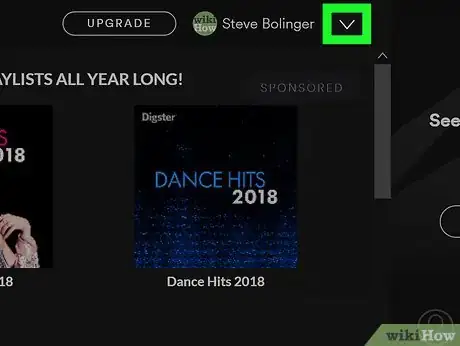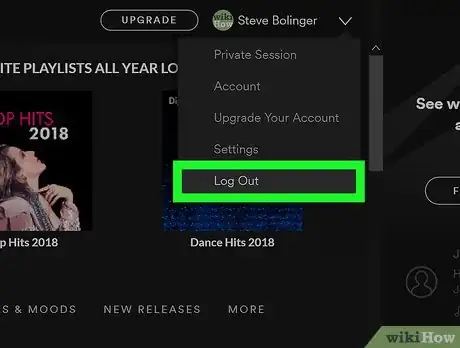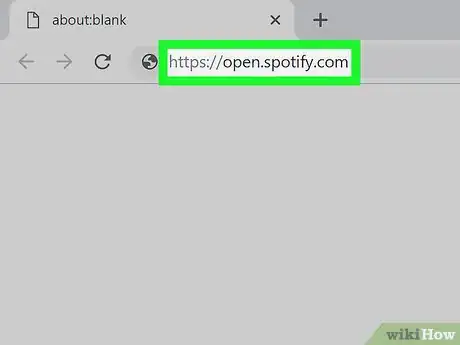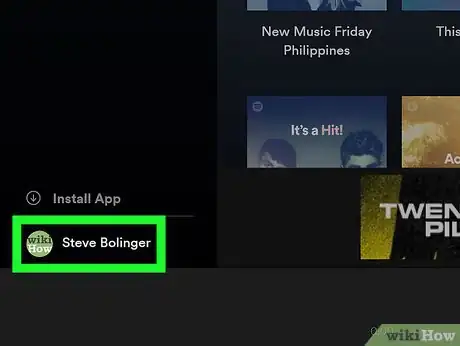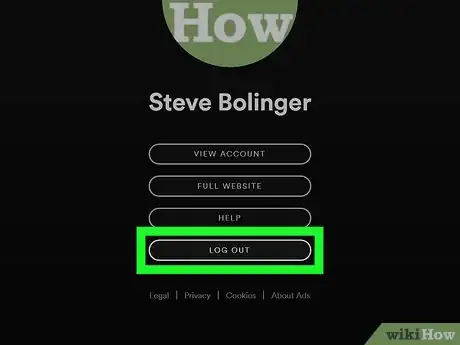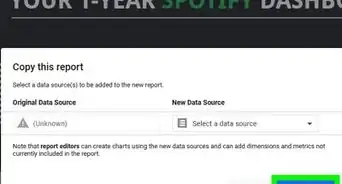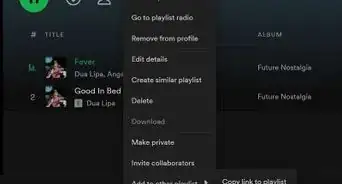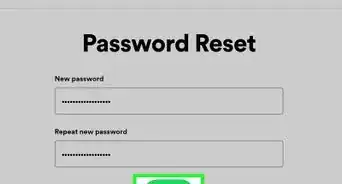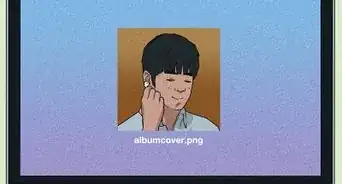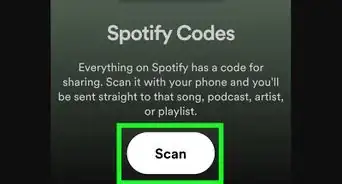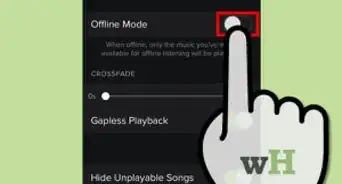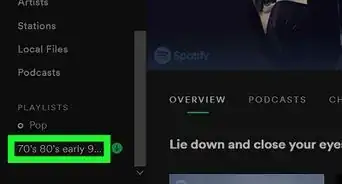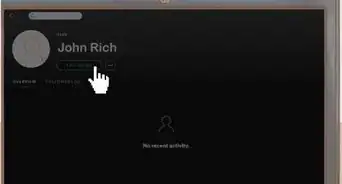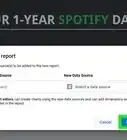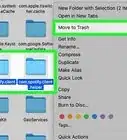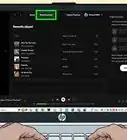This article was co-authored by wikiHow staff writer, Nicole Levine, MFA. Nicole Levine is a Technology Writer and Editor for wikiHow. She has more than 20 years of experience creating technical documentation and leading support teams at major web hosting and software companies. Nicole also holds an MFA in Creative Writing from Portland State University and teaches composition, fiction-writing, and zine-making at various institutions.
This article has been viewed 33,563 times.
Learn more...
This wikiHow teaches you how to log out of your Spotify account on a computer, phone, or tablet.
Steps
Using the Spotify Mobile App
-
1Open Spotify on your iPhone, iPad, or Android. It’s the icon with a green circle containing three black curved lines. You’ll usually find it on the home screen (iPhone/iPad) or in the app drawer (Android).
-
2Tap the Your Library tab. It’s at the bottom-right corner of the screen. Look for the icon that looks like three vertical lines (with one slightly off-kilter).Advertisement
-
3Tap the gear icon. It’s at the top-right corner of your library.
-
4Scroll down and tap LOG OUT. It’s at the bottom of the menu. You are no longer signed into Spotify.
Using the Spotify Desktop App
-
1Open Spotify on your PC or Mac. You’ll usually find it in the Start menu (sometimes in a section called All Apps) on Windows, and in the Applications folder in macOS.
- If you’re using Spotify in a web browser, see the "Using Spotify in a Web Browser" method instead.
-
2Click the downward-pointing arrow. It’s near the top-right corner of Spotify, to the right of your name.[1]
-
3Click Log Out. This signs you out of your Spotify account.
Using Spotify in a Web Browser
-
1Go to https://open.spotify.com in a web browser. If you’re logged in to Spotify, you’ll see your dashboard.
-
2Click your name. It’s at the bottom-left corner of the page. This opens your profile in the right panel.
-
3Click LOG OUT. It’s one of the buttons in the right panel. You are no longer signed into Spotify.
About This Article
To log out of the Spotify app on your phone, open the app and tap the tab labeled “Your Library” in the bottom-right corner of the screen. After hitting the tab, hit the gear icon at the top-right corner of your library. On the next screen, scroll down to the bottom of the menu and tap “Log Out”. If you’re using the desktop app, click the downward-pointing arrow that’s next to your name at the top-right corner of the screen. This button will pull down a menu where you can click “Log Out” to sign out. For a Spotify session that’s in a web browser, click on your name at the bottom-left corner of the page to open your profile. Once you see your profile, hit the “Log Out” button in the right panel. For more help, like how to find the Spotify app on your Mac or PC, read on!