wikiHow is a “wiki,” similar to Wikipedia, which means that many of our articles are co-written by multiple authors. To create this article, volunteer authors worked to edit and improve it over time.
This article has been viewed 100,702 times.
Learn more...
The Samsung Galaxy Gear series of smartwatches are undoubtedly a must-have for anyone who has a Samsung Galaxy device running on Android version 4.3 and up. It has similar (if not better) features than the Apple Watch and is sold at a lower price as well. However, there is one concern with these smartwatches. The fact that you’ll need to take them off your wrist to recharge their batteries means that you can also lose them easily. Fortunately, it’s possible to use your Samsung Galaxy device to look for a lost Galaxy Gear (and vice versa) provided you were able to pair the two properly.
Steps
Pairing Your Galaxy Gear and Galaxy Device
-
1Charge your Galaxy Gear. Immediately place your Galaxy Gear on its charging cradle as soon as you take it out of its box. You can either opt to wait for the Gear to be fully charged before proceeding, or you can continue to the next step right away. Regardless of what you do, it’s important that your Galaxy Gear has enough power to last through the pairing process later on.[1]
-
2Turn on NFC and Bluetooth on your Galaxy Device. While your Galaxy Gear is charging, go to your Samsung Galaxy Device’s settings and make sure that NFC and Bluetooth are turned on.
- To turn on NFC, or Near Field Communication, tap the Menu button on your phone’s home screen and then tap on “Settings.” Once you’re on Settings, select “Wireless and Networks” and then “More Settings.” You should then find the “Enable/Disable NFC” option by scrolling down and tapping on “File/Data Transfer.”
- As for Bluetooth, the option to turn it on/off can also be found under “Wireless and Networks” in the Settings.
Advertisement -
3Install Gear Manager. To install the app that will allow you to locate your Galaxy Gear, launch Samsung apps by tapping the back of your Galaxy device to the Gear charging cable’s bottom part. Samsung apps should automatically show up on your device with a prompt to download Gear Manager. Tap “Download” in the prompt and your phone should automatically download and install the Gear Manager app.
-
4Power on your Galaxy Gear. After initiating the download of the Gear Manager app, you’ll then need to turn on your Galaxy Gear. You’ll find its power button on the top right corner of its screen.
-
5Pair your Galaxy device with your Galaxy Gear. Launch Gear Manager as soon as it’s installed and follow the setup instructions. In order to pair the two, you will have to tap the back (where the NFC chip is located) of your Galaxy device to the bottom of the Gear’s charging cradle yet again.
Locating Your Galaxy Gear
-
1Turn on your Samsung Galaxy device. To find your lost Samsung Galaxy Gear, first make sure that your Samsung Galaxy device is turned on.
-
2Open Gear Manager. Look for Gear Manager on the the list of apps on your Galaxy device and open/run it.
-
3Start the “Find My Gear” function. Once the app is running, you’re then going to be presented with a list of options/functions. Tap the “Find My Gear” function and then tap “Start” on the prompt that pops up.
-
4Listen well for the Gear’s ringtone. After starting the “Find My Gear” function, your Galaxy Gear’s screen will turn on and it’s then going to play a sound/ringtone. Listen closely so that you’ll be able to locate where this sound is coming from.
- Unfortunately, there are currently no means/methods of locating a lost Galaxy Gear if it is already out of range of your Galaxy device’s bluetooth signal. The only consolation a Galaxy Gear owner might have is the fact that the smartwatch will auto-lock itself (and will thus be rendered useless for the thief or anyone who might chance upon it) once this happens.
-
5Turn off the “Find My Gear” function. Once you’ve found where the Gear is located, you can turn off the “Find My Gear” function on your phone by tapping on “Stop.”
- You can also use your Galaxy Gear to locate a lost Galaxy device. Just tap on “Start” on the Find My Device app on your Galaxy Gear to turn on the screen of your Galaxy device and enable it to play a sound/ringtone. [2]
Community Q&A
-
QuestionCan I locate my gear watch if it is turned off?
 Community AnswerYou can't. It needs to be paired with your device and turned on in order to be located.
Community AnswerYou can't. It needs to be paired with your device and turned on in order to be located. -
QuestionMy gear is lost, not connected to Bluetooth. How can I track it?
 Community AnswerIf it's not connected to anything (WIFI , etc) then unfortunately you cannot track it.
Community AnswerIf it's not connected to anything (WIFI , etc) then unfortunately you cannot track it. -
QuestionCan I locate my Gear watch with my iPad?
 Community AnswerNo, iPad is with Apple and the gear is Samsung, so technically you can't pair the two different brands.
Community AnswerNo, iPad is with Apple and the gear is Samsung, so technically you can't pair the two different brands.

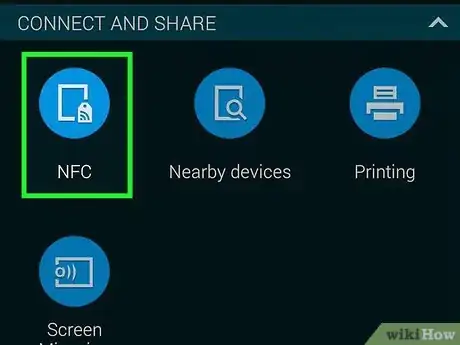
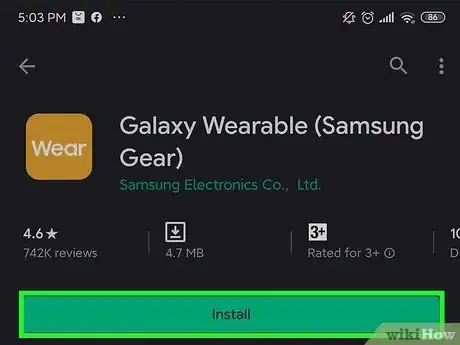



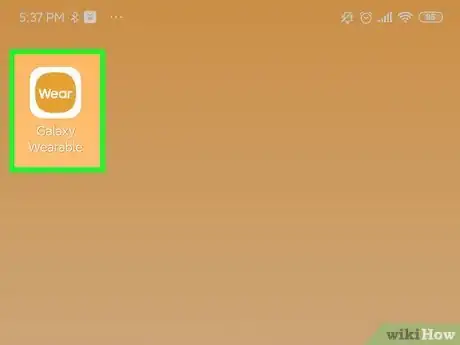

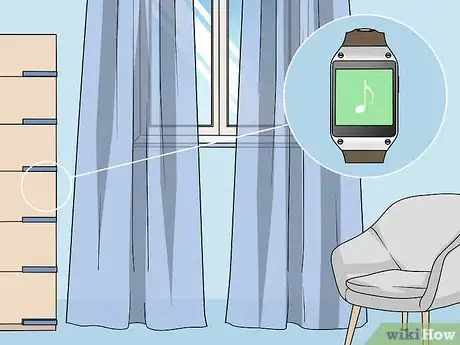
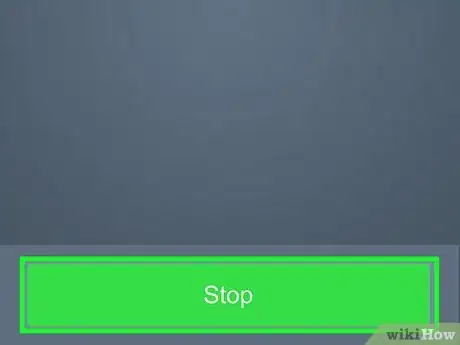












-on-Samsung-Galaxy-Step-17.webp)











































