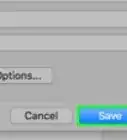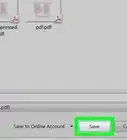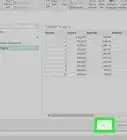X
wikiHow is a “wiki,” similar to Wikipedia, which means that many of our articles are co-written by multiple authors. To create this article, 12 people, some anonymous, worked to edit and improve it over time.
This article has been viewed 279,694 times.
Learn more...
Opening PDF documents using Adobe Acrobat on slow computers takes a long time because of the number of plug-ins that Acrobat loads during start-up. Many of the plug-ins, such as the Multimedia plug-in, are rarely used and can be disabled to reduce the Acrobat loading time. Once a plug-in is disabled, the related toolbars are not available until the plug-in is enabled.
Alternatives to Adobe Reader are also available.
Steps
-
1To disable plug-ins
-
2To establish the functions of the various Acrobat plug-ins and their dependencies, click About Adobe Plug-Ins on the Help menu.
The About Adobe Plug-Ins dialog box is displayed.
The pane on the left of the About Adobe Plug-Ins dialog box lists the Adobe plug-ins.Advertisement -
3Select a plug-in from the list of plug-ins.
The About Adobe Plug-Ins dialog box displays the file name of the selected plug-in, and a brief description of its function. The Dependencies pane displays a list of other plug-ins that depend on the selected plug-in for proper functioning. -
4Examine the list of plug-ins and their descriptions and note the file names of plug-ins you do not require. For example, if you do not work with forms in Acrobat note the Forms plug-in for disabling after ensuring that you also do not require the dependent plug-ins.
-
5Click OK to close the About Adobe Plug-Ins dialog box.
-
6In Windows Explorer, browse to the location for the plug-ins (\Program Files\Adobe\Acrobat 6.0\Acrobat\Plug_ins on your local hard disk).
-
7Move the plug-ins you want to disable into a new folder named Optional (\Program Files\Adobe\Acrobat 6.0\Acrobat\Optional).
-
8Depending on the plug-ins you have disabled, the next time you open a PDF document, Adobe Acrobat will load faster, and with only the required toolbars and menu options.
You can enable the disabled plug-ins at any time, by moving them back into the Plug_ins folder from the Optional folder. -
9If you want to open a PDF document only for reading, without having to wait for all the plug-ins to load, or having to move the plug-in files, you can temporarily disable the plug-ins in Acrobat. Press the Shift key while double-clicking the PDF file you want to open. Adobe Acrobat does not load any of the plug-ins while opening the document. However, many of the document manipulation features are unavailable.
Advertisement
About This Article
Advertisement
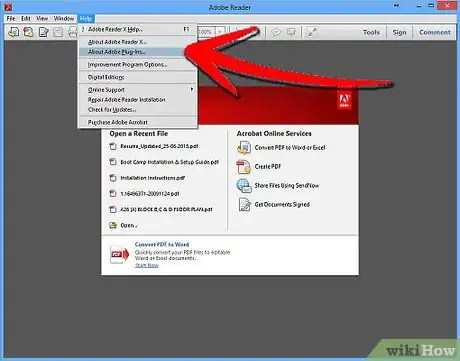
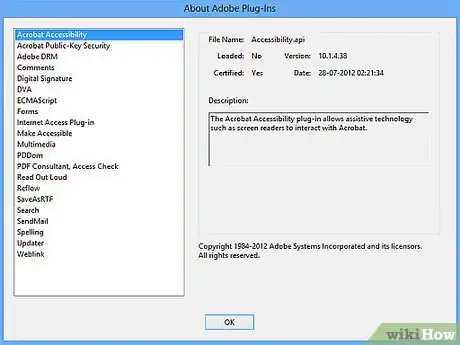
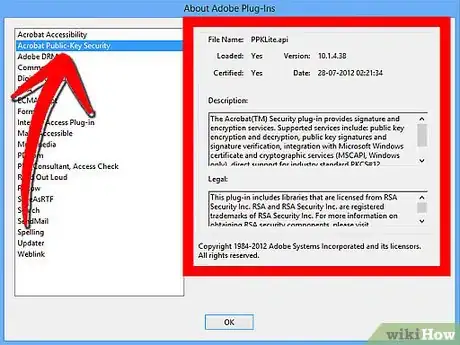
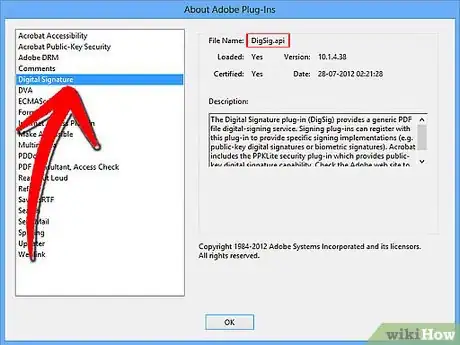
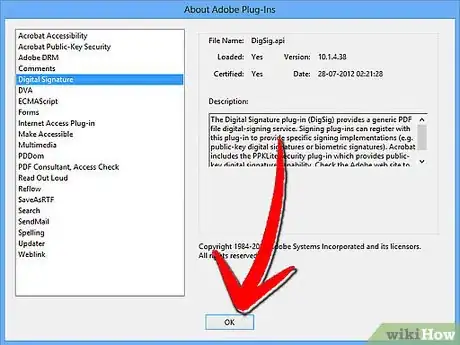
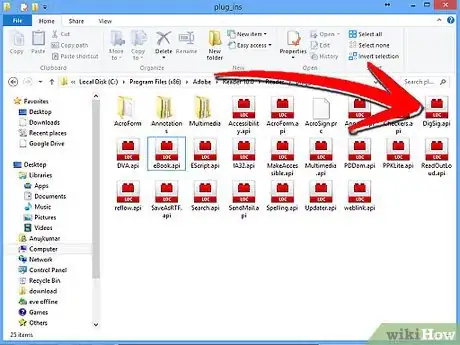
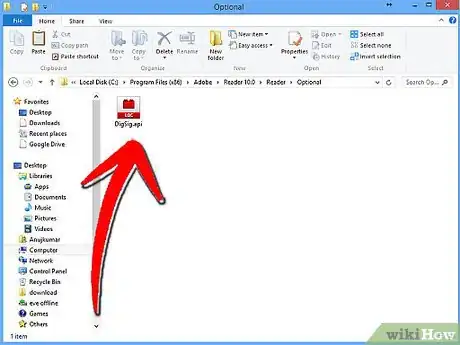
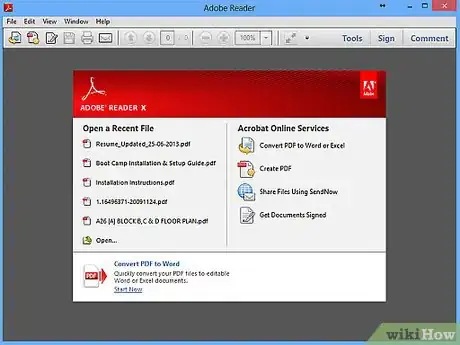
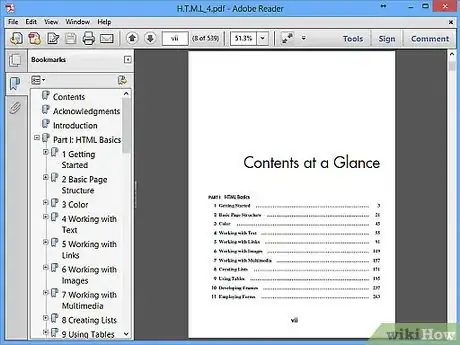
-Step-11-Version-2.webp)
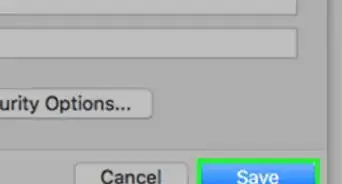
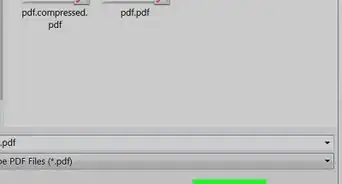
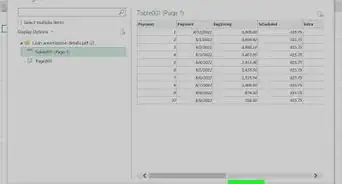

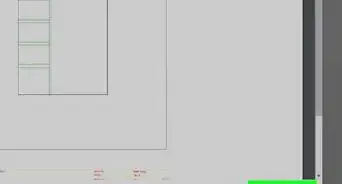
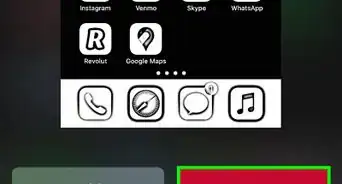
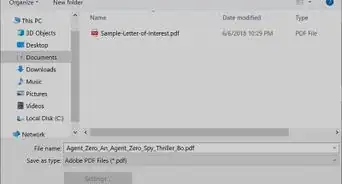
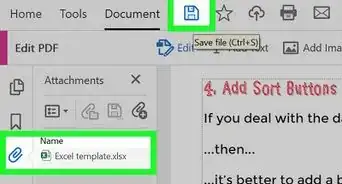


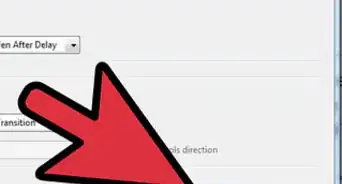
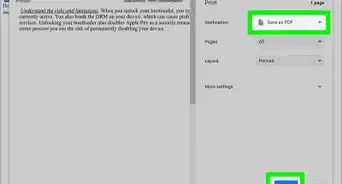
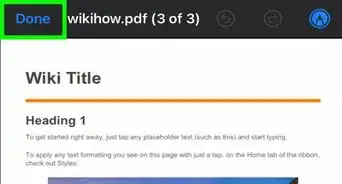






-Step-11-Version-2.webp)