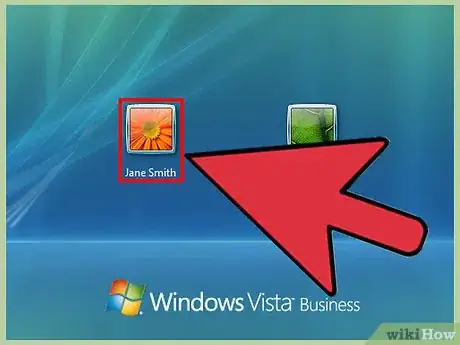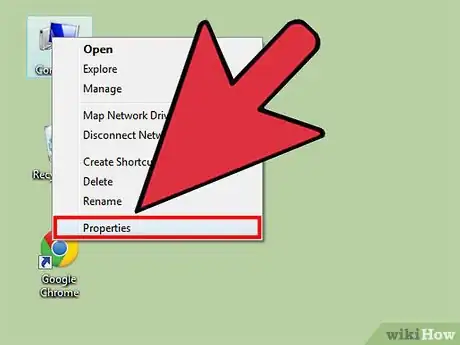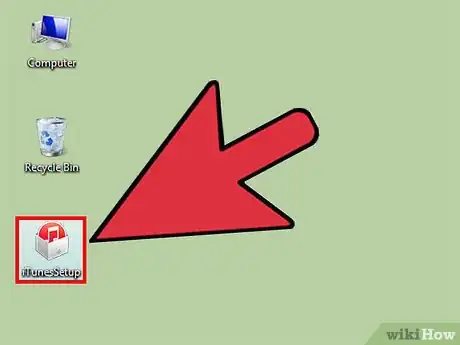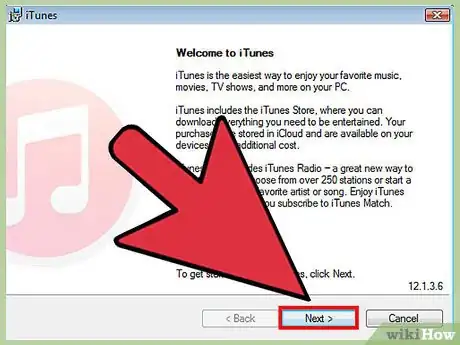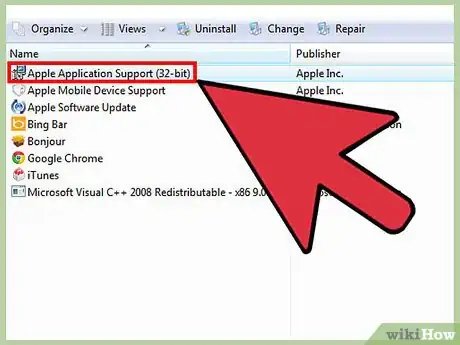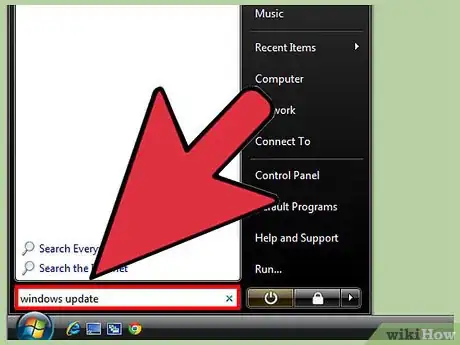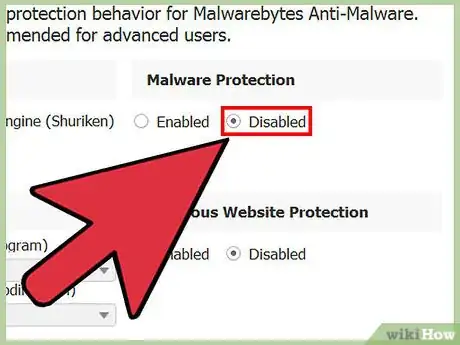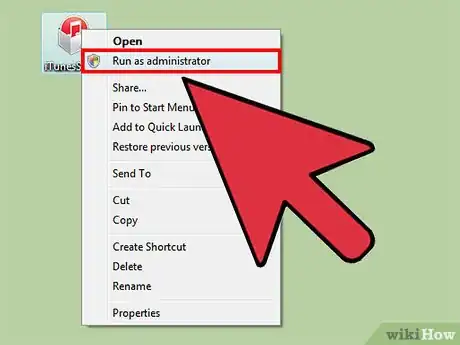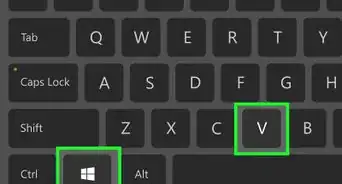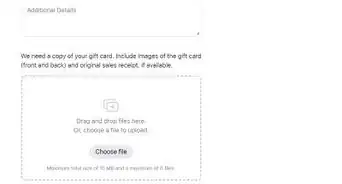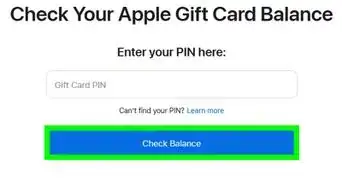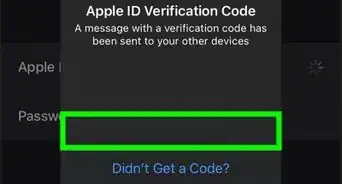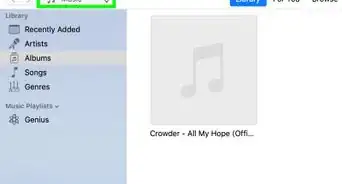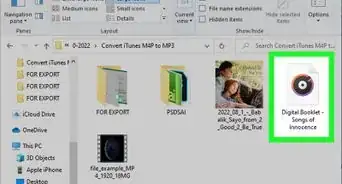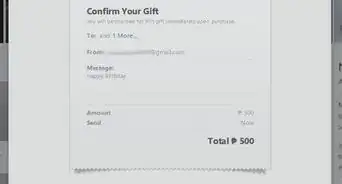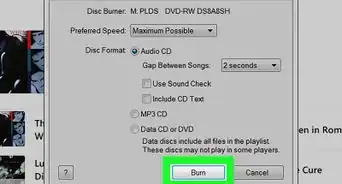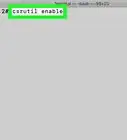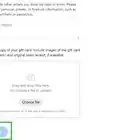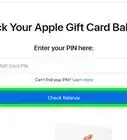This article was co-authored by wikiHow Staff. Our trained team of editors and researchers validate articles for accuracy and comprehensiveness. wikiHow's Content Management Team carefully monitors the work from our editorial staff to ensure that each article is backed by trusted research and meets our high quality standards.
This article has been viewed 170,961 times.
Learn more...
Windows Vista is no longer a supported operating system for iTunes. You'll need to use a special installer from Apple for an older version. This version of iTunes will allow you to connect to iOS 9 devices. The regular installer from the iTunes website will not work. You may need to remove any lingering components and start fresh if you're having problems.
Steps
Installing iTunes
-
1Log in as an administrator. An administrator account is required to install iTunes. If you only have one account on your computer, it will be an administrator account.
-
2Determine whether you're running 32-bit or 64-bit Windows. Vista is not supported by iTunes anymore, so you'll be downloading a special version. In order to get the correct one, you'll need to know whether your copy of Vista is 32-bit or 64-bit.
- Open the Start menu, right-click on "Computer," and select "Properties." You can also press ⊞ Win+Pause. Look at the "System type" entry.
Advertisement -
3Download the correct version of iTunes. Once you know if you're using 32-bit or 64-bit, download the correct installer from Apple:
- 32-bit: support.apple.com/kb/DL1614
- 64-bit: support.apple.com/kb/DL1784
-
4Run the installer after downloading it. Run the installer that you just downloaded. You can usually find it in your Downloads folder. Confirm that you want to run a downloaded program.
-
5Follow the prompts to install iTunes. You may be prompted by User Account Control several times during installation to allow it to proceed.
Troubleshooting Installation Problems
-
1Uninstall all iTunes components. If the installation failed, there may still be several components that were installed. You'll want to remove all of these before you try installing again. This won't delete your music or purchases. Open the Control Panel and select "Uninstall a program" or "Programs and Features." Remove each of the following programs if they are installed:[1]
- iTunes
- Apple Software Update
- Apple Mobile Device Support
- Bonjour
- Apple Application Support
-
2Make sure that Windows is up to date. If Windows is not up to date, you may not be able to install iTunes properly. Use Windows Update to check for and install any available updates:
- Click the Start menu and type "windows update." Select Windows Update from the list of search results.
- Click the "Check for updates" button to look for any updates. You'll need to be connected to the internet.
- Click "Install updates" to install any available updates. This may take a while if Windows hasn't been updated recently.
-
3Disable your antivirus software. Your antivirus software may be reporting the iTunes files as malicious. This can cause problems with the installation. Disable your antivirus while installing. You can usually do this by right-clicking on the antivirus icon in your System Tray and selecting "Disable."
-
4Make sure you have the correct installer. You must use one of the installers listed in the first section. The latest installer from iTunes.com will not work with Vista.
-
5Right-click the installer and select "Run as Administrator." This will ensure that you run the installer as an admin. Do this even if you know that you are logged in as an administrator.[2]
Community Q&A
-
QuestionWhat is the current version number of iTunes for Vista?
 Community AnswerThe current version of iTunes for Vista is 2.34.64.
Community AnswerThe current version of iTunes for Vista is 2.34.64. -
QuestionWhere can I find the version that works for my PC?
 Community AnswerYou should be able to go straight to the download page for iTunes and install it from there. It'll register your OS and give you the right one to download (should say "iTunes 12.1.3 for Windows XP, Vista (64-bit)").
Community AnswerYou should be able to go straight to the download page for iTunes and install it from there. It'll register your OS and give you the right one to download (should say "iTunes 12.1.3 for Windows XP, Vista (64-bit)"). -
QuestionHow do I use iTunes on Windows?
 Community AnswerThe same as on any other format. Be more specific: what is it you are trying to accomplish?
Community AnswerThe same as on any other format. Be more specific: what is it you are trying to accomplish?