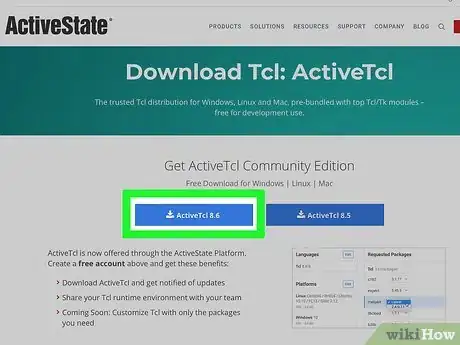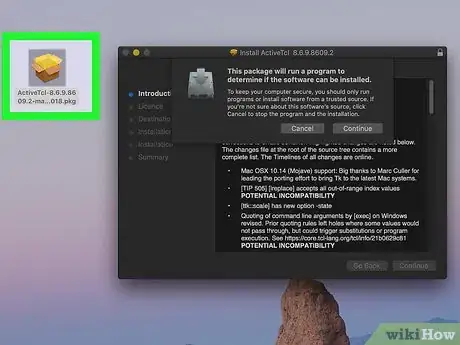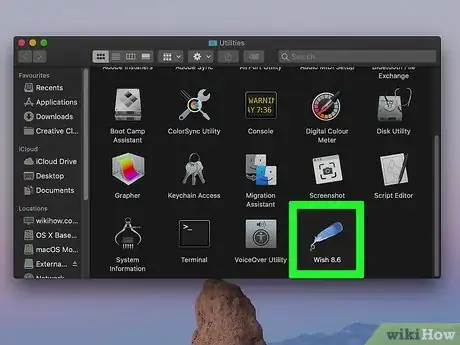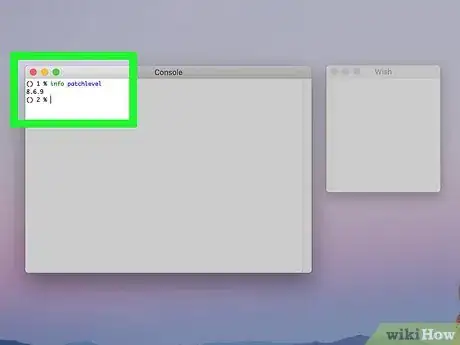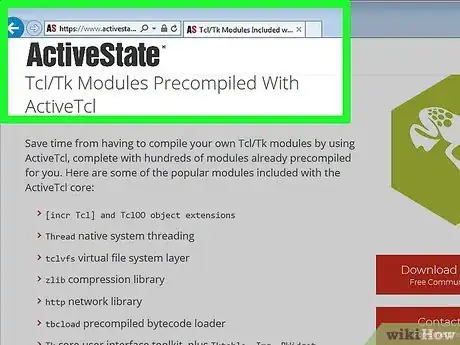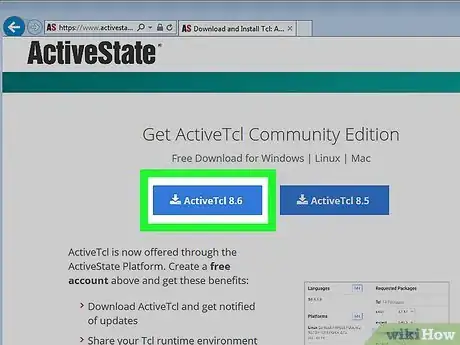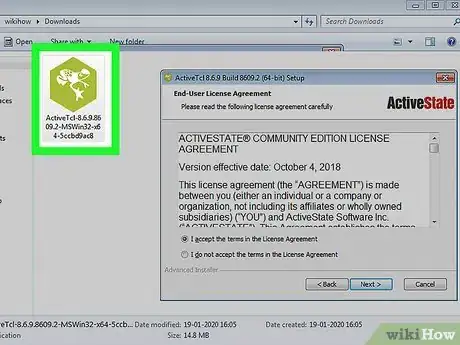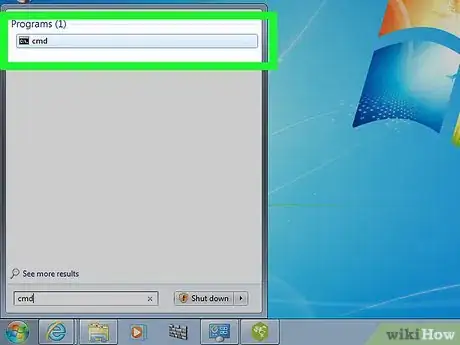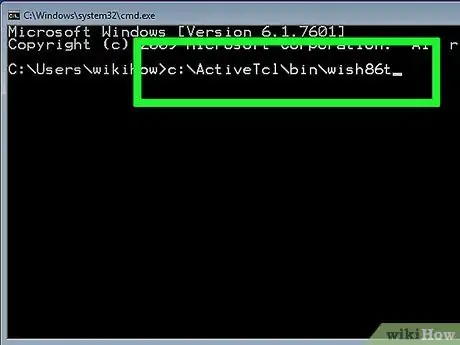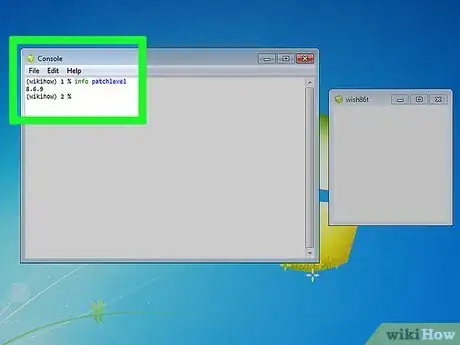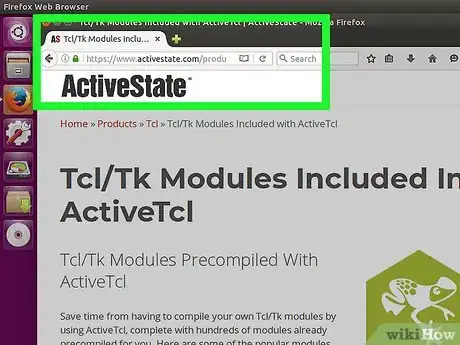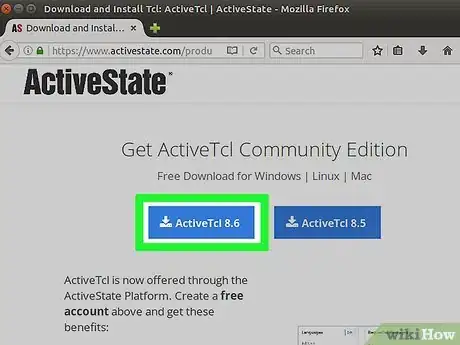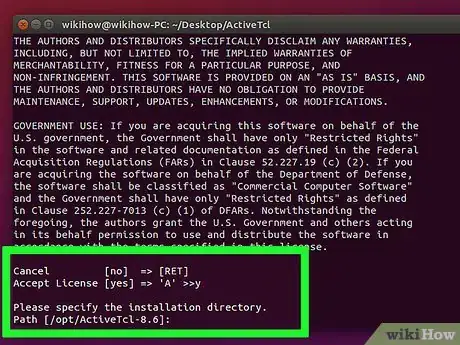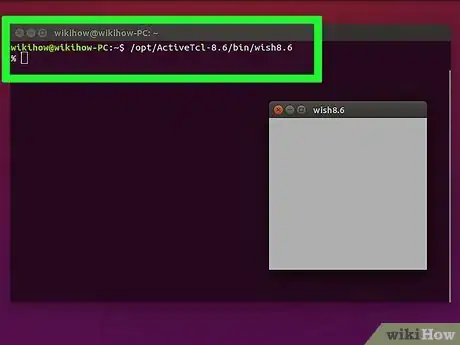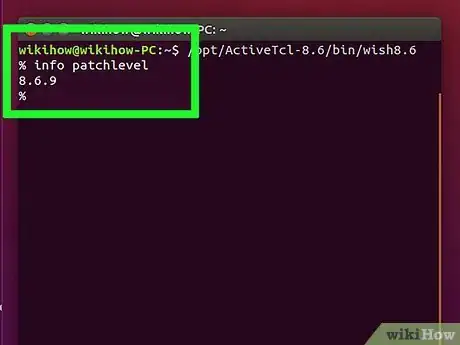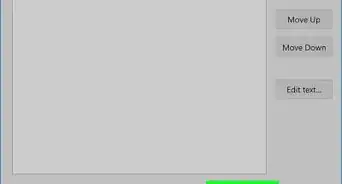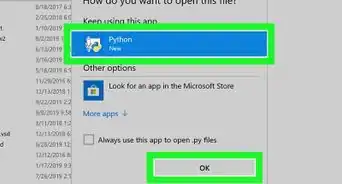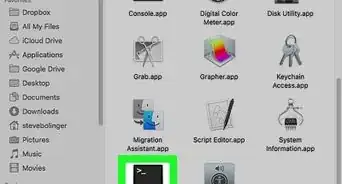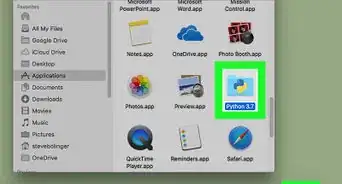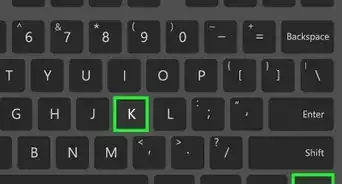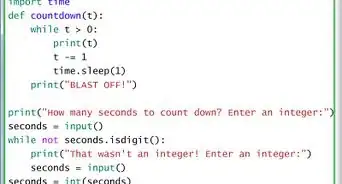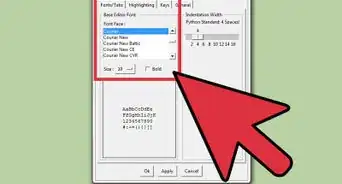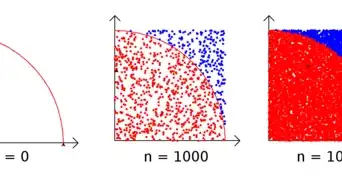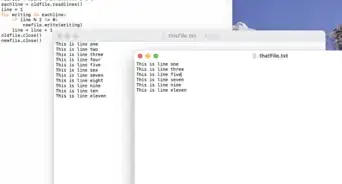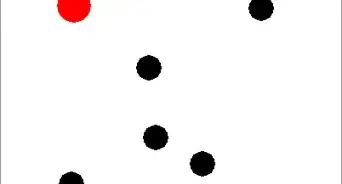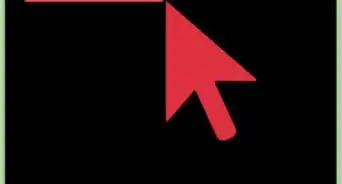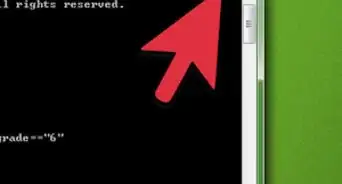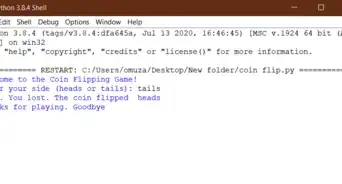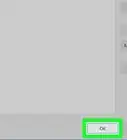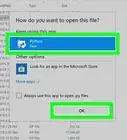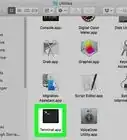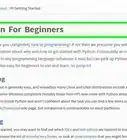This article was co-authored by wikiHow staff writer, Darlene Antonelli, MA. Darlene Antonelli is a Technology Writer and Editor for wikiHow. Darlene has experience teaching college courses, writing technology-related articles, and working hands-on in the technology field. She earned an MA in Writing from Rowan University in 2012 and wrote her thesis on online communities and the personalities curated in such communities.
This article has been viewed 52,770 times.
Learn more...
Tkinter (Tk) is a Python default GUI and comes with the Python installation on Linux, Mac, and Windows. Since Tk comes with most Python installations, you don’t generally need to install it yourself. Since Python 2 and Python 3 vary so much, this wikiHow will show you how to install Tkinter with Python 3 on Windows, Linux, and Mac OS.
Steps
Installing on macOS
-
1Go to https://www.activestate.com/products/activetcl/tcl-tk-modules. Active State provides the community with free downloads.
-
2Download the free community edition of ActiveTcl 8.6. You may be prompted to create a free account to download. You’ll just need to provide your email and create a password to continue.Advertisement
-
3Run the installer. You’ll need to unpack the file from the download folder before running it. Just drag and drop the application into the Applications folder. When you’re done, you’ll have an application called “Wish 8.6” inside the Utilities folder of your Applications folder.
-
4Launch Wish 8.6. You’ll see 2 windows open. One is titled “Console” and the other is titled “Wish.” You can type commands in “Console.”
-
5Type % info patchlevel and press ⏎ Return. You should see something like “8.6.9.” This shows the currently installed version.
Installing on Windows
-
1Go to https://www.activestate.com/products/activetcl/tcl-tk-modules. Active State provides the community with free downloads, but it also sells programming tools to companies.
-
2Download the free community edition of ActiveTcl 8.6. You may be prompted to create a free account to download. You’ll just need to provide your email and create a password to continue.
-
3Run the installer. You’ll normally find it in your Downloads folder. When you’re done, you’ll have a TCL install in C:\TCL if you didn't change the default location.
-
4Open Command Prompt. You can do this by searching “Cmd” in the Start Menu’s search bar.
-
5Run Wish. The command to start it depends on where you installed Wish.
- For example, if you used the default location when you downloaded ActiveTcl from the site, type % C:\Tcl\bin\wish86. Two windows will open. One is titled “Console” and the other is titled “Wish.”
-
6Type % info patchlevel and press ↵ Enter. You should see something like “8.6.9," which is the current installed and running version.
Installing on Linux
-
1Go to https://www.activestate.com/products/activetcl/tcl-tk-modules/. Active State provides the community with free downloads, but it also sells programming tools to companies.
-
2Download the free community edition of ActiveTcl 8.6. You may be prompted to create a free account to download. You’ll just need to provide your email and create a password to continue.
-
3Run the installer. You’ll need to unpack the file from the download folder before running it. Just drag and drop the application into the Applications folder.
-
4Press Ctrl+Alt+T to open a Terminal window.
-
5Type % /opt/ActiveTcl-8.5/bin/wish8.6 to run Wish. A window will pop up titled “Wish 8.6.”
-
6Type % info patchlevel and press ↵ Enter. This is to check the version of Wish you are running.[1]
About This Article
1. Go to https://www.activestate.com/products/activetcl/tcl-tk-modules/.
2. Download and install the free community edition of ActiveTCL 8.6.
3. Launch Wish 8.6.
4. Type % info patchlevel" to make sure you have the right version.