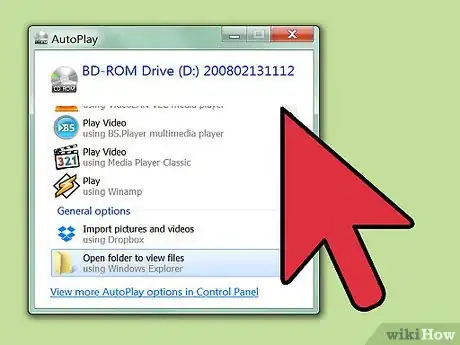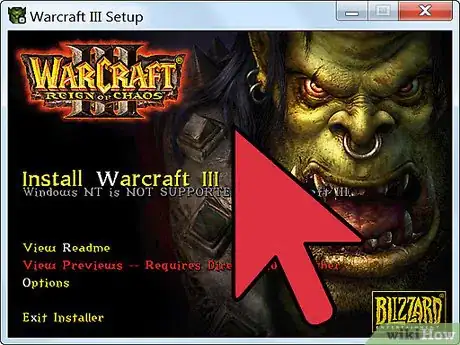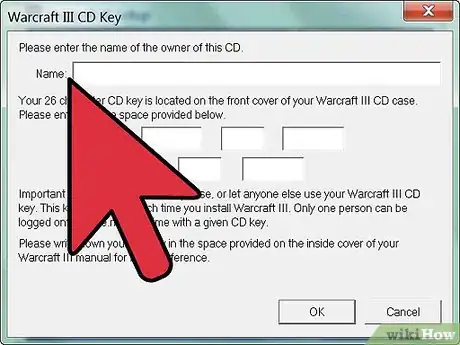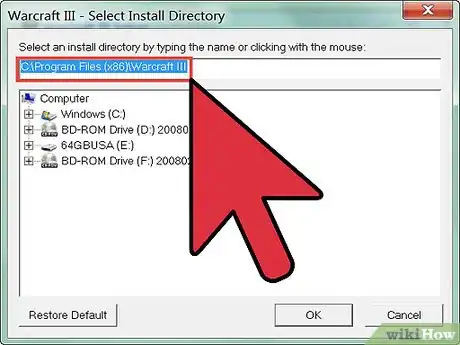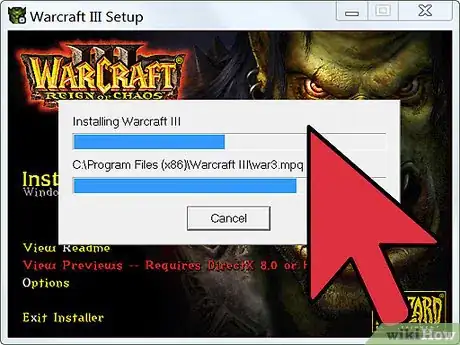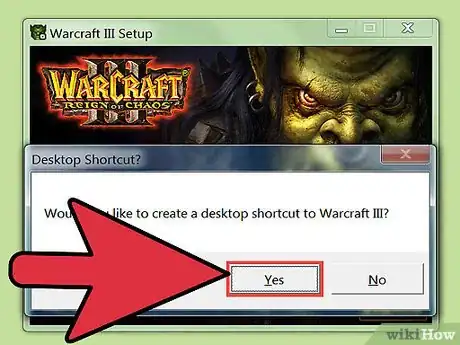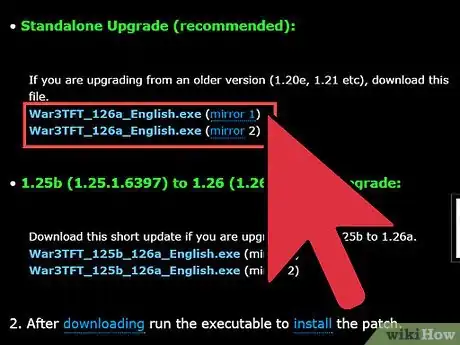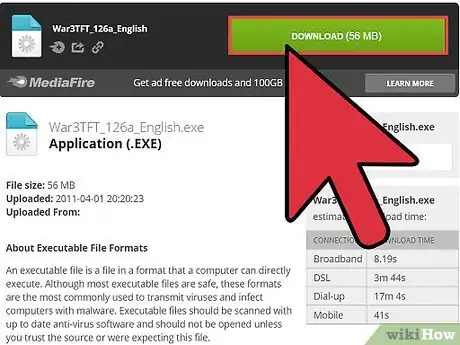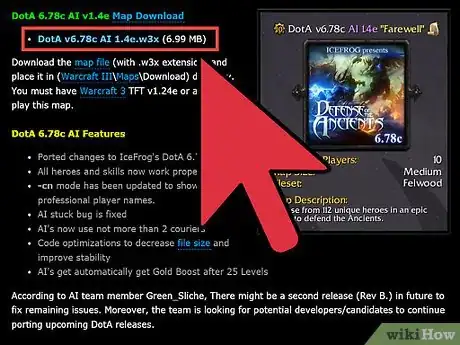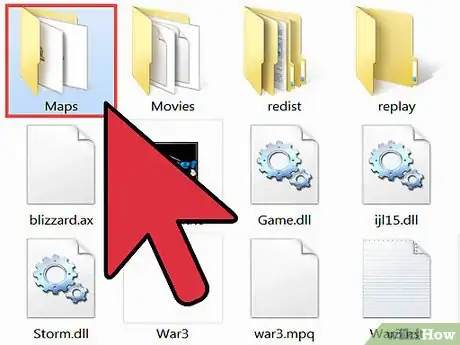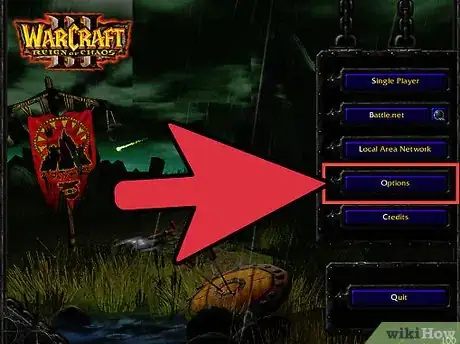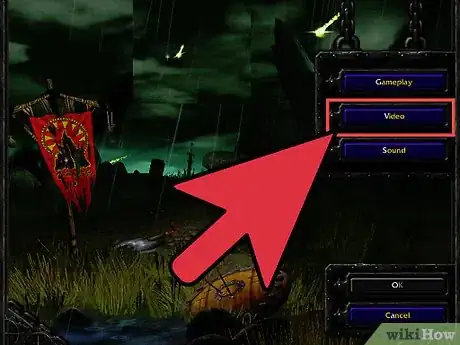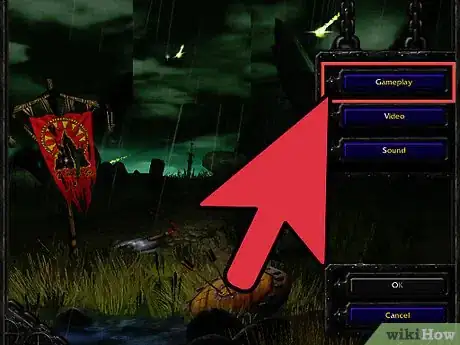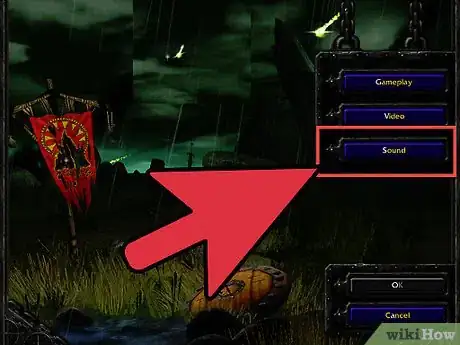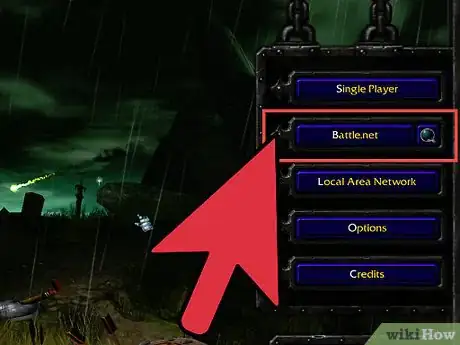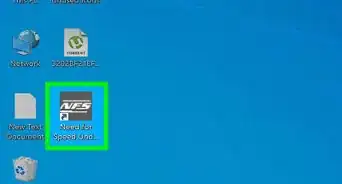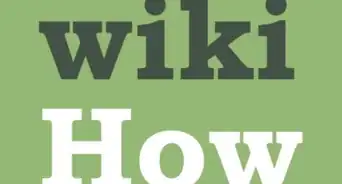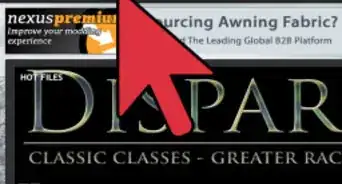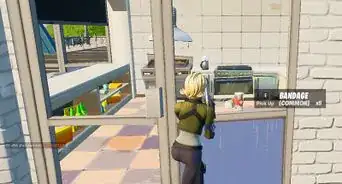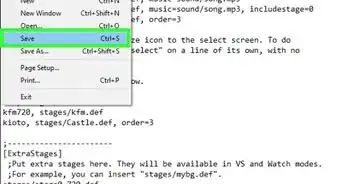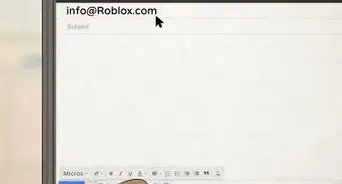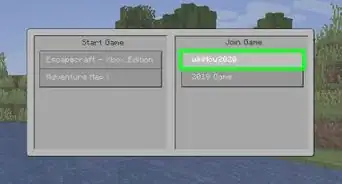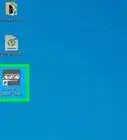X
wikiHow is a “wiki,” similar to Wikipedia, which means that many of our articles are co-written by multiple authors. To create this article, 11 people, some anonymous, worked to edit and improve it over time.
This article has been viewed 130,994 times.
Learn more...
DoTA (Defense of the Ancients) is an alternative map for playing Warcraft. It was initially created for Warcraft 3: Reign of Chaos and is also supported in the expansion pack Frozen Throne. You can install DoTa quite easily but you have to make sure that the game you will play it on and the patch are also installed to match the DoTA map requirements before you start installing DoTA.
Steps
Method 1
Method 1 of 4:
Installing Warcraft 3: Reign of Chaos or Warcraft 3: The Frozen Throne
-
1Put the installation CD into your CD drive to run the installation wizard.
-
2Click on the installation button ("Install Warcraft III" or "Install Warcraft III: The Frozen Throne").Advertisement
-
3Enter your name and the CD key found on the cover or box in which the CD was purchased.
-
4Browse to the directory where you want to install the game and hit "OK."
-
5Wait for the game to install. The status bars will indicate the progress of the installation.
-
6Create a desktop shortcut if you want by clicking "Yes" in the window that pops up. Otherwise you can just click "No" and open the game later through the directory where it is installed.
Advertisement
Method 2
Method 2 of 4:
Installing the Patch
-
1Get the latest patch from the Internet. You can get it from the official DoTA website or another source of your choice. You have to download the full patch if you are installing it for the first time.
-
2Open the patch after it has downloaded completely. The patch will start to install automatically. Hit the "OK" button once installation has been completed.
Advertisement
Method 3
Method 3 of 4:
Installing DoTA
-
1Download DoTA from the Internet. The official DoTA website has many download mirrors to provide fast downloads to multiple users at once. Remember the location where you are saving the downloaded file.
-
2Move the downloaded file to the download directory of the Warcraft program in which you want to play the DoTA game. The directory is usually "C:\Program Files\Warcraft III\Maps\Download" unless you had changed it during the game's installation process. The DoTA map has now been successfully installed for your chosen World of Warcraft game but you should make some adjustments before playing it.
Advertisement
Method 4
Method 4 of 4:
Playing DoTA
-
1Open Warcraft and click on "Options" in the main menu to go to the Options menu.
-
2Change the Video Settings to match the DoTA virtual environment.
- Gamma and Lights sets the brightness of your screen and the light ratio within the game.
- Resolution, Model Detail, Animation Quality, Particles and Texture Quality can be used to enhance the detailing of objects in the virtual world.
- Spell Detail should be set to High so you know when there are spells nearby.
-
3Configure your Gameplay Options to gain better control while playing in the DoTA environment.
- Mouse Scroll adjusts the sensitivity of your mouse cursor.
- Keyboard Scroll adjusts the sensitivity level for keyboard buttons.
- Always Show Health Bars shows the health of your character at all times while playing the game.
- Automatically Save Replays saves replays in the replays folder automatically.
-
4Customize your Sound Options to match your personal preferences and audio system capabilities.
-
5Join a DoTA game online to start playing with other users.
Advertisement
Community Q&A
-
QuestionWhich website do I download DOTA from to avoid getting in trouble for copyright infringement?
 Community AnswerThe DoTA map is free. Just download anywhere you like. However, the base game (Warcraft III) is not free. You have to buy it at Blizzard's website or another store.
Community AnswerThe DoTA map is free. Just download anywhere you like. However, the base game (Warcraft III) is not free. You have to buy it at Blizzard's website or another store.
Advertisement
About This Article
Advertisement