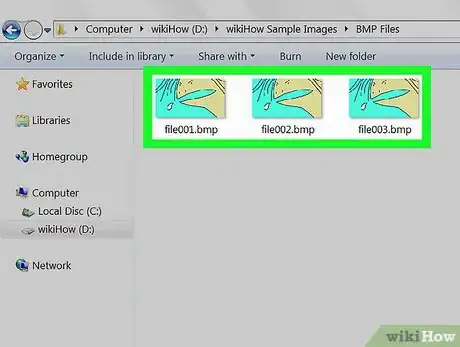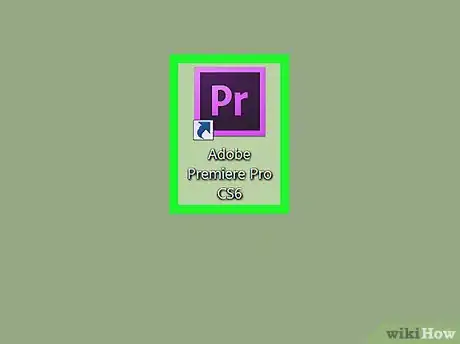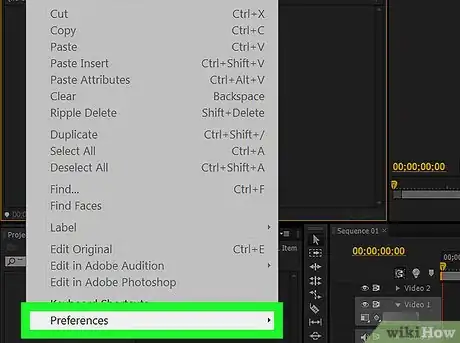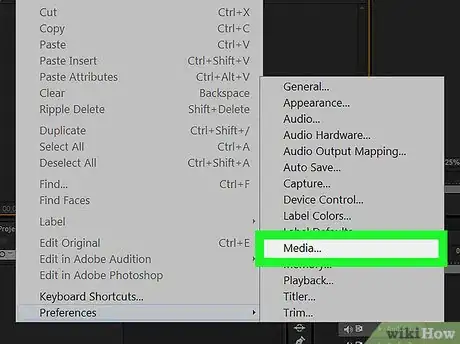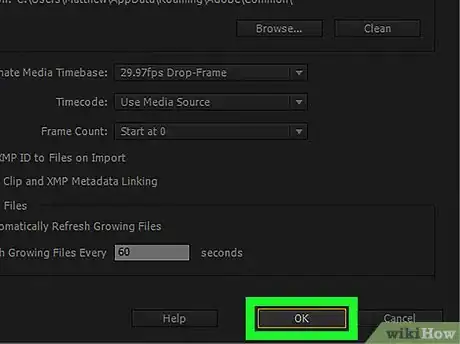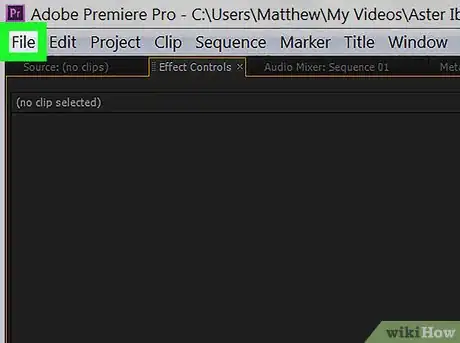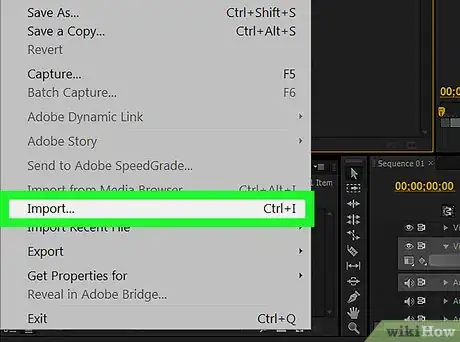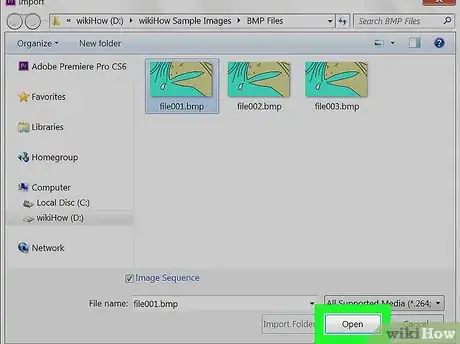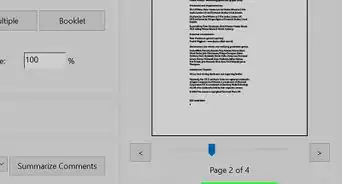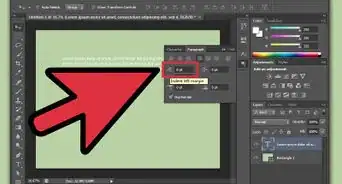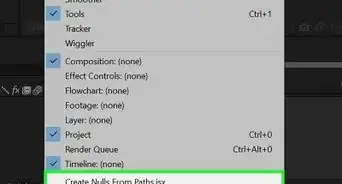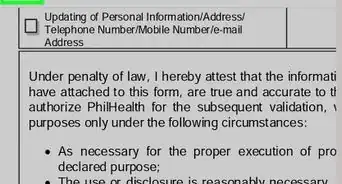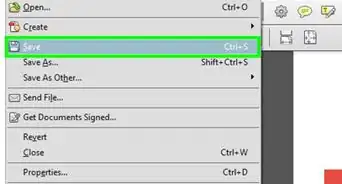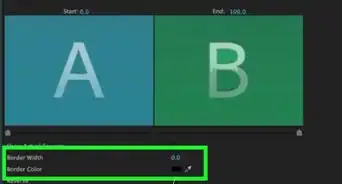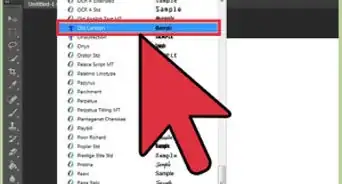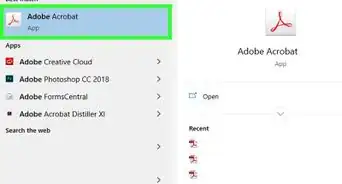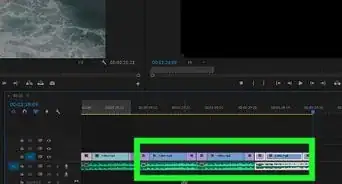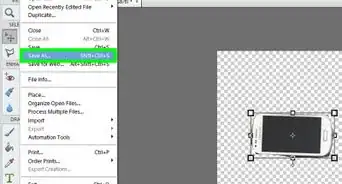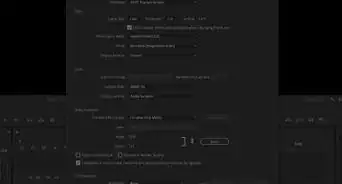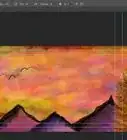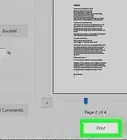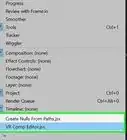This article was co-authored by wikiHow staff writer, Nicole Levine, MFA. Nicole Levine is a Technology Writer and Editor for wikiHow. She has more than 20 years of experience creating technical documentation and leading support teams at major web hosting and software companies. Nicole also holds an MFA in Creative Writing from Portland State University and teaches composition, fiction-writing, and zine-making at various institutions.
The wikiHow Tech Team also followed the article's instructions and verified that they work.
This article has been viewed 35,962 times.
Learn more...
This wikiHow teaches you how to import a series of sequential still images into Adobe Premiere Pro.
Steps
-
1Format the file names of the images in the sequence. Each file’s name must contain the same number of digits at the end, as well as the correct file extension.[1]
- Example: file001.bmp, file002.bmp, file003.bmp.
- Example: joe123.tiff, joe124.tiff, joe125.tiff.
-
2Open Adobe Premiere. It’s the purple and blue icon that says ″Pr″ inside. You’ll find it in the Applications folder (macOS) or in the All Apps area of the Start menu (Windows).Advertisement
-
3Click the Edit menu (Windows) or Premiere Pro menu (macOS). It's in the menu bar at the top of the screen.
-
4Click Preferences.
-
5Click Media.
-
6Select a frame rate from the ″Indeterminate Media Timebase″ menu. It’s at the top of the window. The value you select determines the number of frames-per-second in your sequence.
-
7Click OK.
-
8Click the File menu. It’s at the top of the screen.
-
9Click Import.
-
10Select the first image in the sequence. This should be the image with a file name that ends in the lowest number.
- For example, if your sequence consists of file001.bmp through file110.bmp, click file001.bmp.
-
11Click Image Sequence.
-
12Click Import (macOS) or Open (Windows). Premiere will now import your images in order.
About This Article
1. Format the file names in sequential order.
2. Open Premiere.
3. Open Preferences and click Media.
4. Select a frame rate and click OK.
5. Click File -> Import.
6. Select the first file.
7. Click Image Sequence.
8. Click Open or Import.