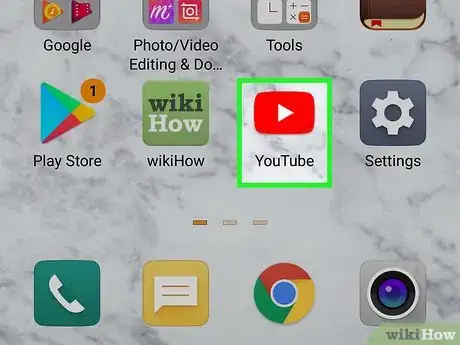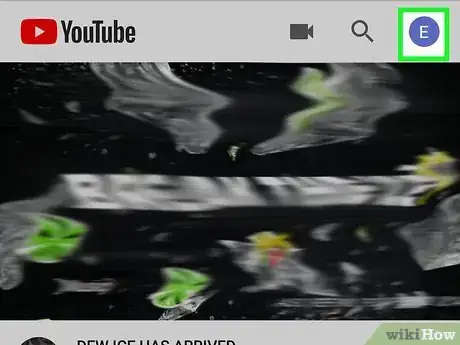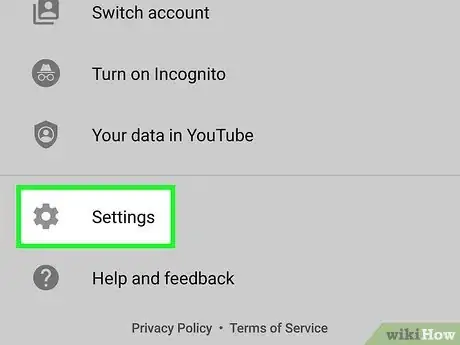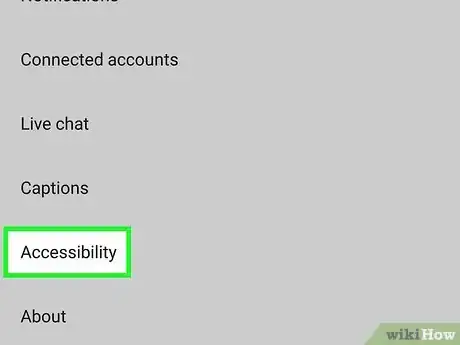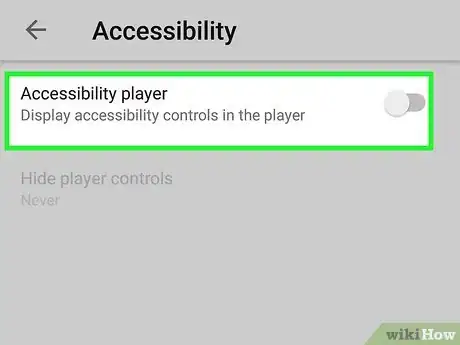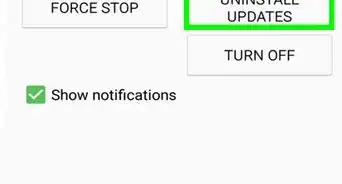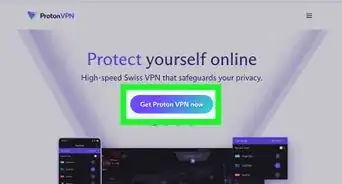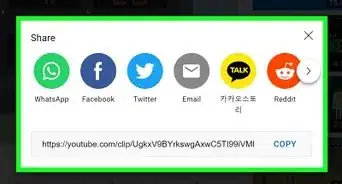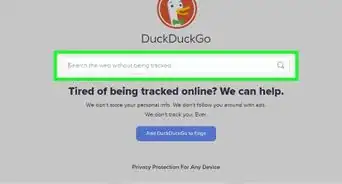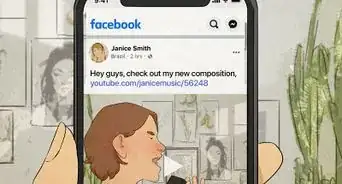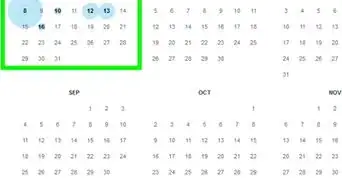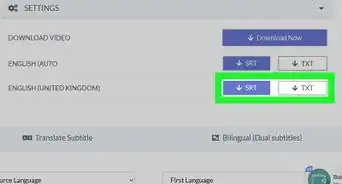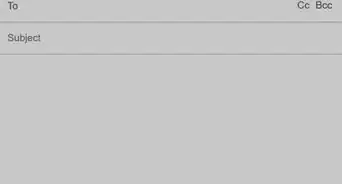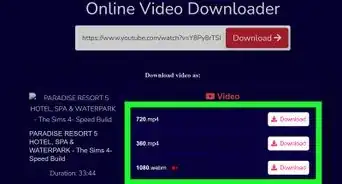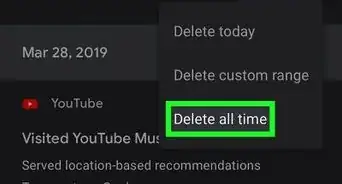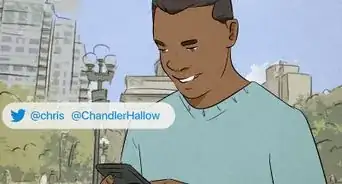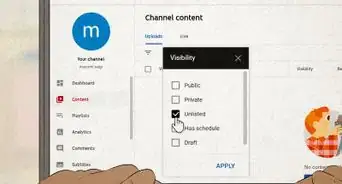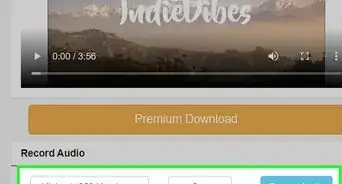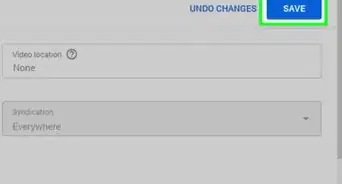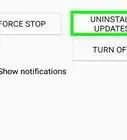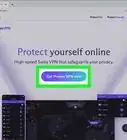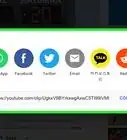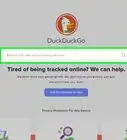X
wikiHow is a “wiki,” similar to Wikipedia, which means that many of our articles are co-written by multiple authors. To create this article, volunteer authors worked to edit and improve it over time.
This article has been viewed 33,505 times.
Learn more...
If you've enabled the accessibility setting on your device, some extra media controls including a X icon will appear on the YouTube video player. This wikiHow will help you to hide these control buttons from your app.
Steps
-
1Launch the YouTube app on your Android device. You can find the app icon on your app drawer.
-
2Tap on your profile icon. You can see this icon at the top-right corner of the app. The menu panel will show up.Advertisement
-
3Tap on Settings. This will be the second last option in the menu panel.
-
4Select the Accessibility setting from there. Scroll down to the bottom and tap on the “Accessibility” option.
-
5Turn off the “Accessibility player”. Tap on the slider next to the “Accessibility player” to disable the extra video player controls in the player. The slider will turn grey. That's it!
- You can also set a timer to automatically hide the video player controls after specific seconds. Navigate to the “Hide player controls” option to do it.
Advertisement
About This Article
Advertisement