This article was co-authored by wikiHow Staff. Our trained team of editors and researchers validate articles for accuracy and comprehensiveness. wikiHow's Content Management Team carefully monitors the work from our editorial staff to ensure that each article is backed by trusted research and meets our high quality standards.
The wikiHow Tech Team also followed the article's instructions and verified that they work.
This article has been viewed 113,082 times.
Learn more...
This wikiHow teaches you how to remove an app's name and icon from your Apps menu without uninstalling or deleting the app, using Samsung Galaxy.
Steps
-
1
-
2Tap the ⋮ icon. This button is located on the top-right corner of your Apps menu. It will open a pop-up menu.Advertisement
-
3Tap Settings on the menu. This will open your Home Screen Settings menu on a new page.
-
4Tap Hide apps on the Home Screen Settings page. This will open a list of all the apps you can find on your Apps menu.
-
5Tap the app you want to hide. This will select the app, and put a blue checkmark next to it on the list.
- You can select multiple apps here to hide them all at once.
-
6Tap the APPLY button. This button is located in the upper-right corner of your screen. It will hide all the selected apps, and remove them from your Apps menu.
- This does not uninstall any of your apps. You can still open and use all your hidden apps.
Community Q&A
-
QuestionGames are all hidden and I can't figure out how to open them?
 Community AnswerIf the games are not in the main menu or app menu, they are in the Game Launcher. Look in the game launcher for the games.
Community AnswerIf the games are not in the main menu or app menu, they are in the Game Launcher. Look in the game launcher for the games.
About This Article
1. Open the Apps menu.
2. Tap the "⋮'" icon.
3. Tap Settings.
4. Tap Hide apps.
5. Select the apps you want to hide.
6. Tap APPLY.
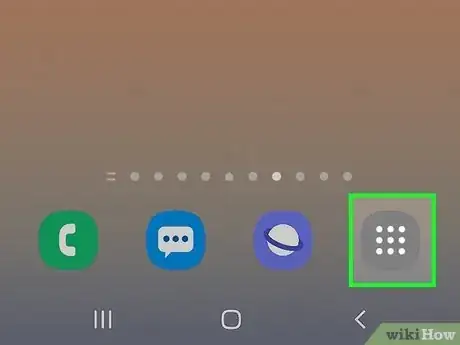


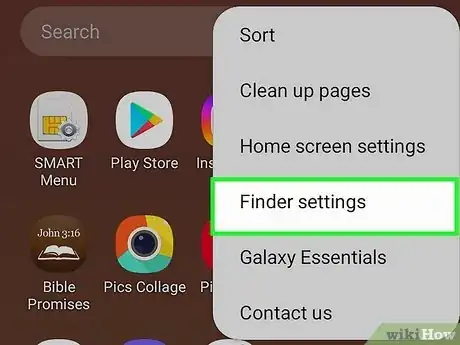
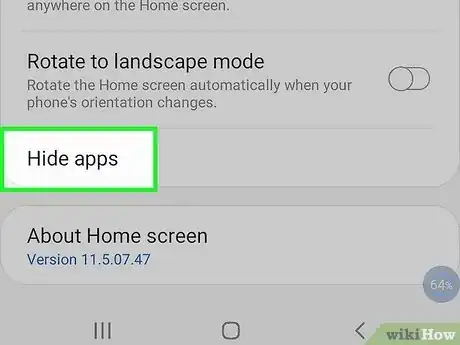

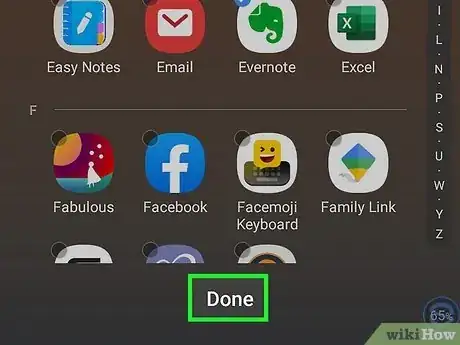












-on-Samsung-Galaxy-Step-17.webp)












































