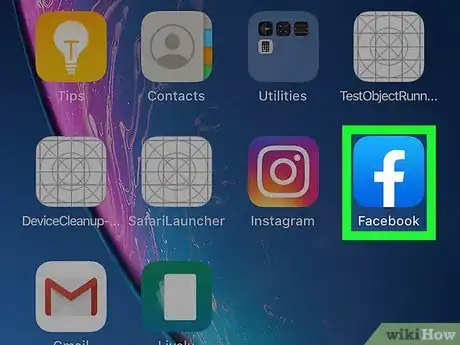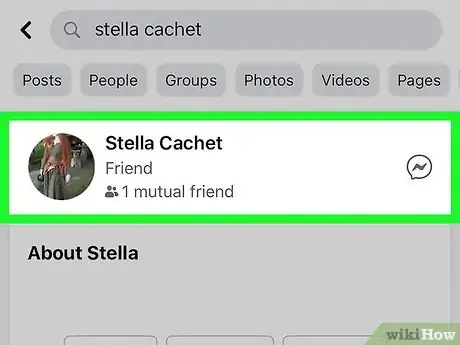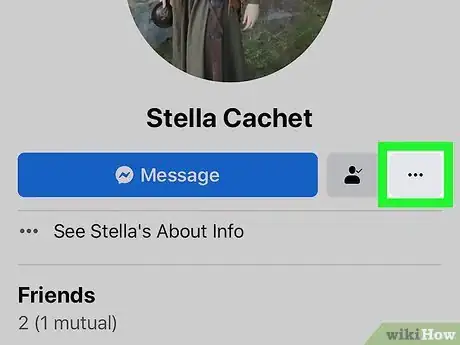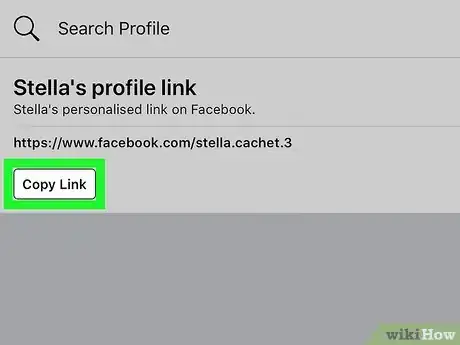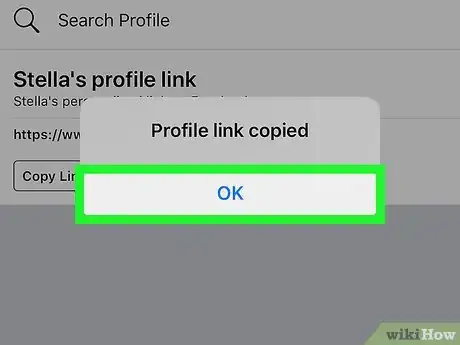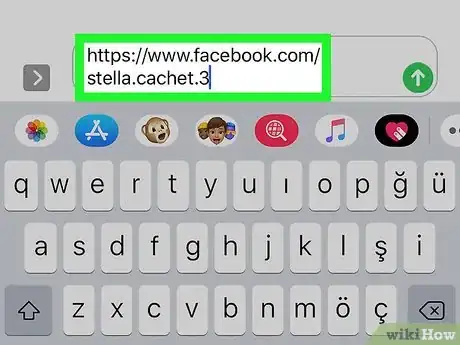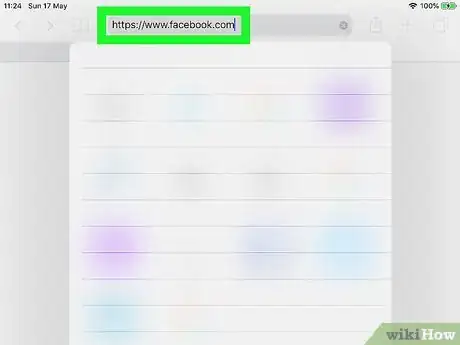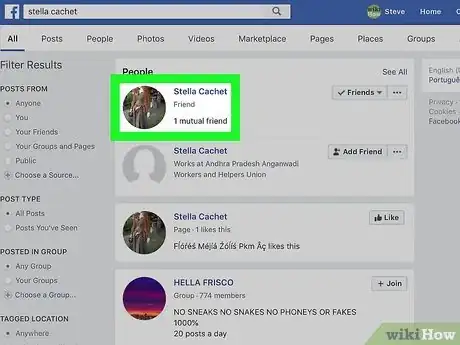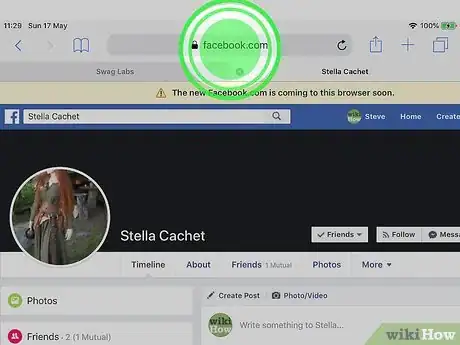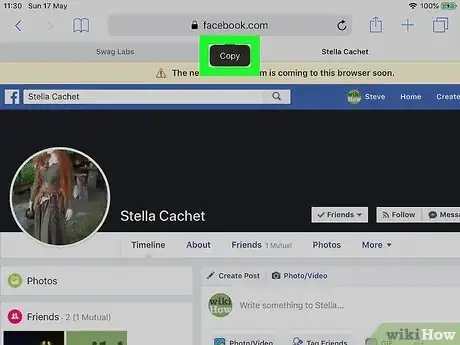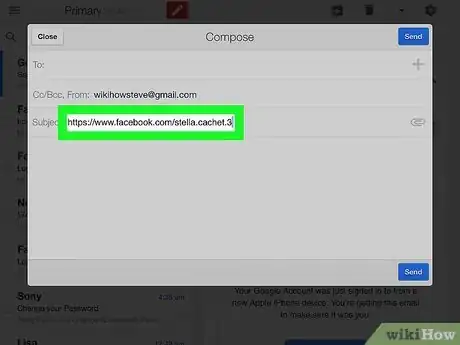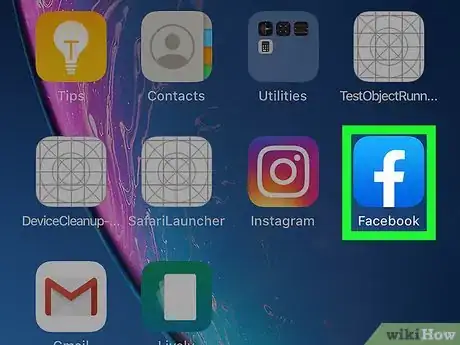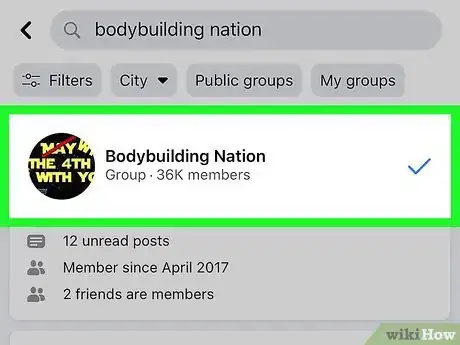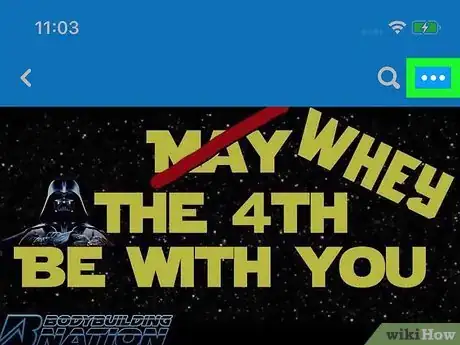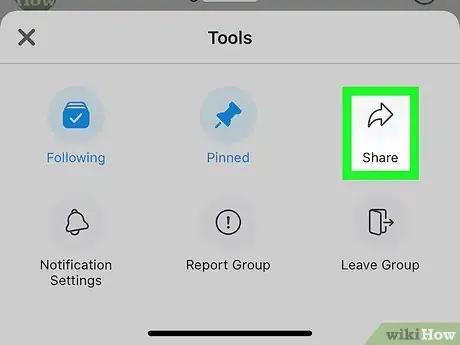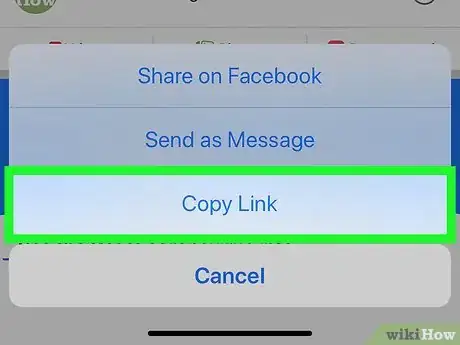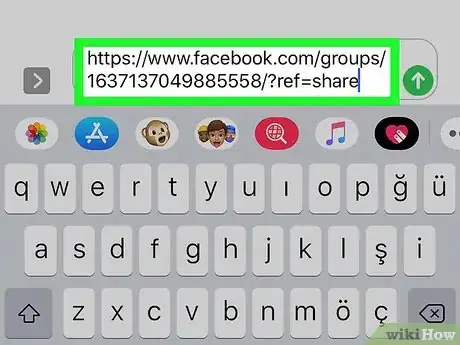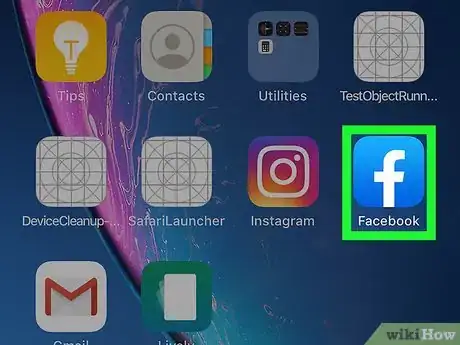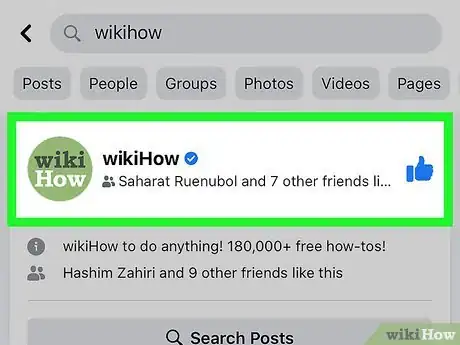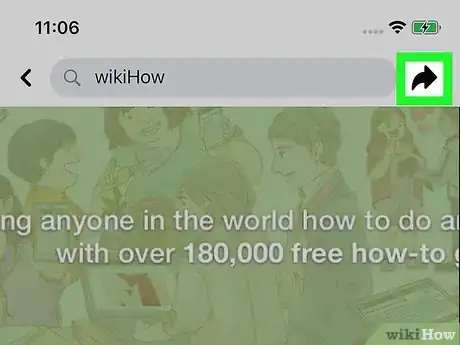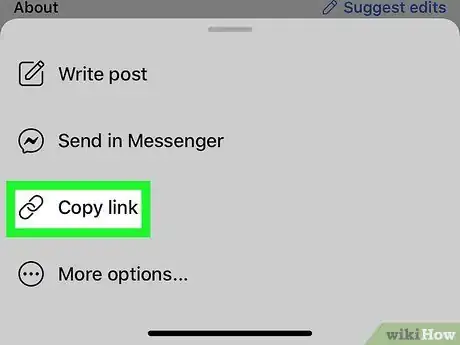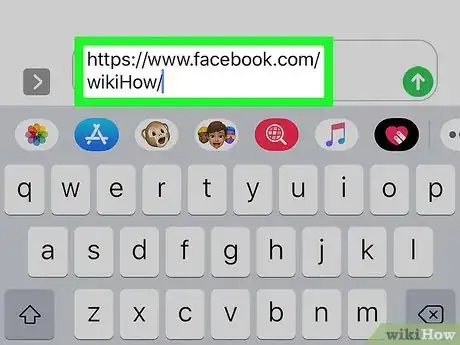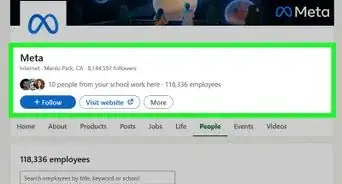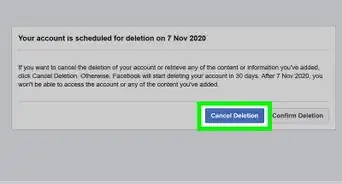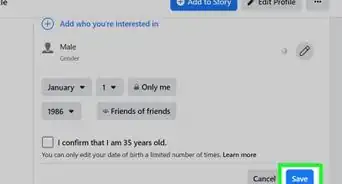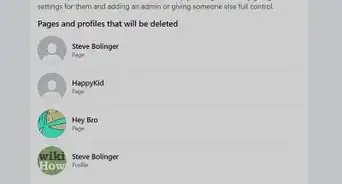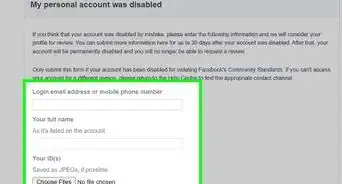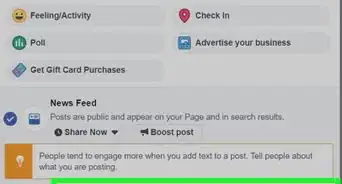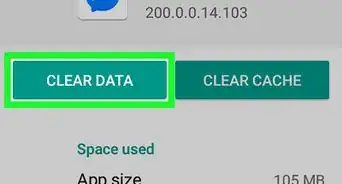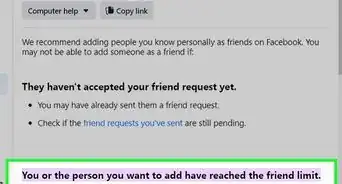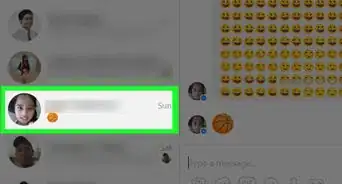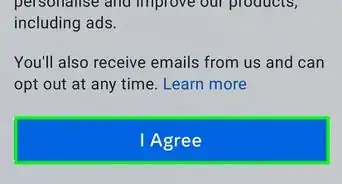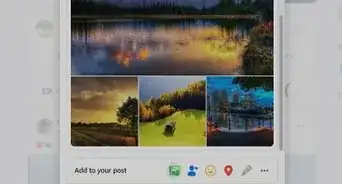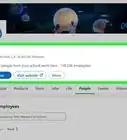This article was co-authored by wikiHow staff writer, Travis Boylls. Travis Boylls is a Technology Writer and Editor for wikiHow. Travis has experience writing technology-related articles, providing software customer service, and in graphic design. He specializes in Windows, macOS, Android, iOS, and Linux platforms. He studied graphic design at Pikes Peak Community College.
The wikiHow Tech Team also followed the article's instructions and verified that they work.
This article has been viewed 160,358 times.
Learn more...
This wikiHow teaches you how to find a Facebook URL on iPhone and iPad. On an iPhone, you can use the Facebook app to copy the URL for profiles, pages, and groups. On iPad, you'll need to use a mobile browser to copy the URL for a person's profile.[1]
Steps
For a Profile on iPhone
-
1Open the Facebook app. It's the blue app icon with a white lowercase "f" usually located on your home screen.
-
2Go to the profile you want the URL for. Facebook profiles are pages that belong to an individual, rather than a business or group. You can browse for a personal Facebook profile or use the search bar at the top to search for someone's profile by name.
- Tap the profile picture or the person's name to go to their profile.
Advertisement -
3Tap More. The "More" button has an icon with a circle and three dots in the middle and is the option on the right, just below the cover image. This opens a pop-up menu with five options.
-
4Tap Copy Profile Link. It's the fourth option down on the menu.
-
5Tap Ok. This confirms that you want to copy the URL link and copies it to your clipboard, allowing you to paste it elsewhere.
-
6Paste the link. You can paste the link in any app that allows you to write or edit text. This can be another Facebook post, instant message, text message, email, or text document. To paste the link, tap and hold the text cursor until you see the black bar above the cursor appear and then tap 'Paste.
For a Profile on iPad
-
1Go to https://www.facebook.com in a web browser on your iPad. You can use any mobile web browser on your iPad but Safari is the default browser. It's the app icon that resembles a blue compass at the bottom of your home screen.
- Log in with the email address and password associated with your Facebook account in the upper-right corner if you're not already logged in.
-
2Go to the profile you want to copy the URL for. Facebook profiles are pages that belong to an individual, rather than a business or group. You can browse for a personal Facebook profile or use the search bar at the top to search for someone's profile by name.
- Tap the profile picture or the person's name to go to their profile.
-
3Tap and hold the address bar at the top. The address bar is at the top of the browser window. Long press the address bar and this selects the entire profile's URL and displays the Copy & Paste options in a thin black bar.
-
4Tap Copy. This copies the profile's URL to your iPad's clipboard, allowing you to paste it elsewhere.
-
5Paste the link. You can paste the link in any app that allows you to write or edit text. This can be another Facebook post, instant message, text message, email, or text document. To paste the link, tap and hold the text cursor until you see the black bar above the cursor appear and then tap Paste.
For a Group
-
1Open the Facebook app. It's the blue app icon with a white lowercase "f" usually located on your home screen.
-
2Go to the Facebook group's page you want to URL for. You can browse for a group page on your wall or by typing the name of the group in the search bar at the top.
-
3Tap ⓘ. Tap the white info button with the lowercase "i" in the top-right of the screen. This opens the Group Info page.
- On iPad, tap ⋯ in the top-right and then tap View Group Info instead.
-
4
-
5Tap Copy Link. It's near the bottom of the pop-up menu just above the "Cancel" option. This copies the link to your iPhone or iPad's clipboard, allowing you to paste it elsewhere.
-
6Paste the link. You can paste the link in any app that allows you to write or edit text. This can be another Facebook post, instant message, text message, email, or text document. To paste the link, tap and hold the text cursor until you see the black bar above the cursor appear and then tap Paste.
For a Page
-
1Open the Facebook app. It's the blue app icon with a white lowercase "f" usually located on your home screen.
-
2Go to the Facebook page you want the URL for. You can browse for a business, community, blog, art, or fan page by typing a page's name in the search bar at the top and then tap the blue "Pages" filter at the top.
- To go to the page, tap the page's profile image or the page's name in the list.
-
3
-
4Tap Copy Link. It's the third option in the pop-up menu next to an icon that resembles a chain-link. This copies the URL of the Facebook page to your clipboard, allowing you to paste it elsewhere.
-
5Paste the link. You can paste the link in any app that allows you to write or edit text. This can be another Facebook post, instant message, text message, email, or text document. To paste the link, tap and hold the text cursor until you see the black bar above the cursor appear and then tap Paste.
References
About This Article
1. Open the Facebook app.
2. Tap a Facebook profile image or name.
3. Tap More.
4. Tap Copy Profile Link.