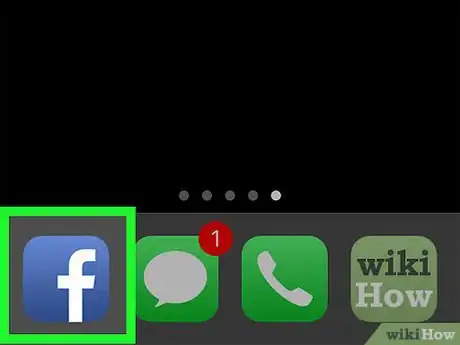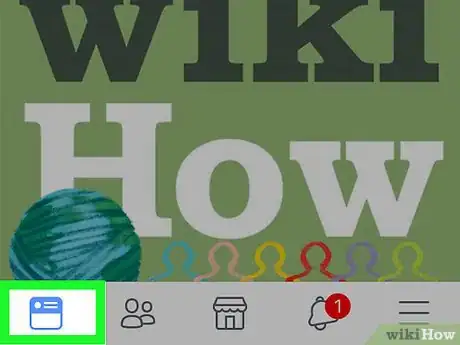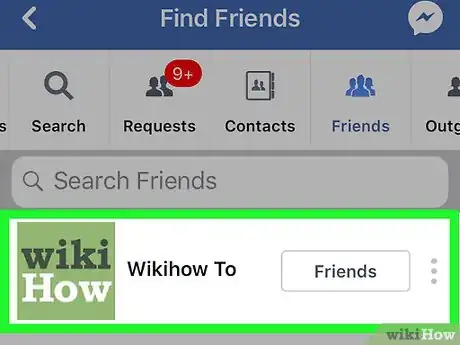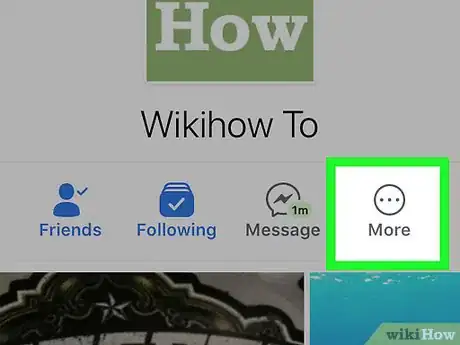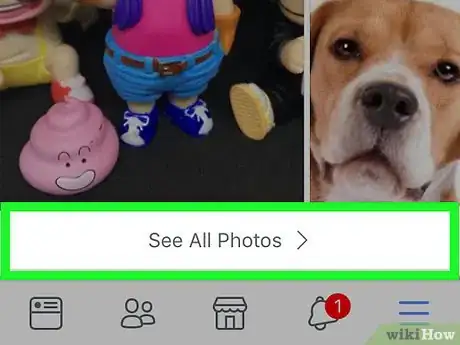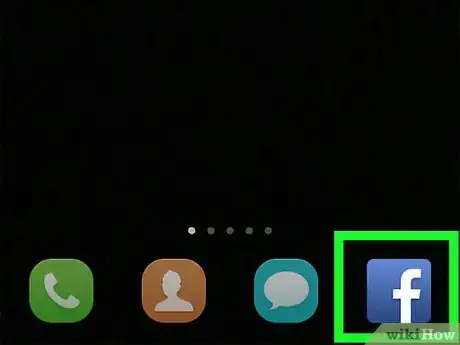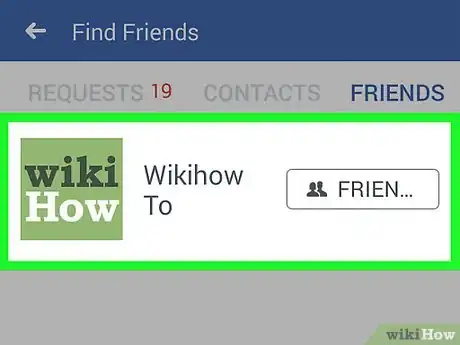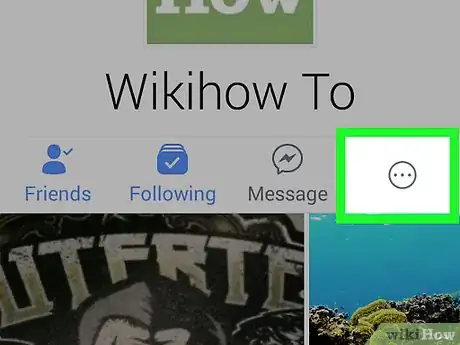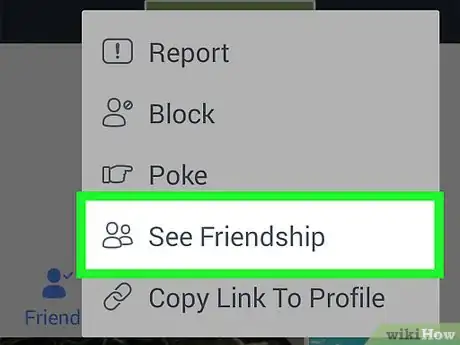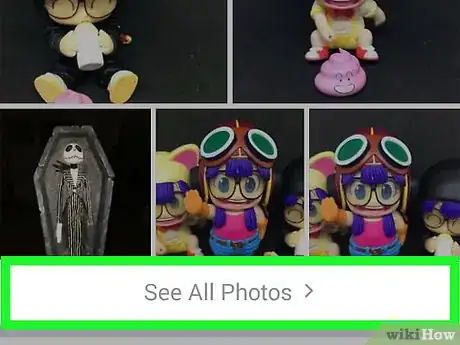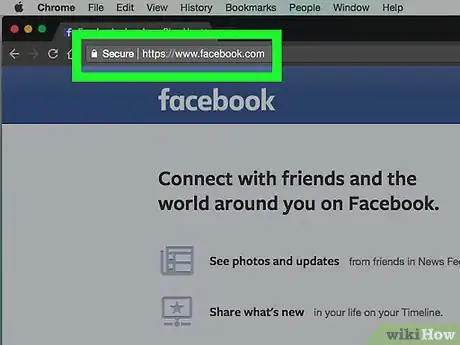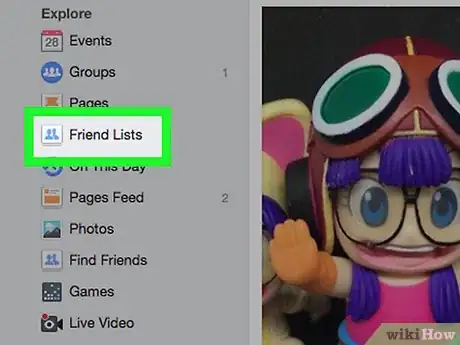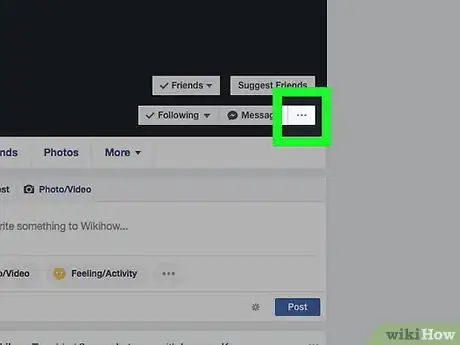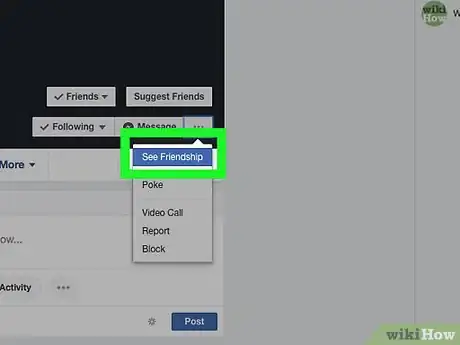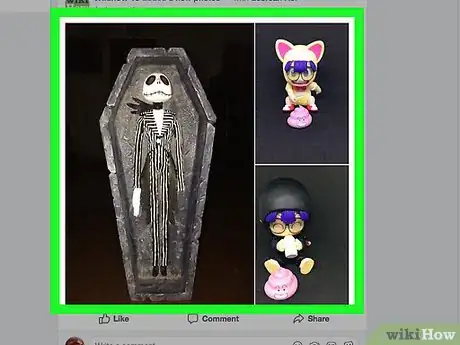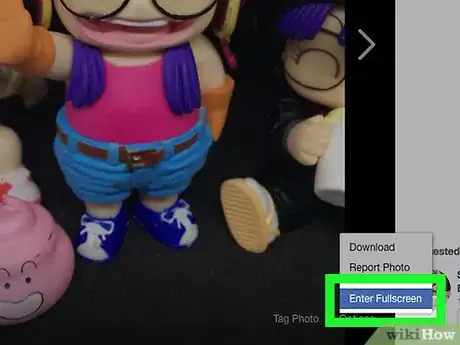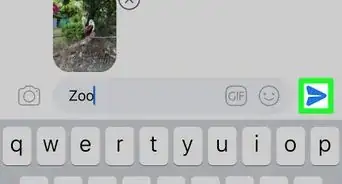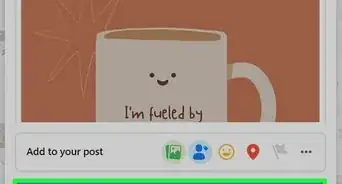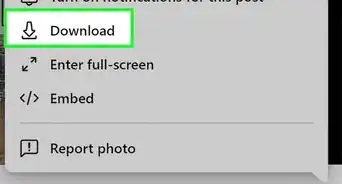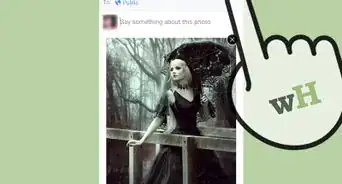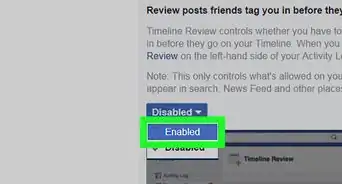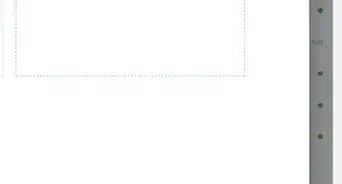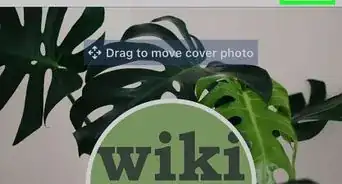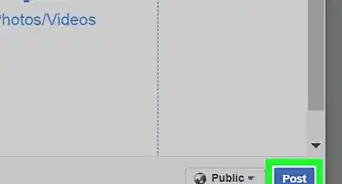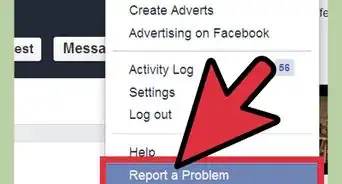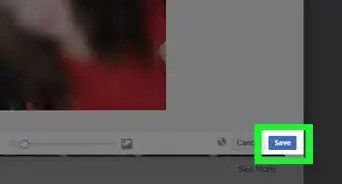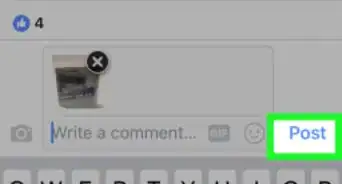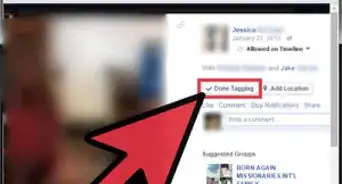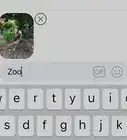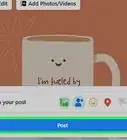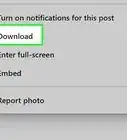X
This article was co-authored by wikiHow Staff. Our trained team of editors and researchers validate articles for accuracy and comprehensiveness. wikiHow's Content Management Team carefully monitors the work from our editorial staff to ensure that each article is backed by trusted research and meets our high quality standards.
The wikiHow Tech Team also followed the article's instructions and verified that they work.
This article has been viewed 134,805 times.
Learn more...
This wikiHow teaches you how to find an album of all photos that you and a friend of yours have been tagged in together.
Things You Should Know
- Log into your Facebook account and navigate to your friend's profile.
- Click the menu button: ••• More. Then, hit See Friendship.
- Scroll down and click or tap See All Photos. You'll see all the photos where both of you are tagged on Facebook.
Steps
Method 1
Method 1 of 3:
Using an iPhone or iPad
-
1Open the Facebook app. The Facebook icon looks like a blue box with a white "f" in it.
- If you’re not automatically logged in, log in with your Facebook account. You will have to enter your email or phone number and your password.
-
2Tap the Home button. This button is located in the lower-left corner of your screen, and it looks like your Home screen page.Advertisement
-
3Go to your friend’s profile. You can use the search function, or click on your friend’s name on your Friends List or News Feed.
-
4Tap ••• More. This button looks like three dots and it's right below your friend's profile picture.
-
5Tap See Friendship from the menu. This will take you to a new page showing you and your friend's mutual friends, posts on each other's walls, and photos together.
-
6Scroll down and tap See All Photos. This button is at the bottom of the Photos window. Tapping on it will bring up a list of all photos that you and your friend are tagged in together.
- If you don't have many photos together, you will not see this button. Instead, you will see thumbnails of all of your photos together. Tap on a photo to zoom in.
Advertisement
Method 2
Method 2 of 3:
Using Android
-
1Open the Facebook app. The Facebook icon looks like a blue box with a white "f" in it.
- If you’re not automatically logged in, log in with your Facebook account. You will have to enter your email or phone number and your password.
-
2Go to your friend’s profile. You can use the search function, or click on your friend’s name on your Friends List or News Feed.
-
3Tap the ⁝ button. This button is on the right side of your screen under your friend's cover photo. Tapping on it will open a popup menu.
-
4Tap See Friendship from the menu. This will take you to a new page showing you and your friend's mutual friends, posts on each other's walls, and photos together.
-
5Scroll down and tap on See All Photos. This button is at the bottom of the Photos window. Tapping on it will bring up a list of all photos that you and your friends are tagged in together.
- If you don't have many photos together, you will not see this button. Instead, you will see thumbnails of all of your photos together. Tap on a photo to zoom in.
Advertisement
Method 3
Method 3 of 3:
Using a Desktop Browser
-
1Open Facebook.com in a web browser.
- If you’re not automatically logged in, log in with your Facebook account. You will have to enter your email or phone number and your password.
-
2Go to your friend’s profile. You can use the search function, or click on your friend’s name on your Friends List or News Feed.
-
3Click the ••• button. This button will be in the lower-right corner of your friend's cover photo, and it will open up a menu.
-
4Click on See Friendship from the menu. This will take you to a new page showing you and your friend's mutual friends, posts on each other's walls, and photos together.
-
5Scroll down to see all of your photos together. You will see thumbnails of your photos on the left side of your screen under your mutual info.
-
6Tap on a photo to zoom in.
Advertisement
About This Article
Advertisement