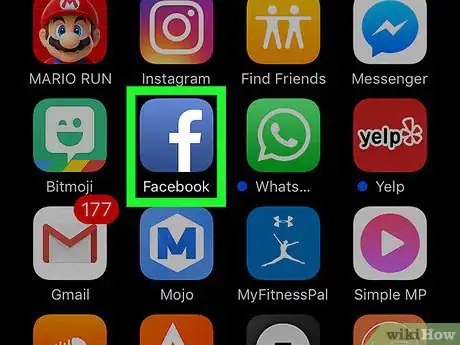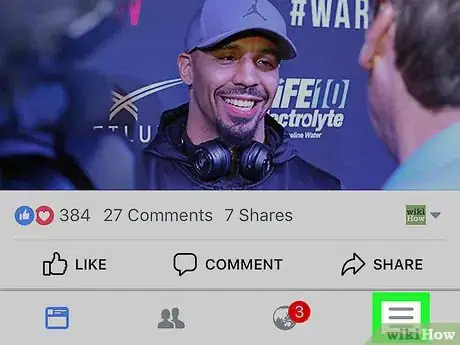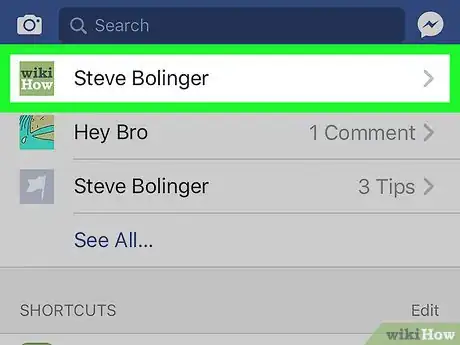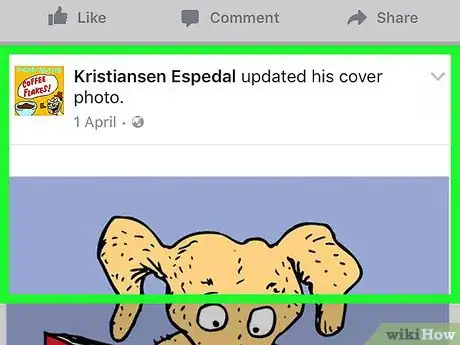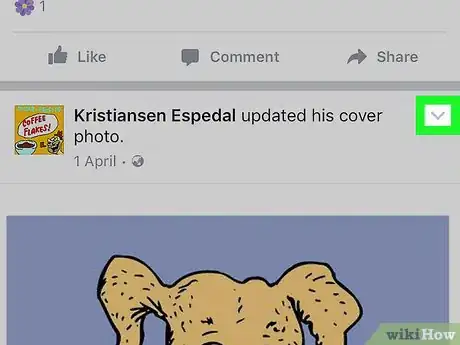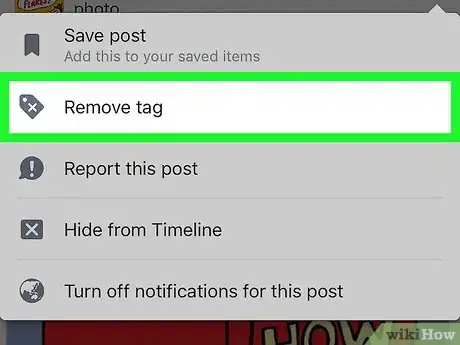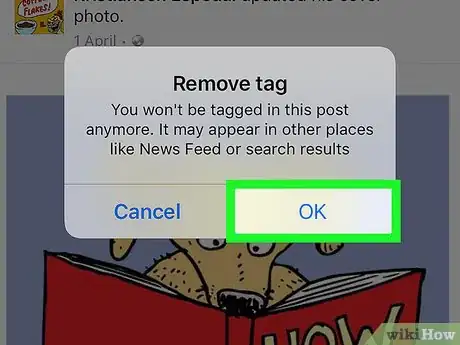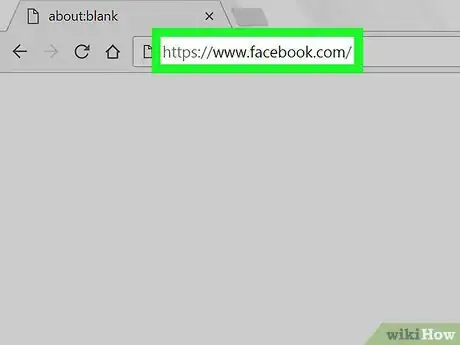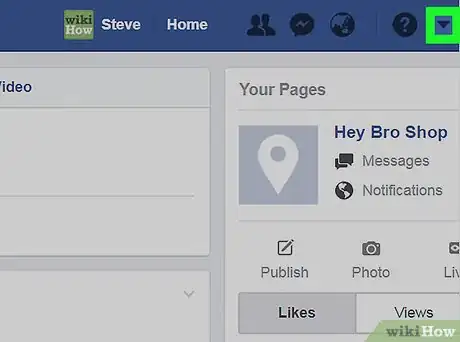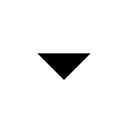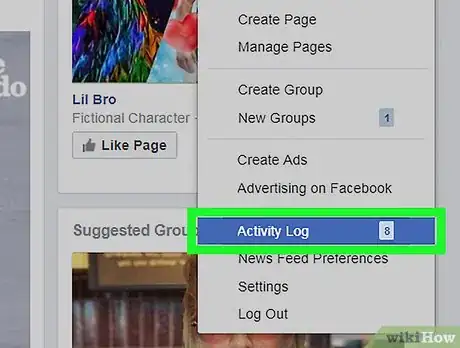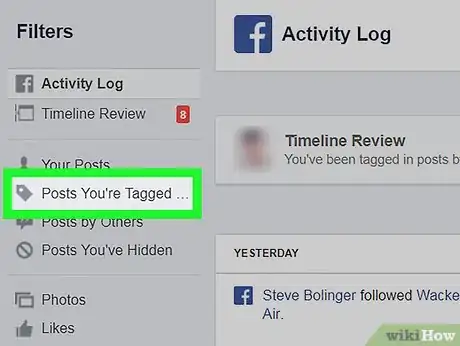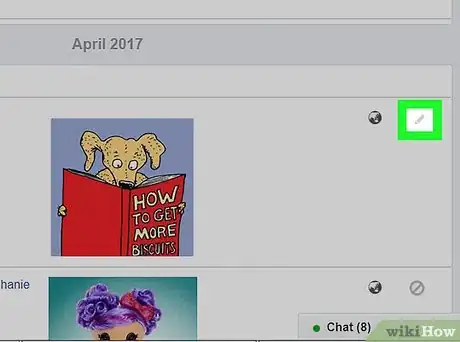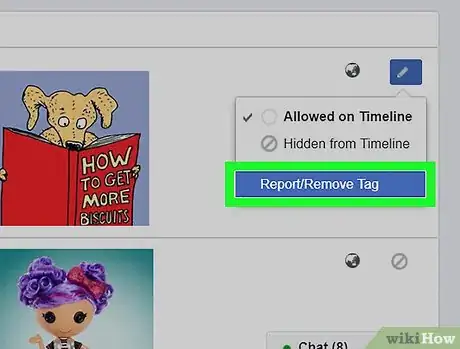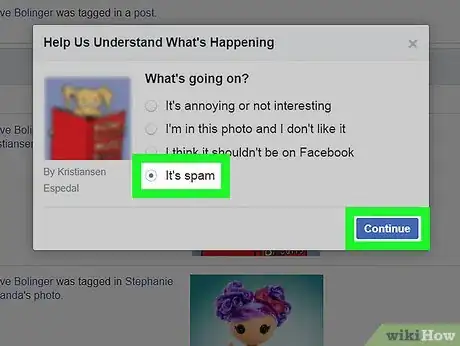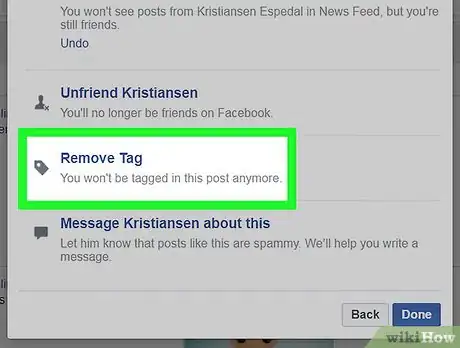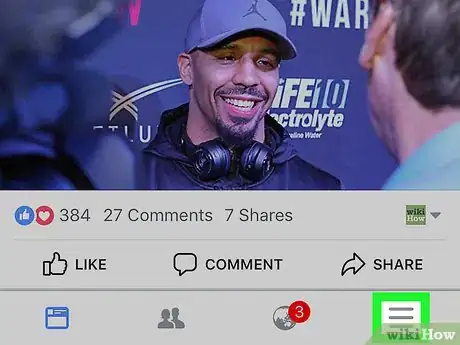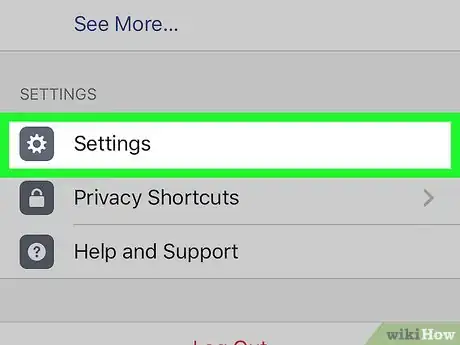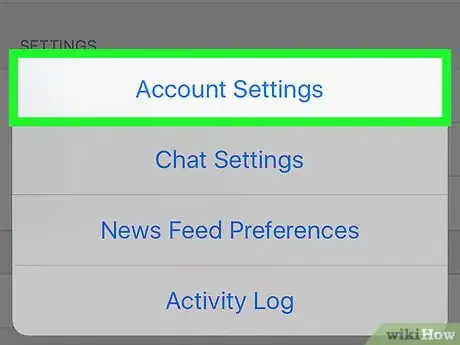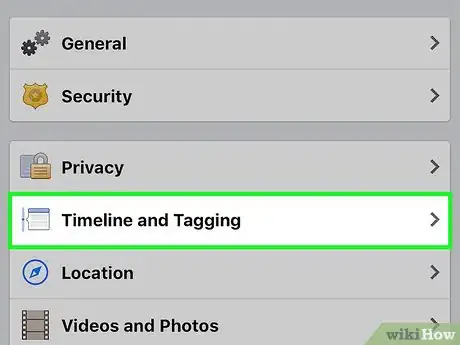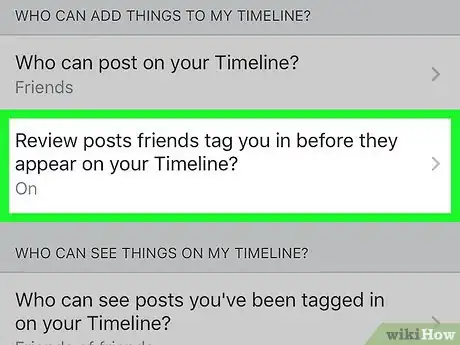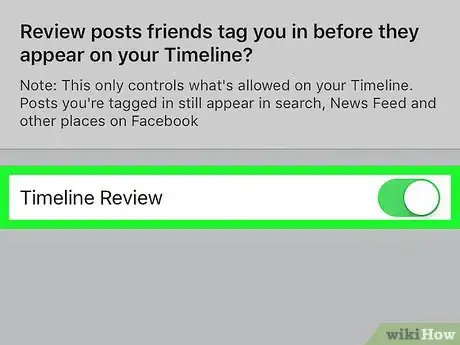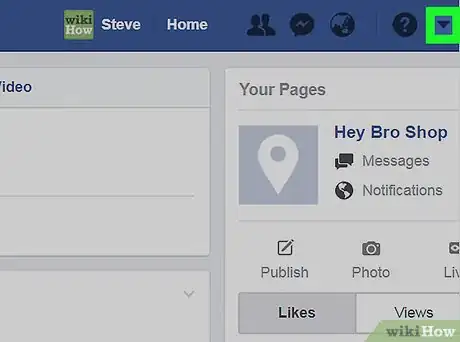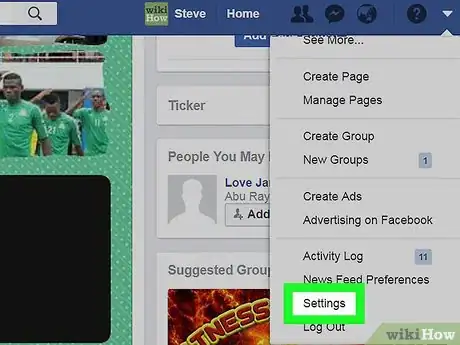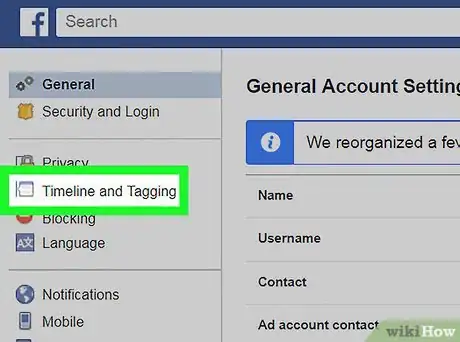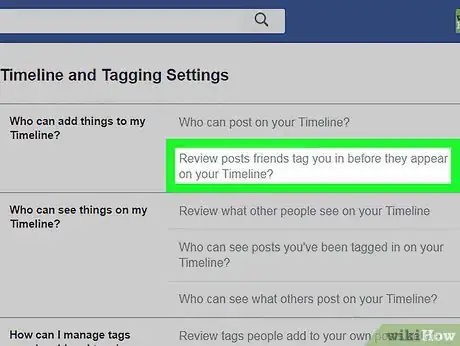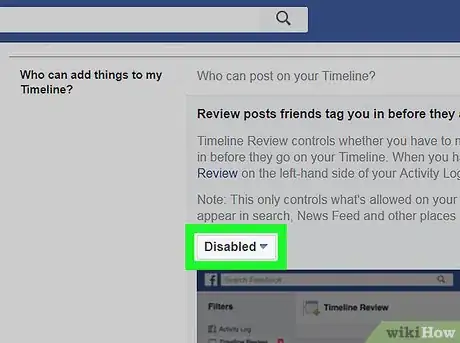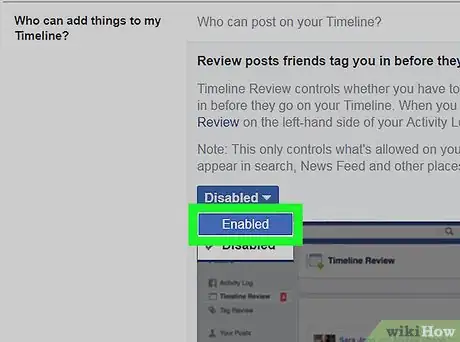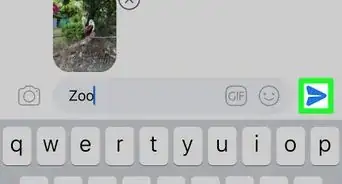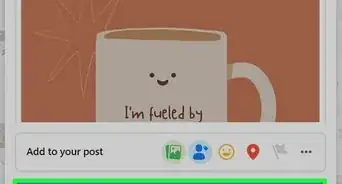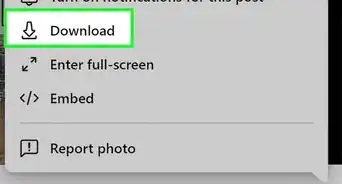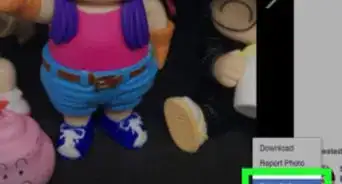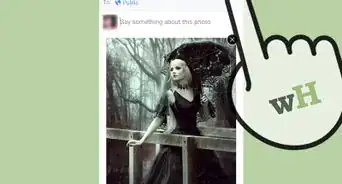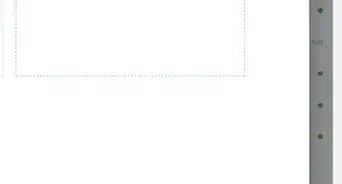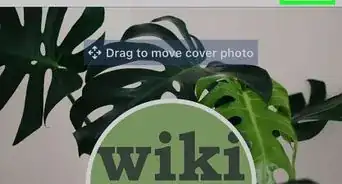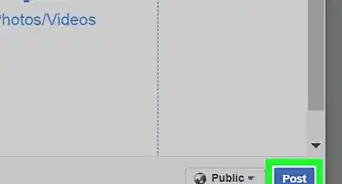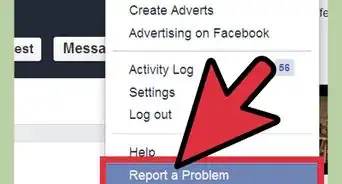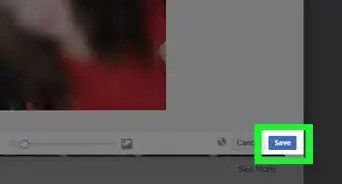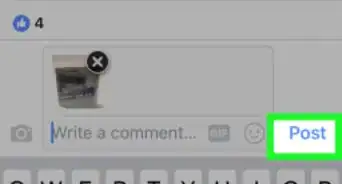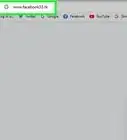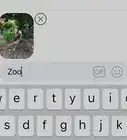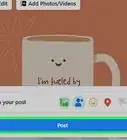This article was co-authored by wikiHow staff writer, Jack Lloyd. Jack Lloyd is a Technology Writer and Editor for wikiHow. He has over two years of experience writing and editing technology-related articles. He is technology enthusiast and an English teacher.
This article has been viewed 467,003 times.
Learn more...
This wikiHow teaches you how to remove your name from a tagged photo, video, status, or location check-in on Facebook. Posts tagged with your name appear on your Facebook page; removing this tag will remove the posts from your page. You can untag in both the mobile app and the desktop site. You can also adjust your tagging settings to prevent tagged posts from automatically posting to your Facebook page.
Steps
Untagging
On Mobile
-
1Open Facebook. It's a dark-blue app with a white "f" on it. This will open your Facebook News Feed if you're already logged into Facebook on your phone or tablet.
- If you aren't logged into Facebook, enter your email address (or phone number) and password to continue.
-
2Tap ☰. It's in either the bottom-right corner of the screen (iPhone) or the top-right corner of the screen (Android).Advertisement
-
3Tap your name. You'll see this tab at the top of the menu. Doing so takes you to your profile page.
-
4Scroll down to find the post you want to untag. This can be a photo, a status, or a check-in at a local location.
-
5
-
6Tap Remove tag. This option is near the top of the drop-down menu.
-
7Tap OK when prompted. Doing so removes your name from the post and removes the post from your Facebook page.
- Other people will still be able to see the post if they're friends with the person who posted it, or if the post is public.
On Desktop
-
1Go to Facebook's website. Go to https://www.facebook.com in your preferred browser. This will load your News Feed if you're already logged into Facebook.
- If you aren't already logged into Facebook, enter your email address (or phone number) and password before continuing.
-
2
-
3Click Activity Log. It's near the bottom of the drop-down menu.
-
4Click Posts You're Tagged In. This tab is in the upper-left side of the page.
- This tab may just say Posts You're Tagged....
-
5Click the pencil icon next to a post you want to untag. Every post you've ever been tagged in appears on this page; click the pencil-shaped icon to the right of a post you want to untag.
- You may have to scroll down to find the post you want to remove the tag from.
-
6Click Report/Remove Tag. It's at the bottom of the drop-down menu.
-
7Check the "It's spam" box, then click Continue. This option ensures that you won't have to fill out additional information.
-
8Click Remove Tag. It's in the middle of the page.
-
9Click Remove Tag when prompted. This will remove the tag from the post, and the post will be removed from your Facebook page.
- Other people will still be able to see the photo if they're friends with the person who posted it, or if the photo is public.
Adjusting Tag Settings
On Mobile
-
1Tap ☰. It's either in the bottom-right corner of the screen (iPhone) or in the top-right corner of the screen (Android).
-
2Scroll down and tap Settings. It's near the bottom of the page.
- Skip this step on Android.
-
3Tap Account Settings. This option will take you to your Account Settings page.
- On Android, you must first scroll down.
-
4Tap Timeline and Tagging. It's near the top of the screen.
-
5Tap the Review posts friends tag you in… option. This option is in the "WHO CAN ADD THINGS TO MY TIMELINE?" group of options near the top of the page.
-
6
On Desktop
-
1
-
2Click Settings. It's near the bottom of the drop-down menu.
-
3Click Timeline and Tagging. You'll find this tab on the left side of the page.
-
4Edit the "Who can add things to my Timeline?" section. Click Edit to the right of the "Review posts friends tag you in before they appear on your Timeline?" option that's near the top of the page.
-
5Click the drop-down box. It's in the middle of the expanded page; this box will most likely say Disabled.
- If the box says Enabled, your review settings are already enabled.
-
6Click Enabled. This ensures that you will be able to review every post people tag you in before it gets posted to your Facebook page.
- Tagged posts will still be viewable by friends of the original poster.
Community Q&A
-
QuestionHow do I see my tagged photos on Facebook?
 AmberCommunity AnswerGo on your photos and press 'photos of you' and they should come up. If you have been tagged in a post you should be able to find it on your timeline.
AmberCommunity AnswerGo on your photos and press 'photos of you' and they should come up. If you have been tagged in a post you should be able to find it on your timeline.
Warnings
- Unless you have the entire photo removed, it can still be seen in the News Feed and other places on Facebook. It can also be re-tagged.⧼thumbs_response⧽
- If you would rather not have a picture displayed at all, ask the poster to remove it. Contact Facebook if they refuse.⧼thumbs_response⧽
About This Article
1. Open the Facebook app.
2. Tap the menu.
3. Tap your name.
4. Scroll to the post.
5. Tap the down-arrow.
6. Tap Remove tag.
7. Tap OK.