This article was co-authored by wikiHow staff writer, Darlene Antonelli, MA. Darlene Antonelli is a Technology Writer and Editor for wikiHow. Darlene has experience teaching college courses, writing technology-related articles, and working hands-on in the technology field. She earned an MA in Writing from Rowan University in 2012 and wrote her thesis on online communities and the personalities curated in such communities.
There are 7 references cited in this article, which can be found at the bottom of the page.
This article has been viewed 3,954 times.
Learn more...
Is Facebook Dating not showing up for you? If you're having a hard time accessing Facebook Dating, we can help! As long as you have the Facebook mobile app on your Android, iPhone, or iPad, live in a supported region, and are 18 or older, you should have access to Facebook Dating. This wikiHow article will show you the most common reasons why Facebook Dating isn't appearing, along with simple solutions.
Things You Should Know
- Facebook Dating is not available on computers—you must use a smartphone or tablet.
- You'll need to be at least 18 years old and live in a supported region to access Facebook Dating.
- You will need to give the Facebook app access to your location to use Facebook Dating.
Steps
Make sure you're using a mobile device.
-
Facebook Dating is only available in the mobile Facebook app. If you're looking for Facebook Dating on your computer, you won't find it. To make sure you're looking in the right spot, open the Facebook mobile app, tap the three-line men, and then tap Dating.[1] X Research source
Update the Facebook app.
-
If you haven't updated Facebook in a while, it might be time. Using an outdated version of Facebook may prevent Facebook Dating from showing up in the app. You can easily update the app from the Google Play Store or the App Store. Once the app is updated, make sure Facebook is closed, and open it again to see if Facebook Dating is available.
Facebook Dating may not be available in your region.
-
Not all countries have access to Facebook Dating. You can use Facebook Dating in the following countries: Argentina, Austria, Belgium, Bolivia, Brazil, Bulgaria, Canada, Chile, Colombia, Croatia, Cyprus, Czech Republic, Denmark, Ecuador, Estonia, Finland, France, Germany, Guyana, Hungary, Italy, Iceland, Ireland, Laos, Liechtenstein, Lithuania, Luxembourg, Malaysia, Malta, Mexico, Netherlands, Norway, Paraguay, Peru, Poland, Portugal, Philippines, Singapore, Slovakia, Slovenia, Suriname, Thailand, United Kingdom, United States, Uruguay, and Vietnam.[2] X Research source
You must be 18 or older.
Turn on location services if disabled.
-
Facebook Dating requires location permissions to work. If location services are off, you won't be able to use Facebook Dating's features. Facebook Dating needs your location so it doesn't suggest matches that live on the other side of the globe! The app hopes to connect you with someone within your neighborhood or a few miles.
Clear your Facebook cache.
-
Having corrupt files in your cache can prevent Facebook Dating from loading. Fortunately, you can clear the cache easily on your Android—just go to Settings > Apps > Facebook > Storage & cache > Clear cache.
- On an iPhone and iPad, you'll have to delete and reinstall the Facebook mobile app, as there's no way to clear the cache for apps.
Check your internet connection.
-
An unreliable Internet connection could cause Facebook Dating to not show up. Try fixing your connection by disconnecting from Wi-Fi and reconnecting, or by switching to cellular from Wi-Fi (or vice-versa).
Turn on notifications for Facebook.
-
If you've disabled notifications for the Facebook app, you won't be notified about Facebook Dating. If you're getting too many notifications from Facebook, it's better to disable just those notifications you don't want to see rather than disabling all Facebook notifications.
- To control which Facebook notifications you'll see, tap the menu in the Facebook app, go to Settings & privacy > Settings > Preferences > Notifications.[6] X Research source
Log out and log back in.
-
Sign out of Facebook and sign back in. Once you've signed out, log right back in. To log out, tap your profile picture, the three-line menu icon (on Android), then Log out you can then re-enter your Facebook information (like the username and password) to log back in.
- Logging out and back in may solve some very minor bugs in the app.
Reinstall the Facebook app.
Check for Facebook outages.
-
If Facebook Dating is down, you won't be able to see your matches. A quick Twitter or Google search will let you know if the Facebook servers are down. If a Facebook server is down, Facebook Dating is most likely also affected.
Contact Facebook for help.
-
If you've made sure to try everything else on this list, but still are having trouble with Facebook Dating, report it to Facebook. To report an issue, open Facebook, shake your phone (or tap the three-line menu icon and go to Help & support > Report a problem, and tap Report a Problem.[7] X Research source
You Might Also Like
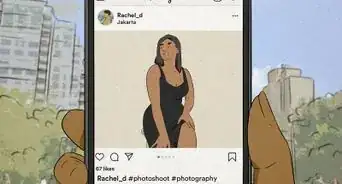 The Best Compliments to Leave on a Photographer’s Instagram
The Best Compliments to Leave on a Photographer’s Instagram
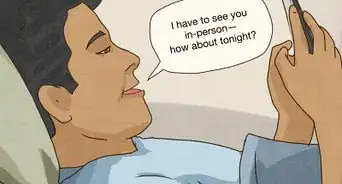
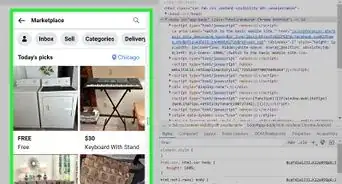 3 Ways to See Hidden Information on FB Marketplace
3 Ways to See Hidden Information on FB Marketplace
-Step-5.webp) Viewing a Private Instagram Profile: Is it Possible?
Viewing a Private Instagram Profile: Is it Possible?
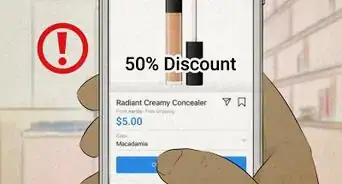
 How to Add a Subscribe Button to Your Snapchat Profile
How to Add a Subscribe Button to Your Snapchat Profile
 How to Know if Someone Restricted You on Instagram
How to Know if Someone Restricted You on Instagram
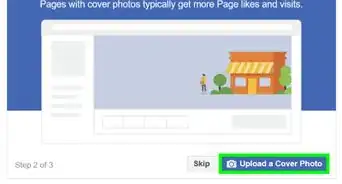
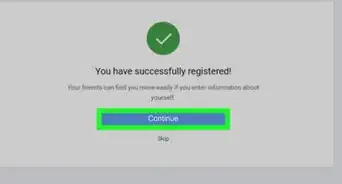

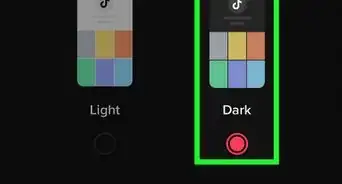 6 Easy Steps to Get Dark Mode on TikTok
6 Easy Steps to Get Dark Mode on TikTok
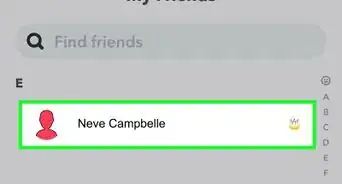
 What does "2 Man" Mean?
What does "2 Man" Mean?
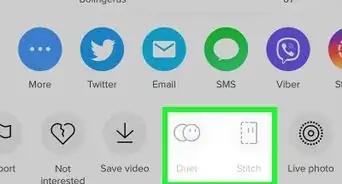 How to Use TikTok Voice Effects: 15 Fun Filters to Try
How to Use TikTok Voice Effects: 15 Fun Filters to Try
References
- ↑ https://www.facebook.com/dating/how-to-find/
- ↑ https://www.facebook.com/help/312959615934334
- ↑ https://www.facebook.com/help/2495451450696932
- ↑ https://www.facebook.com/legal/terms/dating
- ↑ https://support.apple.com/en-us/HT207092
- ↑ https://www.facebook.com/help/111970308891187
- ↑ https://www.facebook.com/help/186570224871049?cms_platform=iphone-app&helpref=platform_switcher
About This Article

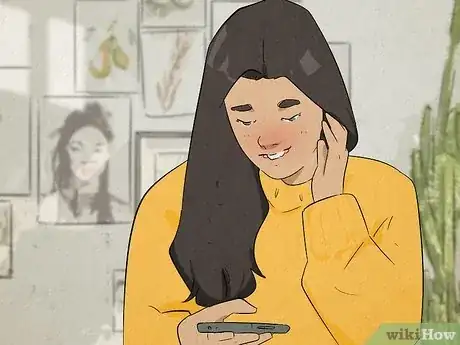
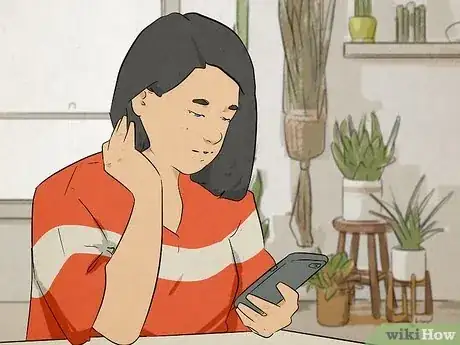
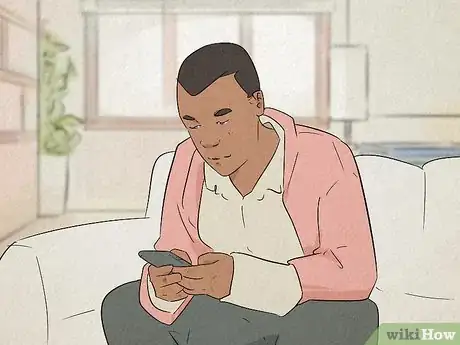
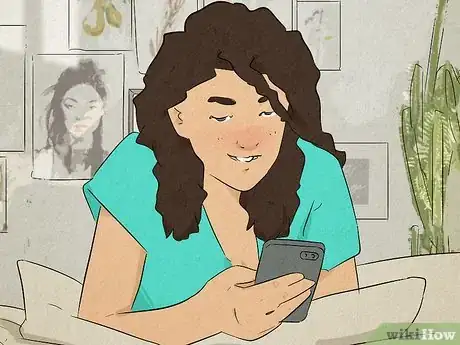

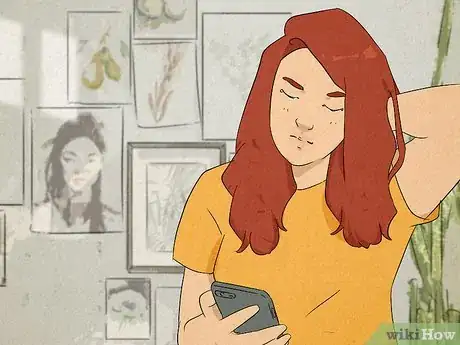






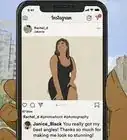


-Step-5.webp)


































