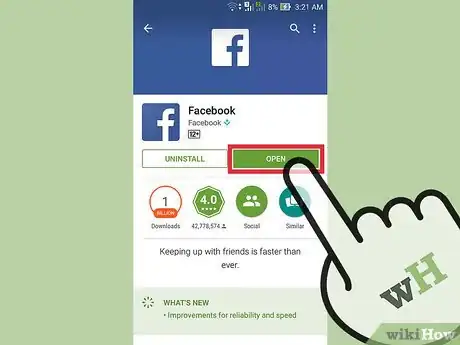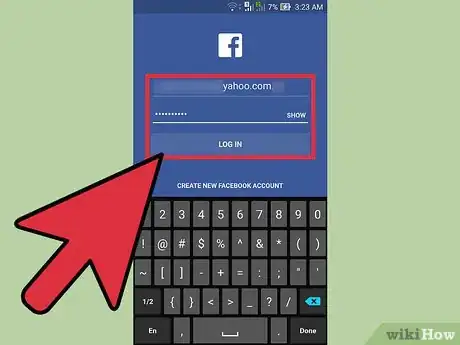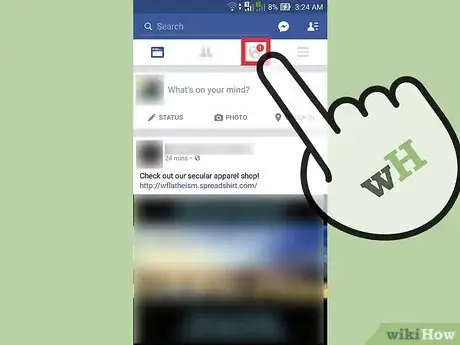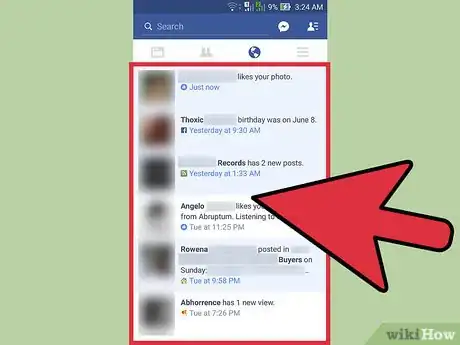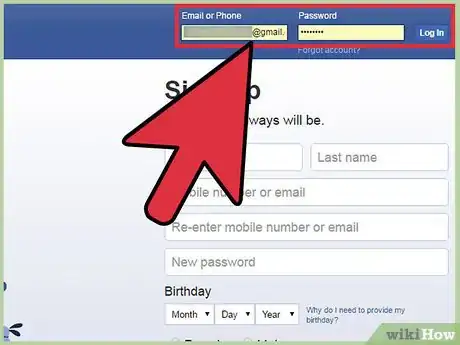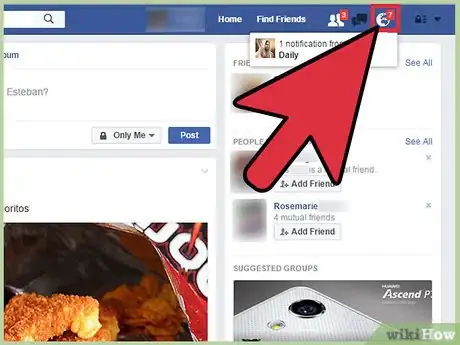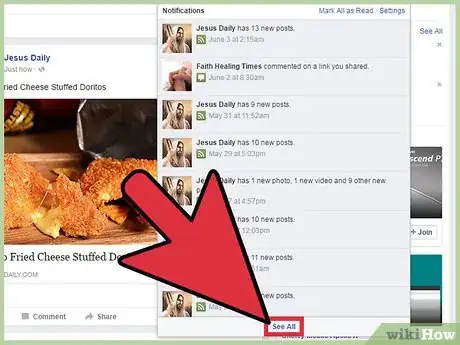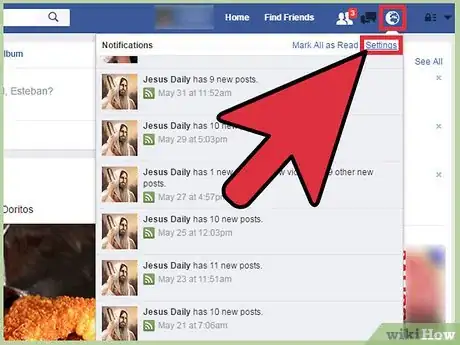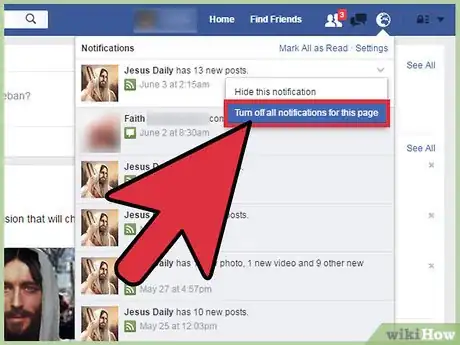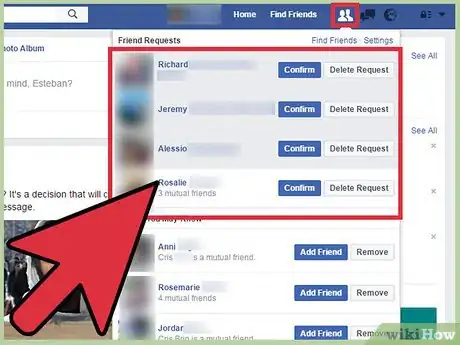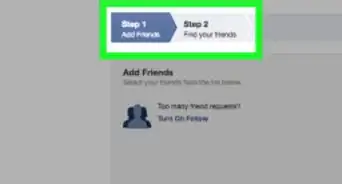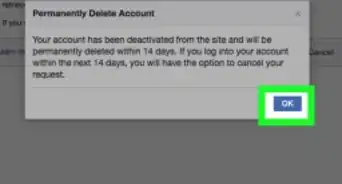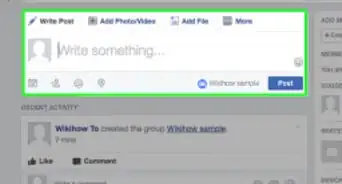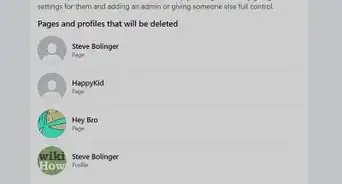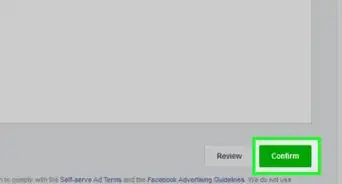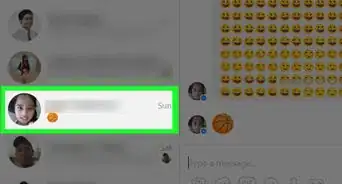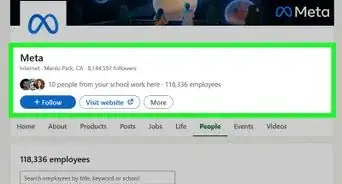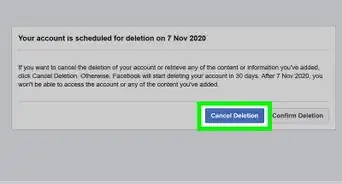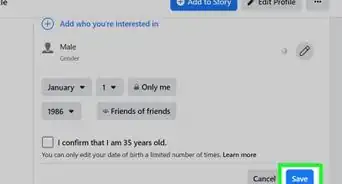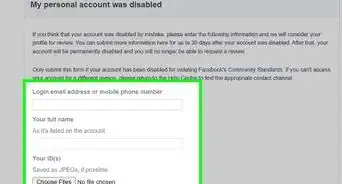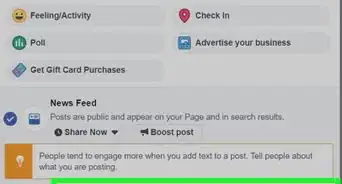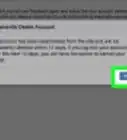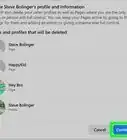This article was co-authored by wikiHow Staff. Our trained team of editors and researchers validate articles for accuracy and comprehensiveness. wikiHow's Content Management Team carefully monitors the work from our editorial staff to ensure that each article is backed by trusted research and meets our high quality standards.
This article has been viewed 222,673 times.
Learn more...
Facebook will send you notifications of activity that directly involves you such as tags, comments, or group activity. These notifications can be checked by logging into your Facebook account, opening the notifications menu, and selecting individual notifications or viewing the entire archive. These basic steps will work regardless of which platform you are using.
Steps
Mobile
-
1Download and open the Facebook app. Once installation completes, this button changes to “Open”.
-
2Login to the Facebook app. Enter your email and password into the corresponding fields. Press “Log in” to continue.Advertisement
-
3Tap the globe icon. The icon is located at the bottom of your screen and has text under it which reads “Notifications”. This will open a list of your notifications.
- There are 3 icons on the bottom bar with red indicators if you have unread information. The ‘people’ icon lists friend requests, the ‘chat box’ icon lists messages, and the ‘globe’ icon lists general notifications.
- Currently, there is no way to mark a notification as read on the mobile app without viewing it.
-
4Swipe up to scroll. This allows your to browse through your notifications history. The most recent notifications are at the top of the list.
Desktop
-
1Sign into your Facebook account. Navigate to Facebook with your web browser and enter your email address and password into the corresponding fields. Press “Log in” to complete.
-
2Click the globe icon. This will open dropdown list of recent notifications.
- There are 3 icons at the top menu bar with red indicators if you have unread information. The ‘people’ icon lists friend requests, the ‘chat box’ icon lists messages, and the ‘globe’ icon lists general notifications.[1]
- You can also clear your notification flag by clicking “Mark as read” at the top of the dropdown.
-
3Click See All. Found at the bottom of the notification dropdown, clicking this will bring you to a list of all the notifications that Facebook has saved for you.
Troubleshooting
-
1Adjust your notification settings. If you're not receiving the notifications you want, find “Settings” at the top of your Facebook home page and click “Notifications” on the left. Here you can access settings for notifications of all types including: email notifications, push notifications on your phone, app requests and notifications, group notifications, close friend notifications, pop-up notifications, or event notifications
-
2Disable future notifications from a single source. Open your notifications list. In the corner of each listed notification is an ‘x’ icon. Click this to disable future notifications from this source specifically.
- Note that the notification you clicked next to will not be removed.
-
3Check private messages and friend requests. Private messages and friend requests will not appear in the general notifications list. Press the ‘people’ icon to view a list of friend requests and the ‘chat box’ icon to view private messages sent to you (this includes Facebook chat).
Community Q&A
-
QuestionHow do you clear notifications?
 Community AnswerIn a browser, open your notifications and select "Mark as read". This will remove the notifications indicator. Notification history will be removed automatically over time.
Community AnswerIn a browser, open your notifications and select "Mark as read". This will remove the notifications indicator. Notification history will be removed automatically over time. -
QuestionHow do I delete facebook notifications?
 Community AnswerA single notification cannot be removed but you can disable notifications from a particular source by tapping the "x" in the upper right corner of a notification and choosing to turn off notifications for source.
Community AnswerA single notification cannot be removed but you can disable notifications from a particular source by tapping the "x" in the upper right corner of a notification and choosing to turn off notifications for source. -
QuestionIt says I have notifications, but when I go to check, there's nothing there. How do I view them?
 Community AnswerSometimes there are notifications about pictures or videos you have liked or shared and other times you might see them because other people like your posts. It is always good to log out and log in again. If it is a message, there is an area within the message folder that hides Spam messages, and they may be in there.
Community AnswerSometimes there are notifications about pictures or videos you have liked or shared and other times you might see them because other people like your posts. It is always good to log out and log in again. If it is a message, there is an area within the message folder that hides Spam messages, and they may be in there.
Warnings
- Facebook no longer stores a comprehensive list of your notifications, instead storing a few days' worth only.⧼thumbs_response⧽