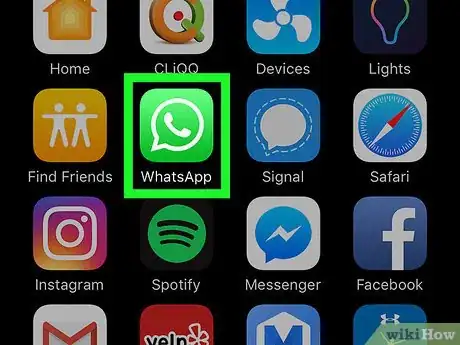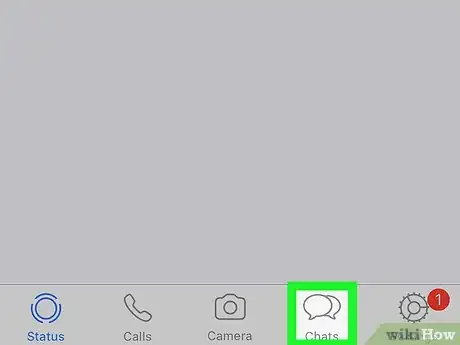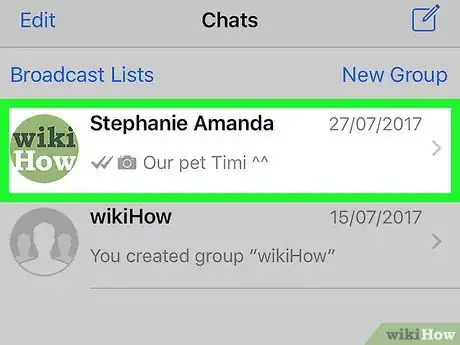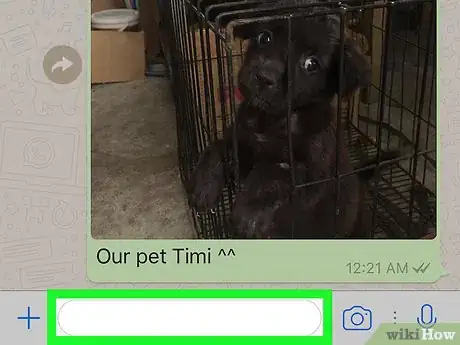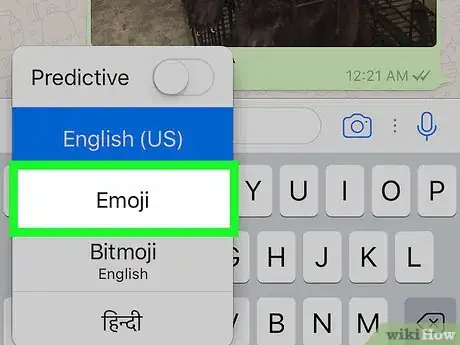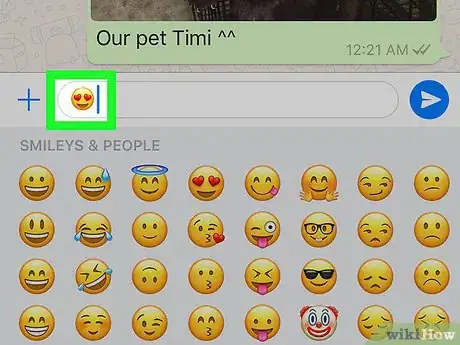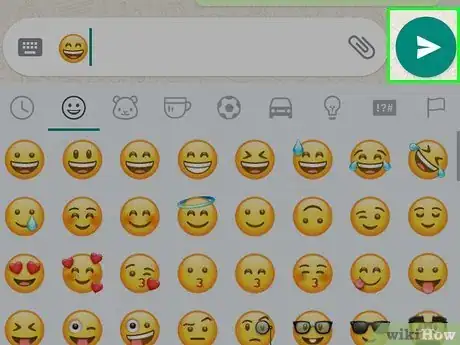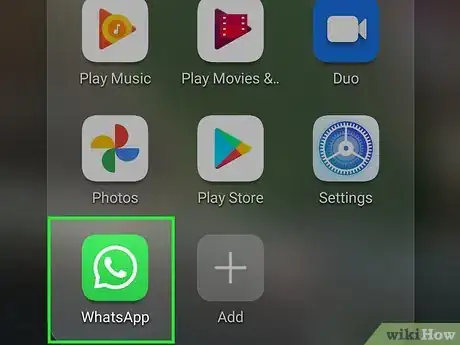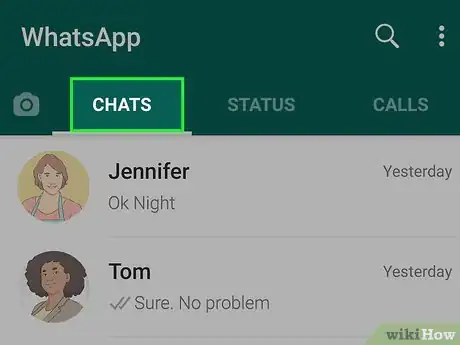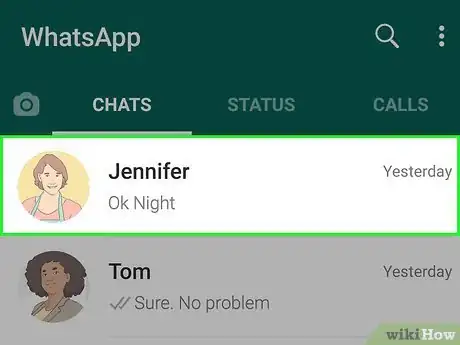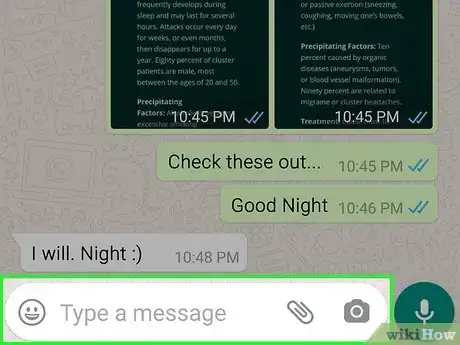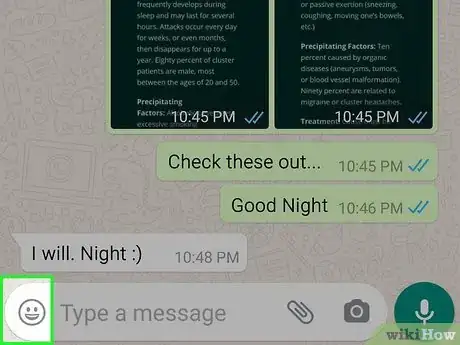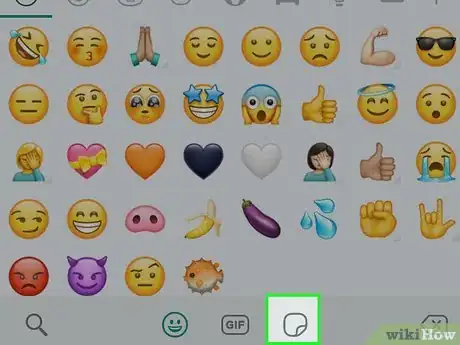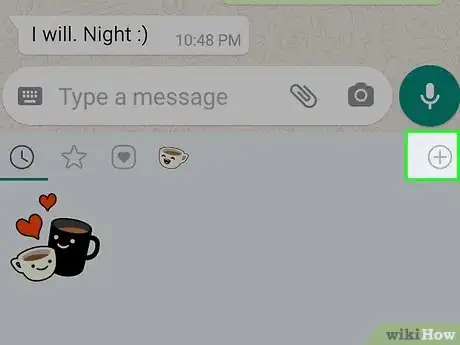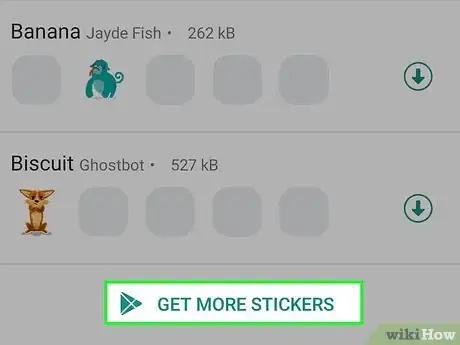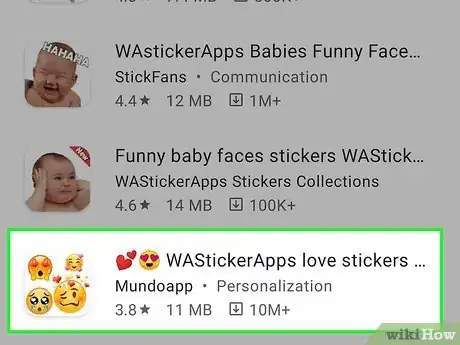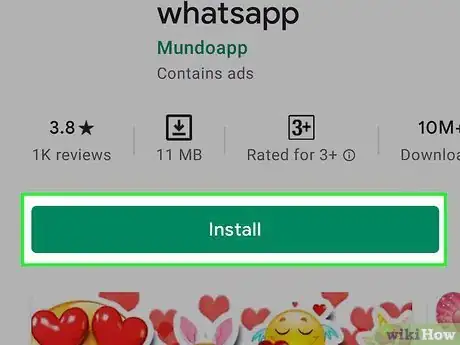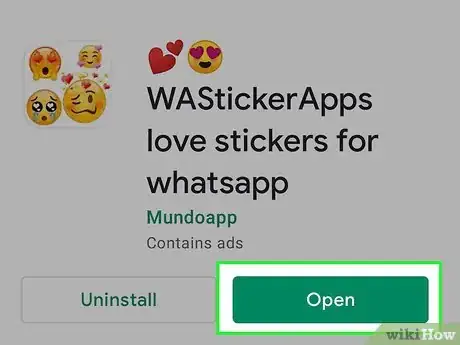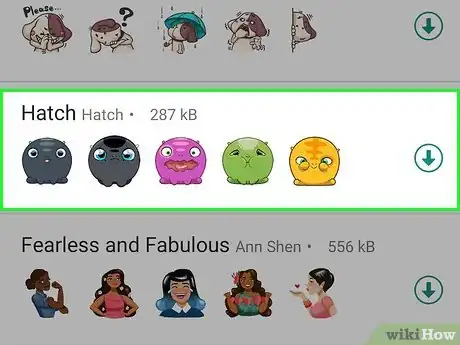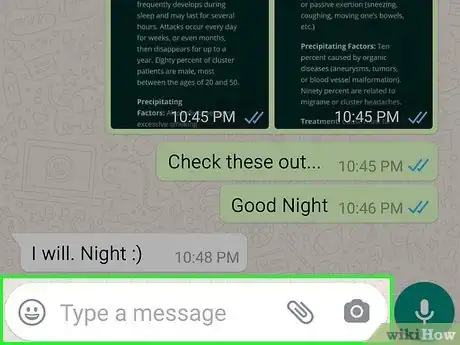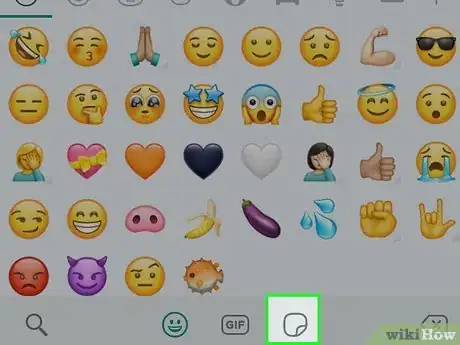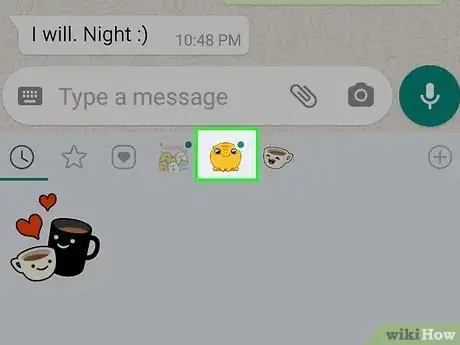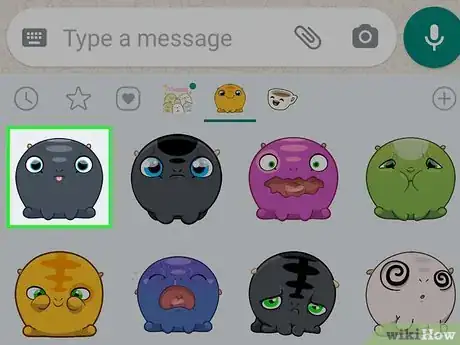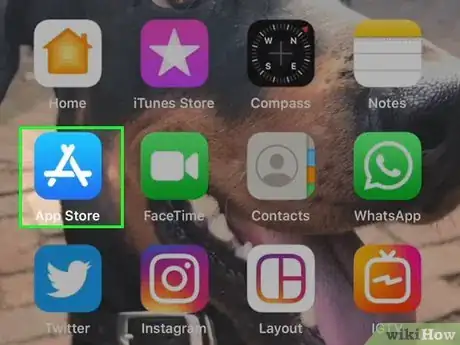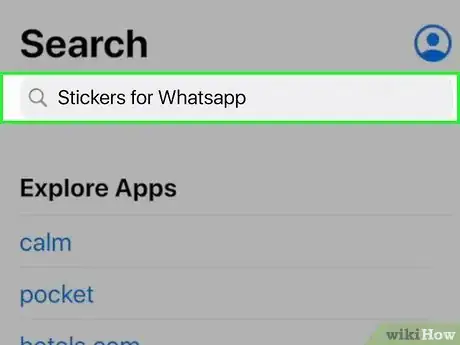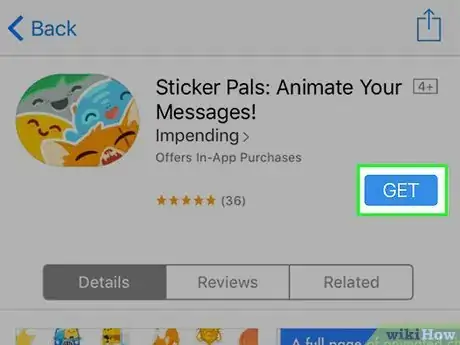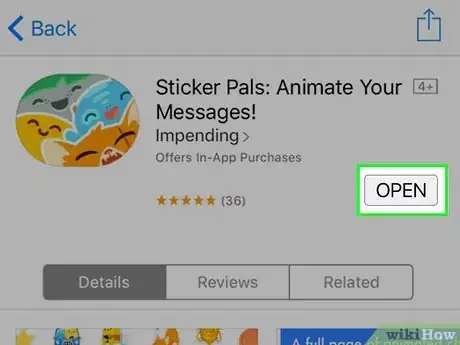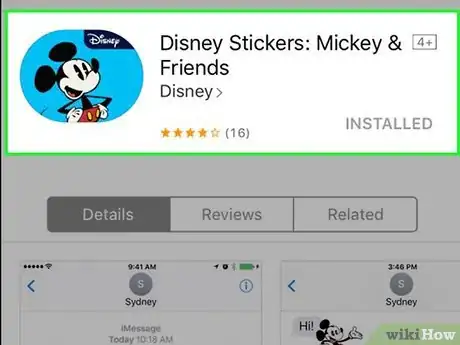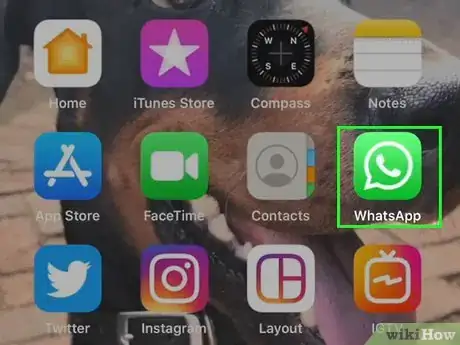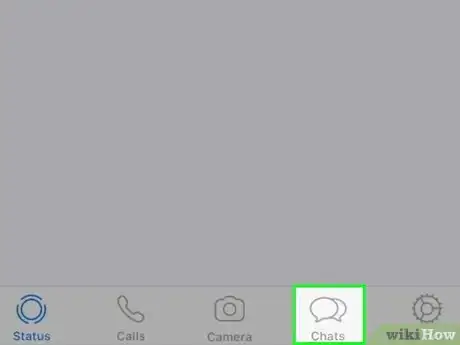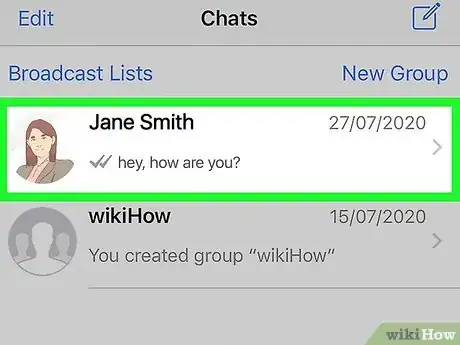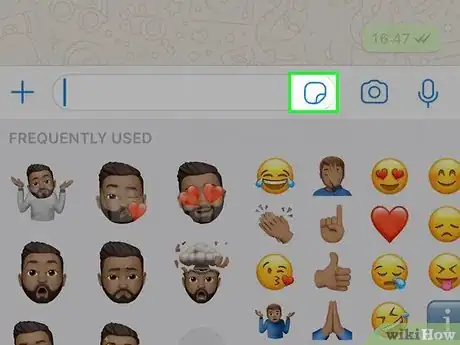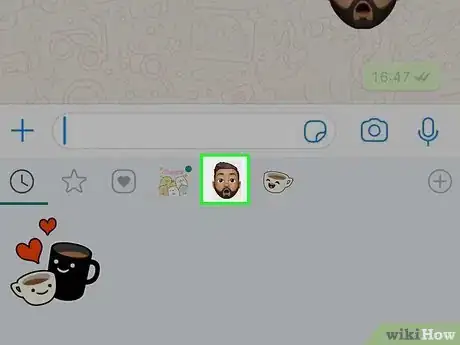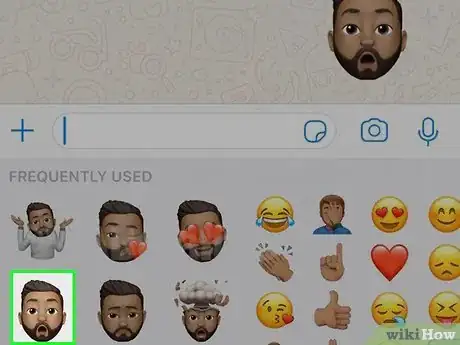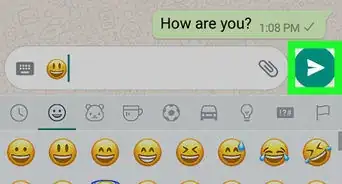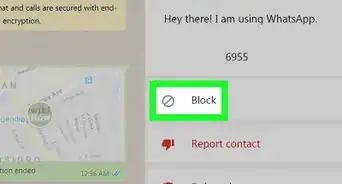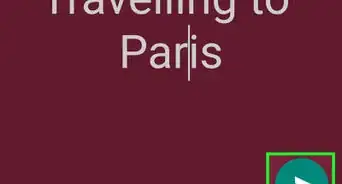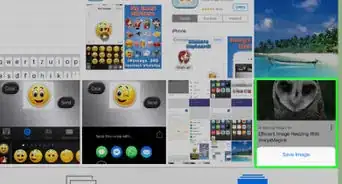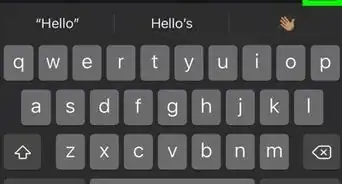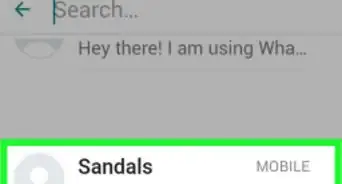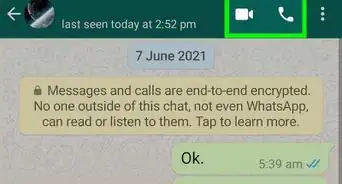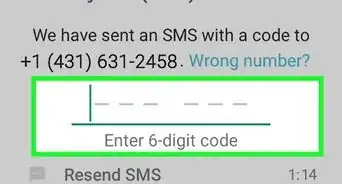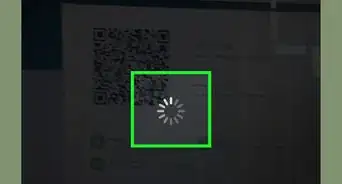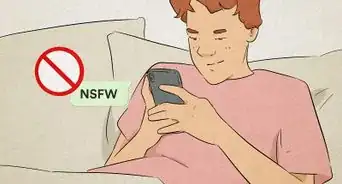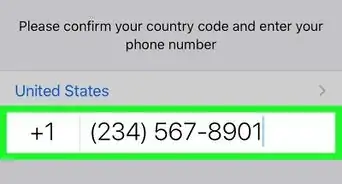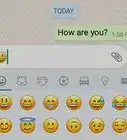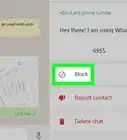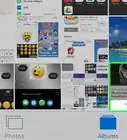This article was co-authored by wikiHow staff writer, Travis Boylls. Travis Boylls is a Technology Writer and Editor for wikiHow. Travis has experience writing technology-related articles, providing software customer service, and in graphic design. He specializes in Windows, macOS, Android, iOS, and Linux platforms. He studied graphic design at Pikes Peak Community College.
This article has been viewed 152,346 times.
Learn more...
You can enlarge emojis on Whatsapp... sort of. While you can't make an emoji you post within a line of text larger, you can post a larger emoji by itself without any text. You can also use emoji stickers to post large emojis. Stickers are significantly larger than standard emojis. You can add emoji sticker packs to WhatsApp. This wikiHow teaches you how to post large emojis on WhatsApp.
Steps
Posting Larger Emojis
-
1Open WhatsApp. It has a green icon with an outline of a white speech bubble with a phone in the middle. Tap the icon on your Home screen or Apps menu to open WhatsApp.
- If your WhatsApp account isn't verified on your phone, you'll first need to confirm your number before continuing.
-
2Tap Chats. This tab is either at the bottom of the screen (iPhone) or at the top of the screen (Android).
- If WhatsApp opens to a conversation, first tap the "Back" button in the top-left corner of the screen to return to the main screen.
Advertisement -
3Open a conversation. Tap the name of the contact you are having a conversation with to open the conversation. Alternatively, you can tap the green icon with a text bubble and select a contact to start a new conversation.
-
4Tap the text box. It's at the bottom of the screen. Doing so will bring up your phone's keyboard.
-
5Tap the emoji button. On an iPhone, tap the smiley face in the lower-left corner of the keyboard. You may first have to press and hold the globe icon here to prompt the smiley face icon to show. On Android, either tap the smiley face icon on the keyboard or press and hold the "Enter" button.
-
6Post an emoji with no text. Tap an emoji to add it to the line of text. If you post an emoji with text, it will appear as it's normal size. However, there are three different sizes for emojis that are posted without text, depending on how many emojis you post at once. They are as follows:
- 1 emoji - Sending one emoji and nothing else will present the largest emoji possible.
- 2 emoji - Sending two emoji and nothing else will result in slightly smaller emoji than if you sent only one.
- 3 emoji - Sending three emoji and nothing else will result in emoji that are only slightly larger than emoji sent with accompanying text.
- 4 emoji and up - Sending four or more emoji will result in emoji that are the same size as they would be if you sent them with text.
-
7
Using Stickers on Android
-
1Open WhatsApp. It's a green app with a white outline of a speech bubble on it.
- If WhatsApp isn't verified on your phone, you'll first need to confirm your number before continuing.
-
2Tap Chats. It is the first tab at the top of the screen.
- If WhatsApp opens to a conversation, first tap the "Back" button in the top-left corner of the screen.
-
3Open a conversation. Tap the name of the contact you are having a conversation with to open the conversation. Alternatively, you can tap the green icon with a text bubble and select a contact to start a new conversation.
-
4Tap the text box. It's at the bottom of the screen; doing so will bring up your phone's keyboard.
-
5Tap the emoji button in the text field. It's the icon that resembles a smiley face. It's on the left side of the text bar.
-
6Tap the Sticker icon. It's the icon that resembles a sheet of paper. It's at the bottom of the list of emojis.
-
7Tap the +. It's at the top of the list of stickers on the right side of the screen. This displays a list of sticker packs that are available on your phone as well as additional sticker packs that are available.
-
8Scroll down and tap Get More Stickers. This displays Whatsapp sticker apps in the Google Play Store.
-
9Tap a sticker app that has emojis in it. This displays the information page for the app. It also displays options for downloading the app.
-
10Tap Install. This downloads the app to your iPhone or Android phone.
-
11Tap Open. Once the app finishes downloading, tap Open in the App Store or Google Play Store to open the store.
-
12Find a sticker pack you want to add to WhatsApp. Each app is going to be a little different. Some have categorized packs you can add to WhatsApp. Some may allow you to make your own pack by selecting which stickers you want to add. Find the option to add the sticker pack to WhatsApp and tap it.
-
13Return to your conversation on WhatsApp. Tap WhatsApp on your Home screen and tap the conversation you were in.
-
14Open the stickers menu in the text field. Tap the emoji icon next to the text field and then tap the sticker icon.
-
15Tap the sticker pack you just installed. This displays the stickers in the pack.
-
16Tap a sticker. This posts the sticker in the WhatsApp chat.
Using Stickers on iPhone
-
1
-
2Search for sticker apps for Whatsapp. You can use apps to install new sticker packs for Whatsapp. Some apps are free and some have a fee. Use the following steps to search sticker apps for Whatsapp.
- Tap the Search icon.
- Tap the search bar.
- Type "Stickers for Whatsapp" in the search bar.
- Tap Search.
-
3Tap GET next to a stickers app you want to install. This will install the app on your iPhone.
- Not all sticker apps have emoji stickers. You may need to try a few different apps to get all the stickers you want.
-
4Tap Open once the app is finished installing. This will open the app. Alternatively, you can tap the app icon on your Home screen to open the app.
-
5Add a sticker pack with emojis to Whatsapp. Each app is going to be a little different. Some have categorized packs you can add to WhatsApp. Some may allow you to make your own pack by selecting which stickers you want to add. Find the option to add the sticker pack to WhatsApp and tap it. Follow the instructions to add the sticker pack to Whatsapp.
-
6Open WhatsApp. It's a green app with a white outline of a speech bubble on it.
- If WhatsApp isn't verified on your phone, you'll first need to confirm your number before continuing.
-
7Tap Chats. It's the first tab at the bottom of the screen.
- If WhatsApp opens to a conversation, first tap the "Back" button in the top-left corner of the screen.
-
8Open a conversation. Tap the name of the contact you are having a conversation with to open the conversation. Alternatively, you can tap the green icon with a text bubble and select a contact to start a new conversation.
-
9Tap the Sticker icon. It's the icon that resembles a sheet of paper. It's within the text field at the bottom of the screen.
-
10Tap the sticker pack you just installed. This displays the stickers in the pack.
-
11Tap a sticker. This posts the sticker in the WhatsApp chat.
.
Warnings
- Adding even a single letter of text in the same message as an emoji will reduce the emoji to the text size.⧼thumbs_response⧽
About This Article
1. Open WhatsApp.
2. Tap Chats.
3. Tap a conversation.
4. Open the emoji keyboard.
5. Type one, two, or three emoji.
6. Tap the Send arrow.