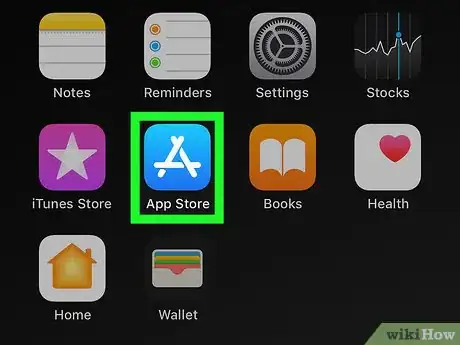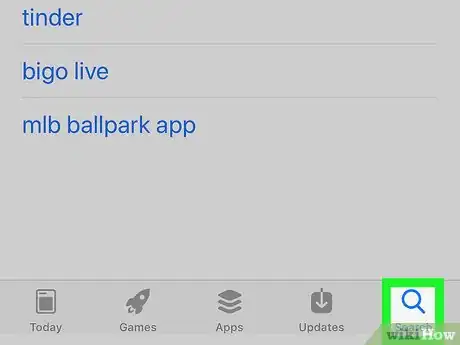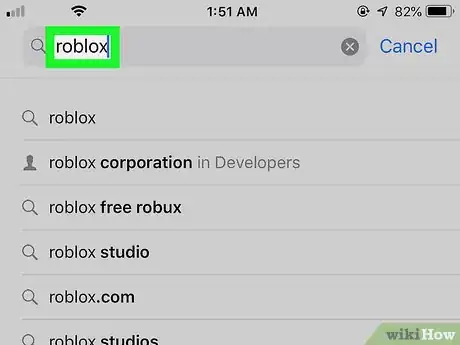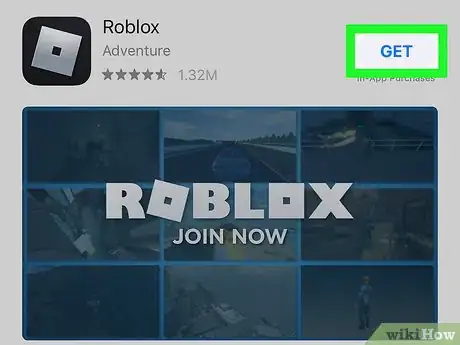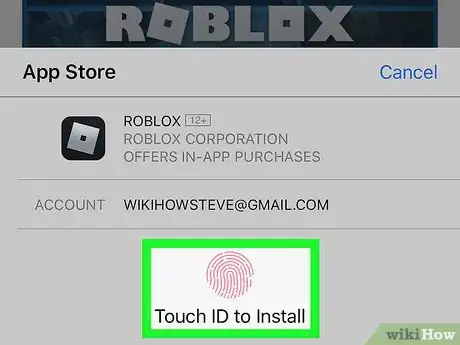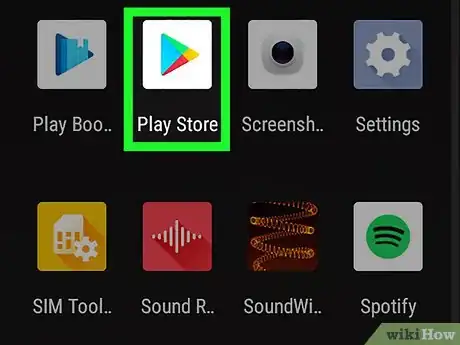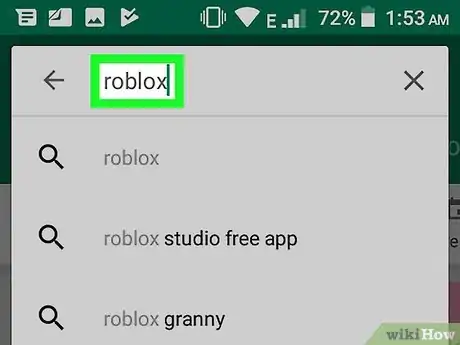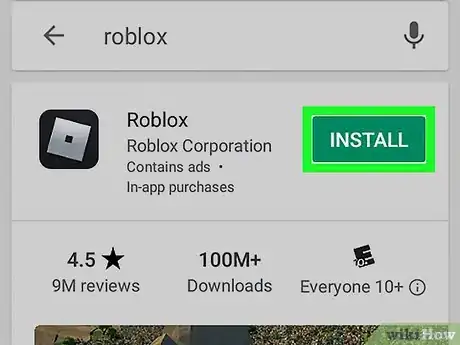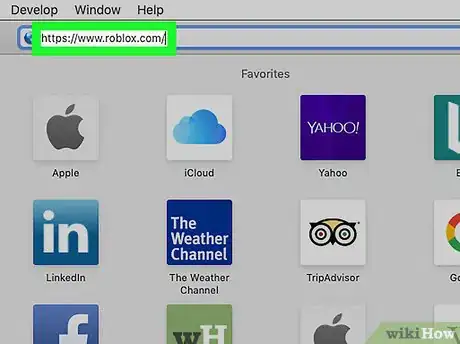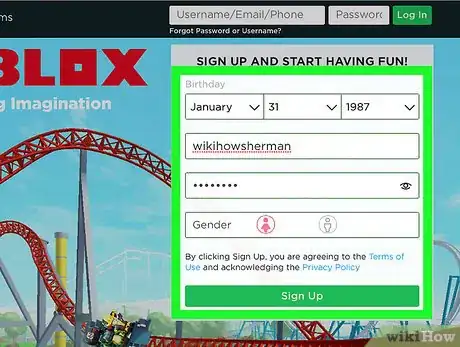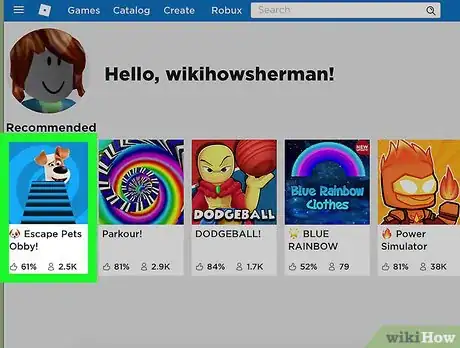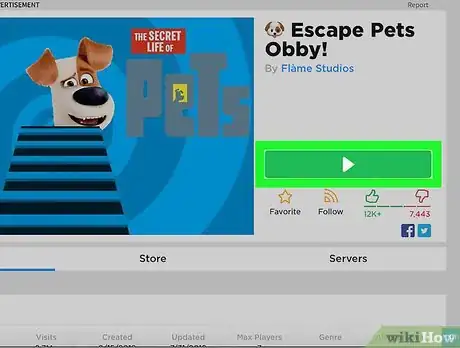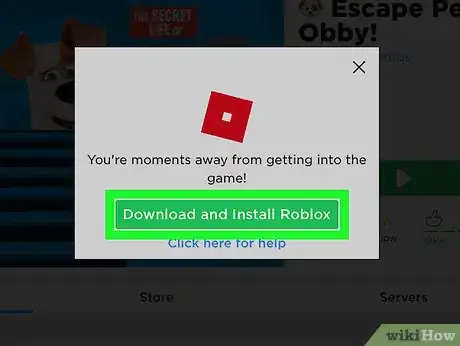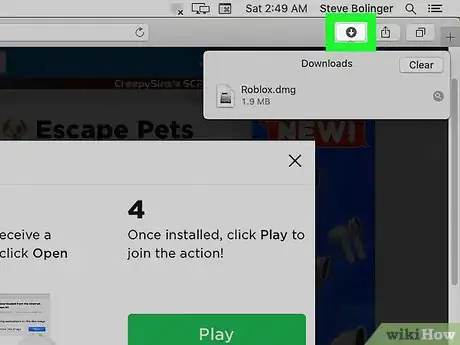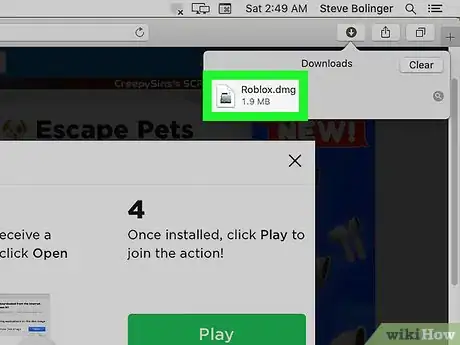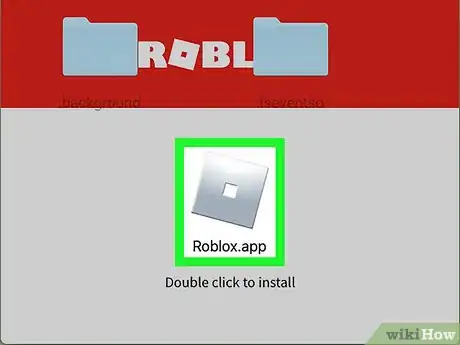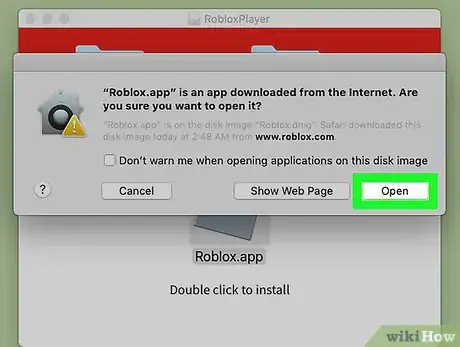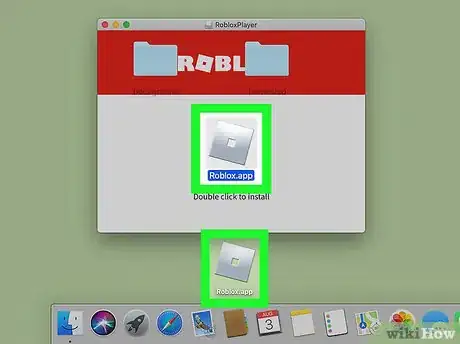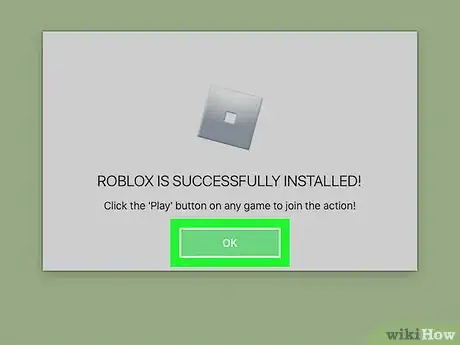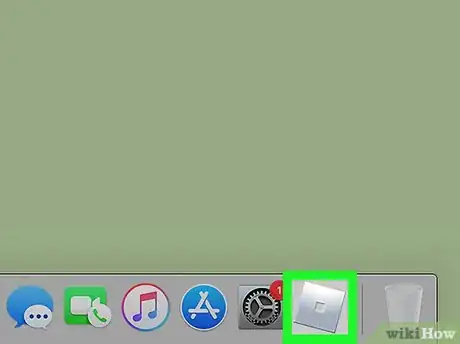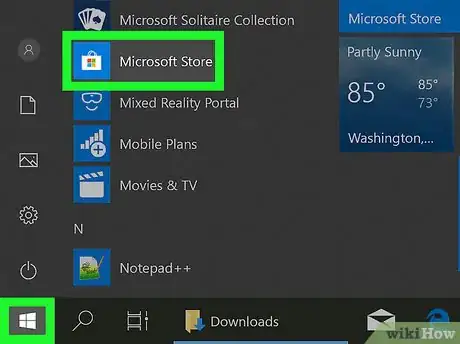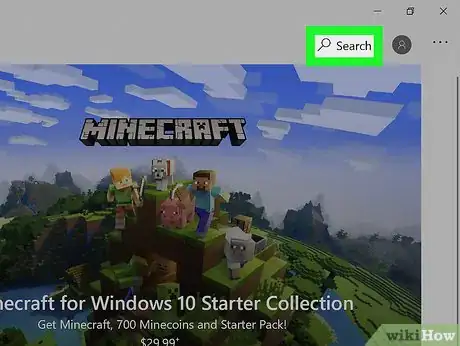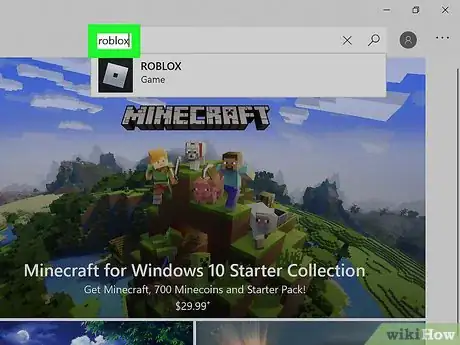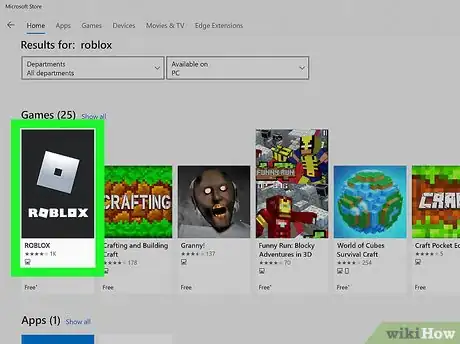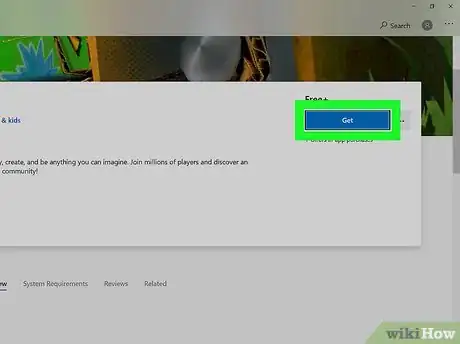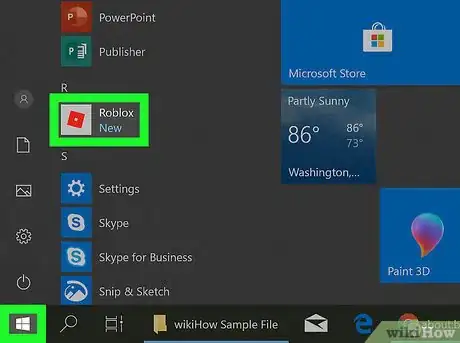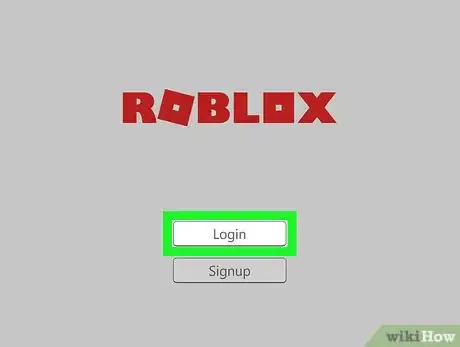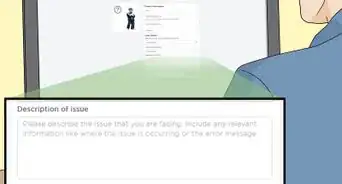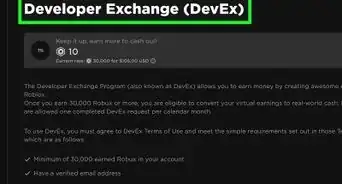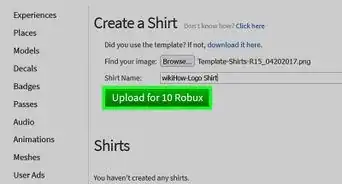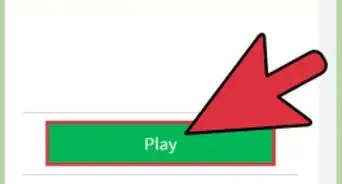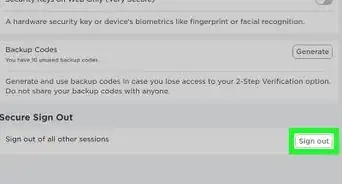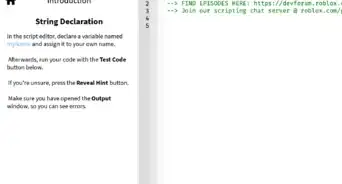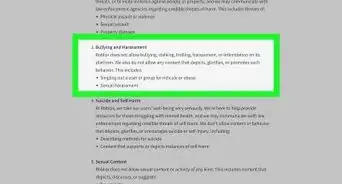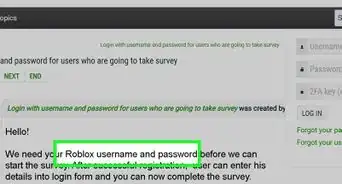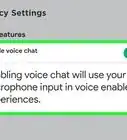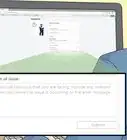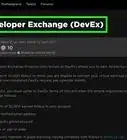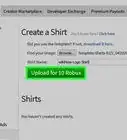This article was co-authored by wikiHow staff writer, Nicole Levine, MFA. Nicole Levine is a Technology Writer and Editor for wikiHow. She has more than 20 years of experience creating technical documentation and leading support teams at major web hosting and software companies. Nicole also holds an MFA in Creative Writing from Portland State University and teaches composition, fiction-writing, and zine-making at various institutions.
The wikiHow Tech Team also followed the article's instructions and verified that they work.
This article has been viewed 87,598 times.
Learn more...
This wikiHow teaches you how to download ROBLOX on your computer, phone, or tablet. Now Roblox has been a pretty popular game, for a long time, but what to do if you're not familiar with it or don't know how to download it on your system? Don't worry, wikiHow is here to help you!
Steps
Using an iPhone or iPad
-
1
-
2Tap the Search icon. It's the magnifying glass icon at the bottom-right corner.Advertisement
-
3Type roblox into the search bar and press Search. The search bar is at the top of the screen. A list of matching search results will appear.
-
4Tap GET next to "Roblox." It should be at or near the top of the list. Look for the black icon with a titled silver square inside.
- If you've downloaded the app to this iPhone or iPad in the past, you'll see a small blue cloud with an arrow instead of GET. Tap that instead.
-
5Confirm your identity. Depending on your settings, you'll usually have to enter a PIN or use Touch ID to start the download. Follow the on-screen instructions to download the app to your phone or tablet.
- When the app is finished downloading, its icon will appear on one of your home screens. Look for the icon with two game characters and the word "ROBLOX" in white letters.
Using Android
-
1
-
2Type roblox into the search bar and press ↵ Enter. The search bar is at the top of the screen. A list of matching search results will appear.
-
3Tap INSTALL next to "Roblox." It's at the top of the list. This will download and install the app to your Android.
- Once the install is complete, the ROBLOX icon will be placed on your home screen or in the app drawer. Look for the icon with two game characters and the word "ROBLOX" in white letters.
Using a Mac
-
1Go to https://www.roblox.com in a web browser. As long as you're using macOS 10.7 or later on an Intel chipset, you can play Roblox on your Mac.[1]
-
2Create a new account. If you're new to ROBLOX, complete the form under the "Sign up and start having fun" header, then click Sign Up to start playing.
- If you've played Roblox before, enter your username and password into the fields at the top-right corner of the page, and then click the green Log In button.
-
3Go to any ROBLOX game. It doesn't matter which ones, as you'll just be using it to download Roblox. This displays details about the game.
-
4Click the green Play button. Now you'll see a pop-up prompting you to install the application.[2]
- If you're asked if you want to allow the page to open the app, click Allow.
-
5Click the green Download and Install ROBLOX button. It's on the pop-up window. This downloads the ROBLOX installer to your default downloads folder.
-
6Open your Downloads folder. You can do this in most browsers by clicking the downward-pointing arrow near the top-right corner of the window. If you prefer, open Finder and then double-click the Downloads folder.
-
7Double-click Roblox.dmg. This opens the installer window.
-
8Double-click the orange ROBLOX icon. It's at the center of the window (right above the text "Double click to install"). A warning message will appear, asking if you are sure you want to install the app.
-
9Click Open on the warning pop-up. The window will close and you'll return to the ROBLOX installer window.
-
10Drag the orange ROBLOX icon to your desktop or the Dock. You can put the app wherever you wish. As soon as you drag the icon, the installation will begin. A progress bar will appear showing you how long the installation to go until it's complete. Once the installation is finished, you'll see a "ROBLOX is successfully installed!" window.
-
11Click OK to close the window. ROBLOX is now installed.
-
12Click the new ROBLOX icon. It's the orange square or diamond on your desktop or Dock (wherever you put it). This opens a shortcut to the ROBLOX website, where you'll find a full list of games you can play. You can now browse to any game, click the green Play button, and play ROBLOX on your Mac.
Using a Windows PC
-
1
-
2Click Search. It's near the top-right corner of the Microsoft Store window.
-
3Type roblox and press ↵ Enter. A list of search results will appear.
-
4Click ROBLOX. It's the silver square with a darker square inside. It should be the first result in the list.
-
5Click the blue Get button. It's under the word "Free+" near the middle of the page. This installs ROBLOX on your PC. It'll also add a menu item for ROBLOX to your Start menu.
-
6Open ROBLOX. You'll find the app in your Start menu.
-
7Sign in or create an account. If you've played ROBLOX before, you can use the same account you used on that computer, phone, or tablet. Otherwise, follow the on-screen instructions to sign in.
Community Q&A
-
QuestionDoes Roblox give you a virus when downloading it?
 Community AnswerJust make sure you download it from the official website. To be sure, scan it using Windows Defender or your anti-virus program.
Community AnswerJust make sure you download it from the official website. To be sure, scan it using Windows Defender or your anti-virus program. -
QuestionCan I get it form iOS?
 Community AnswerIf you are on iOS there is an app you can download. It's either free or only one dollar.
Community AnswerIf you are on iOS there is an app you can download. It's either free or only one dollar. -
QuestionHow do you download Roblox on a school Chromebook?
 Leonardo PlaysCommunity AnswerYou can only download Roblox on a non-managed Chromebook. You have to contact the administrator.
Leonardo PlaysCommunity AnswerYou can only download Roblox on a non-managed Chromebook. You have to contact the administrator.
References
About This Article
Android: Open the Play Store, search for Roblox, and then tap INSTALL.
iOS: Open the App Store, search for Roblox, tap GET.
PC/Mac: Go to Roblox.com, sign in, click the PLAY button on a game, and then follow the on-screen instructions.