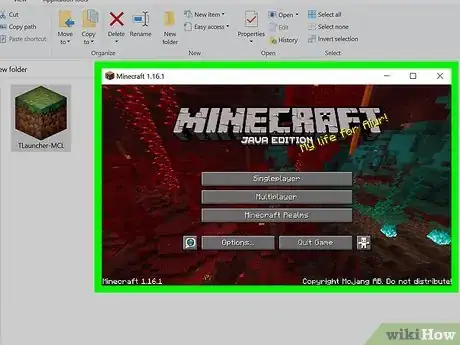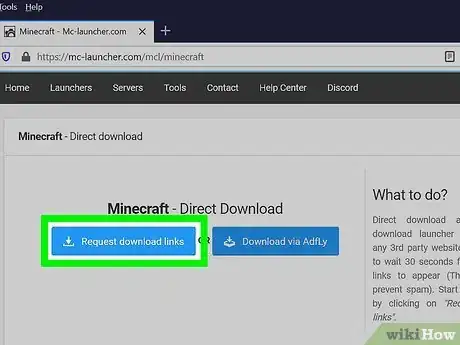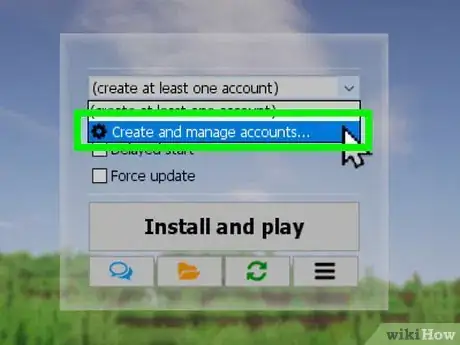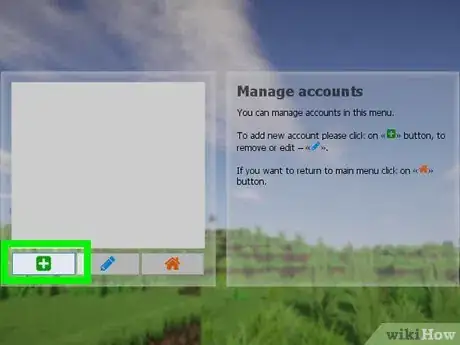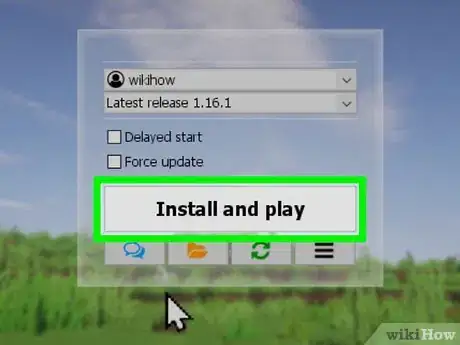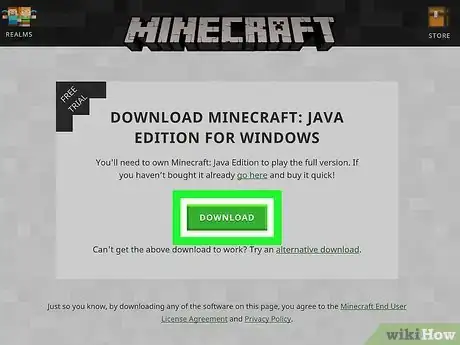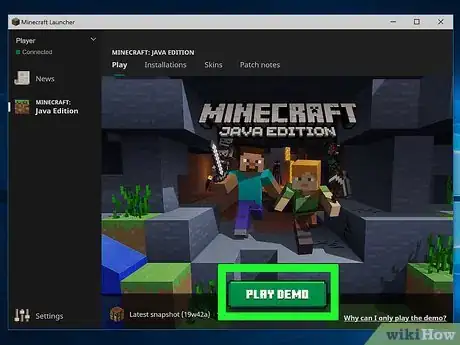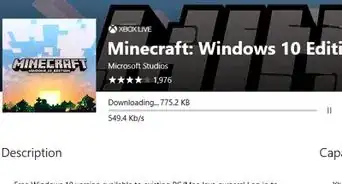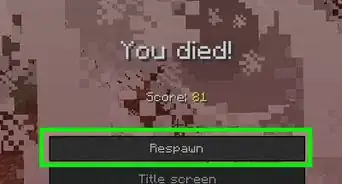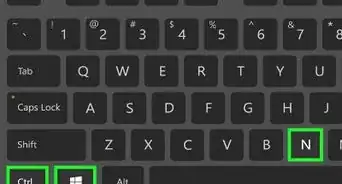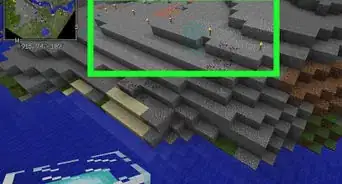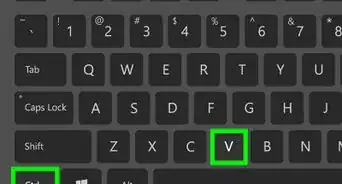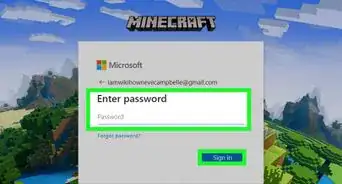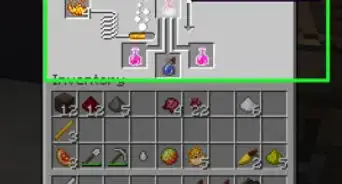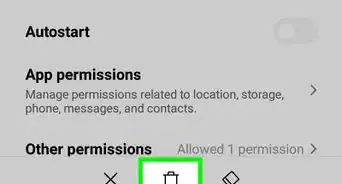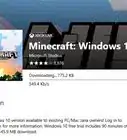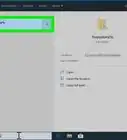This article was co-authored by Zac Churchill and by wikiHow staff writer, Travis Boylls. Zac Churchill is from Davidson, North Carolina, and currently attends Tufts University. He has played Minecraft for over eight years and has extensive knowledge on how to play Minecraft and how the game has changed over the different versions. Specifically, Zac has expert experience in survival worlds, large builds on creative mode, and server design/upkeep.
This article has been viewed 1,312,654 times.
This wikiHow teaches you how to play Minecraft for free. Minecraft is a popular indie sandbox and survival game developed by Mojang AB. Minecraft allows players to build, demolish, fight, and explore in an open-world. There are a few ways to play Minecraft for free. You can use an unauthorized Minecraft launcher, which is not exactly legal. For a more legitimate route, you can play the demo which gives you 100 minutes of free gameplay.[1] You can also play Minecraft Classic from 2009 for free within your web browser.
Steps
Using TLauncher
-
1Understand the risks and legality. TLauncher is an unofficial Minecraft launcher. Using it is against Mojang's End User License Agreement. Additionally, it may contain viruses and malware that can be harmful to your computer. It is recommended that you use a VPN while using TLauncher and that you scan the downloaded file for viruses before using it.
-
2Go to https://mc-launcher.com/special/minecraft in a web browser. This is the website you can use to download TLauncher.Advertisement
-
3Scroll down and click Direct Download. It's the tiny text below "Get It Now" at the bottom of the page. This takes you to a page that has a direct download link for TLauncher.
- Alternatively, you can click one of the download icons for your operating system. However, this will take you to AdFly, which is a sketchy website that contains lots of adware, malware, and viruses. If you do go to AdFly, don't click anything. Just wait 7 seconds and click Skip in the upper-right corner. Your download should start on its own.
-
4Click Request download links. It's the blue button on the left. This will take you to a download site. You will need to wait about 7 seconds before the download will be ready.
-
5Click the download file for your operating system. The blue icon with the Windows logo will download a .exe file for Windows. The blue button with the Apple logo will download a .jar (Java) file. This can be used to install the launcher on Mac. This will download the launcher.
-
6Open the "TLauncher-MCL" file. By default, your downloaded files can be found in your "Downloads" folder. On PC, it's a .exe file. On all other systems, it's a .jar file.
- In order to run TLauncher, you must install the latest version of Java on your computer.
-
7Click the drop-down menu at the top. It's the menu that says "Create at least one account". This displays a drop-down menu.
-
8Click Create and manage accounts. It's the only option in the drop-down menu. It's next to an icon that resembles a gear.
-
9Click the green + icon. It's the first option below the box on the left. This allows you to create a new account.
-
10Click Free (w/o password). It's the second option in the box on the right. This option allows you to create a free account.
- Alternatively, you can click Mojang.com account, if you already have a Minecraft account.
-
11Enter a username and click Add account. Enter your desired in-game username in the space provided and click Add account below the field.
-
12Select your account and click the icon that resembles a house. Your account is listed in the box on the left. Click it to highlight the account you want to use. Then click the orange button that resembles a house below the box on the left.
-
13Click Install and Play Game or Enter Game. The first time you play, you will need to install the game. Every other time, you can click Enter the game to start playing for free.
Playing the Demo
-
1Go to https://www.minecraft.net/en-us/download/ in a web browser. This is the website where you can download Minecraft and try the demo for free.
-
2Click Download. It's the green button in the center of the screen. This downloads the launcher for the Java version of Minecraft.
- Alternatively, you can find free demo versions of Minecraft for Playstation and Xbox from the Playstation Store or Xbox Store.
-
3Install the Minecraft Launcher. Use the following steps to install the Minecraft Launcher.
- Open the "Minecraftinstaller.msi" file in your web browser or "Downloads" folder.
- Click Next.
- Click Change and select an install location (optional).
- Click Next
- Click Install.
- Click Yes.
- Click Finish.
-
4Open the Minecraft Launcher. It has an icon that resembles a Minecraft dirt and grass block. Click the icon in the Windows Start menu or Applications folder on Mac to open the Minecraft Launcher.
- In order to run the Minecraft Launcher, you must install the latest version of Java on your computer.
-
5Click Sign Up. It's the option below the log in screen on the Minecraft Launcher. This opens a web browser you can use to sign up for a Minecraft account.
-
6Enter your email address and password. In order to play the Minecraft demo, you'll need to fill out the form and register for an account. Enter your email address twice to confirm it and then enter your desired password.
-
7Click Create account. It's the green button below the sign-up page. This will send a confirmation email to your email address with a confirmation code.
-
8Open the verification email. Check your email using whatever email application you use. Look for a verification email from Mojang Studios. This email contains a 4-digit verification code.
-
9Enter the verification code and click Verify. Enter the verification code from your email address in the Minecraft sign-up page and click Verify.
-
10Open the Minecraft Launcher and log in. If the Minecraft launcher isn't already open, click the icon to open the Minecraft Launcher and log in with the email address and password associated with your Minecraft account.
-
11Click Play Demo. This launches the Minecraft demo. You can play the demo version for free for 100 minutes over a maximum period of 5 days.[2] Then you will need to purchase Minecraft. You can purchase either the Java version of Minecraft, the Windows 10 Edition, or the Mobile versions.
Playing Minecraft Classic
-
1Go to https://classic.minecraft.net/ in your web browser. This website loads the classic 2009 version of Minecraft in your web browser. This version doesn't have all the features that the latest version of Minecraft has, but it is a nice way to experience older versions of Minecraft for free.
-
2Enter a username. Enter the username you want to use in-game in the blank space in the center of the screen. You can use any username you want.
-
3Click Start. This will launch the classic game in your web browser.
Community Q&A
-
QuestionCan I use T-launcher and launch the full game version?
 Community AnswerYes you can, though there are some restrictions. For example, you will not be able to change your skin.
Community AnswerYes you can, though there are some restrictions. For example, you will not be able to change your skin. -
QuestionWhy can't I just go to Media Fire and download it for free?
 JeffCommunity AnswerOnce you download it you need a Premium Mojang Account and so it won't work.
JeffCommunity AnswerOnce you download it you need a Premium Mojang Account and so it won't work. -
QuestionIs the education edition of Minecraft free? Can anyone use it?
 Community AnswerYes, but only for people with a Microsoft 365 education account. Even regular accounts don't work.
Community AnswerYes, but only for people with a Microsoft 365 education account. Even regular accounts don't work.
Warnings
- Downloading games from unofficial sources can be dangerous, and there is a chance you'll get spyware or other malicious software.⧼thumbs_response⧽
References
About This Article
1. Go to https://mc-launcher.com/special/minecraft in a web browser.
2. Scroll down and click Direct Download.
3. Click Request Direct Download.
4. Download the correct version for your operating system (watch out for malware and fake download links).
5. Open the "TLauncher-MCL" file.
6. Click the drop-down menu at the top and select "Create and manage accounts".
7. Click the green Plus (+) icon.
8. Click Free (w/o password).
9. Enter a username and click Add account.
10. Select your account and click the orange icon that resembles a house.
11. Click Install and Play or Enter the game.
To learn more, like how to play for free using a friend’s account, read on!