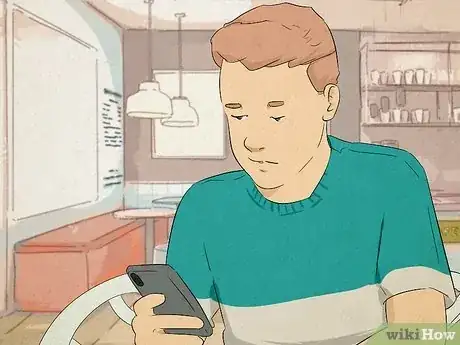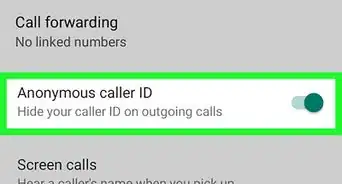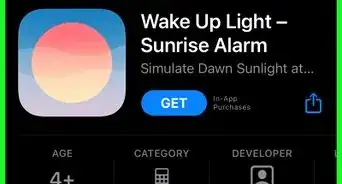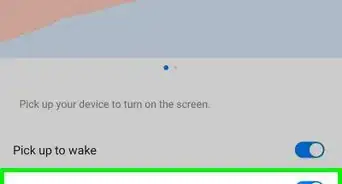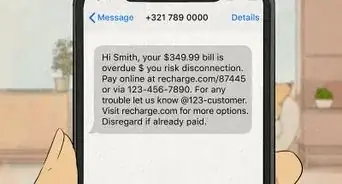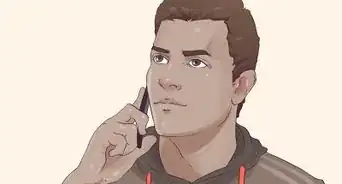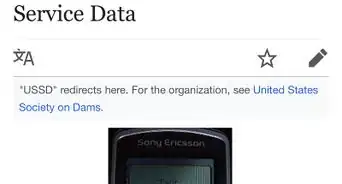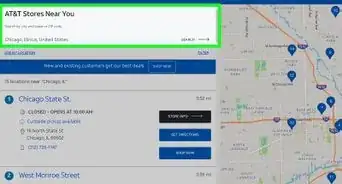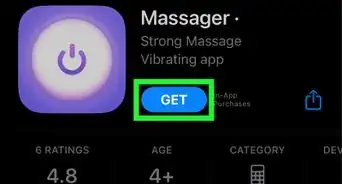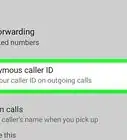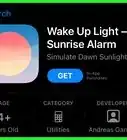This article was co-authored by wikiHow staff writer, Travis Boylls. Travis Boylls is a Technology Writer and Editor for wikiHow. Travis has experience writing technology-related articles, providing software customer service, and in graphic design. He specializes in Windows, macOS, Android, iOS, and Linux platforms. He studied graphic design at Pikes Peak Community College.
Learn more...
Airplane Mode turns off features like Bluetooth, Wi-Fi, cellular services, NFC, and other radio transmitters that can interfere with airplane sensors. But does Airplane Mode turn off location sharing and GPS? The short answer is no—Airplane Mode prevents your device from sharing its location over the internet, but it doesn't turn off location services altogether. This wikiHow article teaches you everything you need to know about Airplane Mode and location sharing on your computer, Android, iPhone, or iPad.
Things You Should Know
- Airplane Mode doesn't turn off your device's GPS. But because it disables internet access, your device will not update its location on the internet.
- Airplane Mode does turn off cellular, Bluetooth, and Wi-Fi, which prevents your device from sharing its location on the internet.
- Disable Location Services and GPS to prevent your phone or other device from being tracked.
Steps
How to Prevent Location Tracking
-
1Turn off Location Services/GPS. If you don't want your Android, iPhone, or iPad to be tracked while you're in Airplane Mode, you can turn off your GPS.
-
iPhone/iPad
- Open Settings.
- Go to Privacy & Security > Location Services.
- Tap the toggle switch next to "Location Services."
-
Android:
- Swipe down from the top of the Home screen. You may need to swipe twice to see the full Quick Access menu.
- Tap and hold the Location icon.[2]
- Tap and hold the Location button.
-
iPhone/iPad
-
2Fake your GPS location. If you are using an Android, there are tons of apps in the Google Play Store you can use to fake your location. One such app is Fake GPS. The iPhone App Store does not have apps that allow you to spoof your location, but you can purchase an app for your Mac called Virtual Location that allows you to change your iPhone/iPad's location by connecting it to your computer.[3]