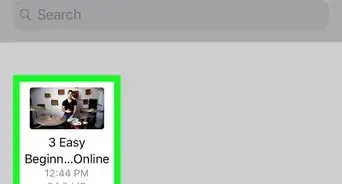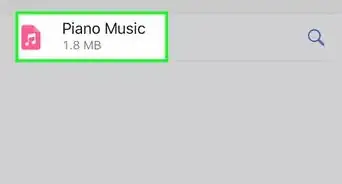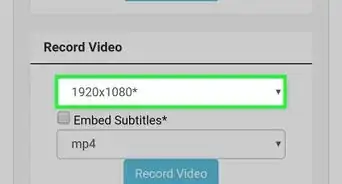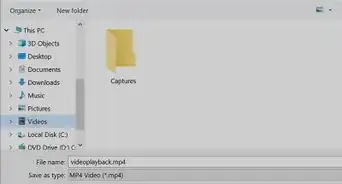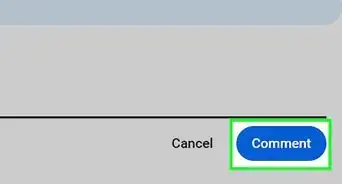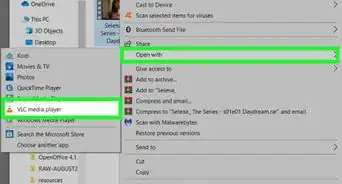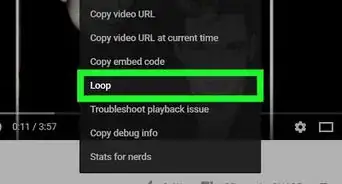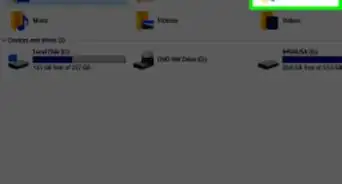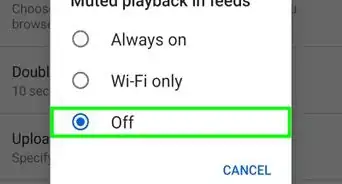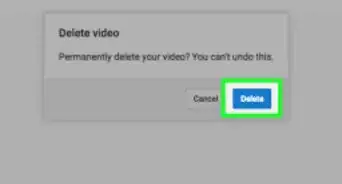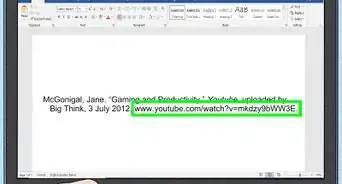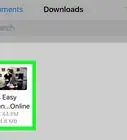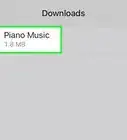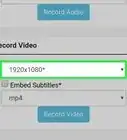This article was co-authored by wikiHow staff writer, Megaera Lorenz, PhD. Megaera Lorenz is an Egyptologist and Writer with over 20 years of experience in public education. In 2017, she graduated with her PhD in Egyptology from The University of Chicago, where she served for several years as a content advisor and program facilitator for the Oriental Institute Museum’s Public Education office. She has also developed and taught Egyptology courses at The University of Chicago and Loyola University Chicago.
This article has been viewed 80,492 times.
Learn more...
The preview thumbnails that show up when you browse YouTube can be annoying, inappropriate, or even misleading. Luckily, if you want a less clickbaity and distracting browsing experience, there are ways to hide YouTube thumbnails. In this article, we’ll go over several methods to disable those thumbnails, including how to stop automatic video playback when you’re scrolling through YouTube and how to hide pop-up thumbnails that cover the end of videos you’re watching.
Things You Should Know
- Hide thumbnails and other distractions on the YouTube website with browser extensions.
- Turn off “Inline Playback” in YouTube’s settings on the website or the mobile app to stop video previews from playing automatically while you browse.
- Block pop-up thumbnails at the ends of videos using the AdBlock extension and a custom filter. You can also do this by entering a JavaScript command into your browser’s developer console.
Steps
References
- ↑ https://support.google.com/youtube/answer/7640367?co=GENIE.Platform%3DDesktop
- ↑ https://support.google.com/youtube/answer/7640367?co=GENIE.Platform%3DiOS&oco=1
- ↑ https://support.google.com/youtube/answer/7640367?co=GENIE.Platform%3DAndroid&oco=1
- ↑ https://support.google.com/youtube/answer/7074781#zippy=%2Cturn-off-previews-with-sound-on-your-smart-tv
- ↑ https://help.getadblock.com/support/solutions/articles/6000169629-custom-filters-to-stop-thumbnails-covering-the-end-of-youtube-videos
- ↑ https://javascript.info/devtools