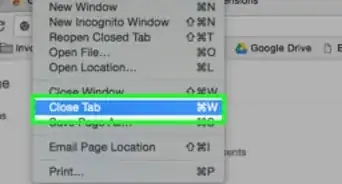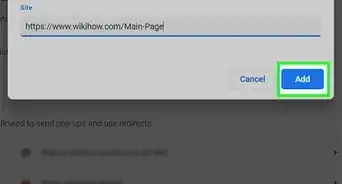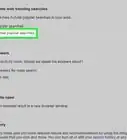A simple guide to blocking all images in the Chrome web browser
X
wikiHow is a “wiki,” similar to Wikipedia, which means that many of our articles are co-written by multiple authors. To create this article, volunteer authors worked to edit and improve it over time.
This article has been viewed 56,385 times.
Learn more...
If you need to hide or disable all images in your browser for some reason, Google Chrome lets you do so.
Steps
-
1Open Google Chrome on your computer.
-
2Open settings. You can get there from the three-dotted menu in the right hand corner of your browser, or by typing chrome://settings in the URL bar.Advertisement
-
3Scroll down and click on Advanced.
-
4Click on Content Settings from 'Privacy and security'.
-
5Select Images from there.
-
6Turn on Do not show any images. Done!
Advertisement
Community Q&A
-
QuestionI visited this website (with images disabled) but somes images still appear. Why?
 Community AnswerThere sometimes not classified as images because they are either Java or Flash.
Community AnswerThere sometimes not classified as images because they are either Java or Flash.
Advertisement
About This Article
Advertisement
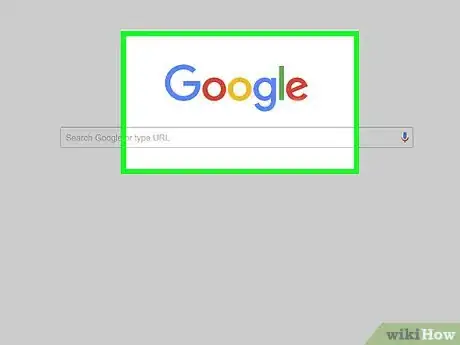
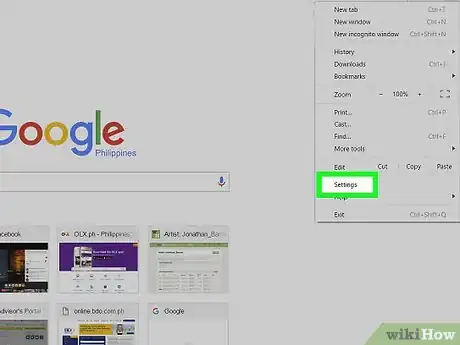
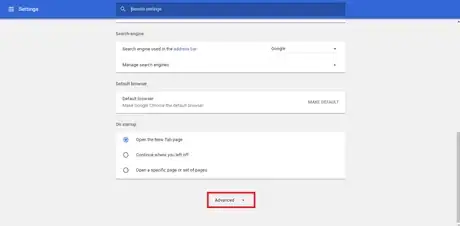
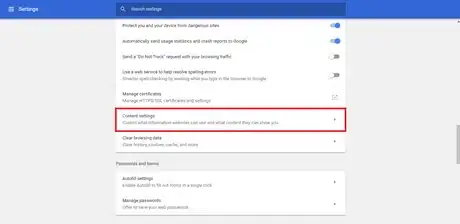
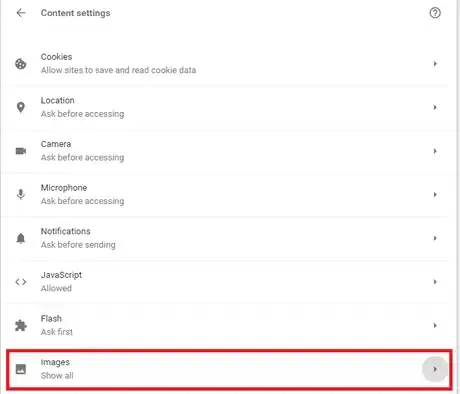
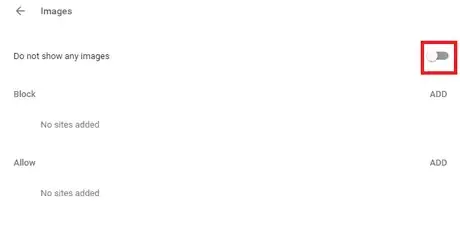






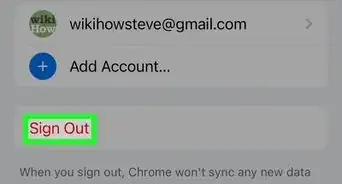

-Step-7.webp)