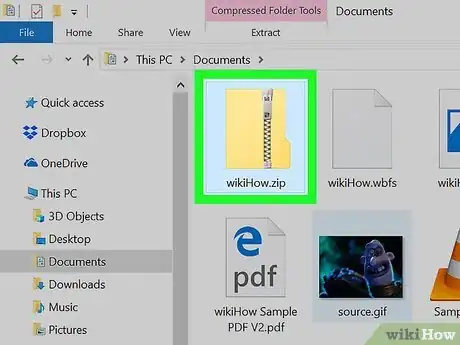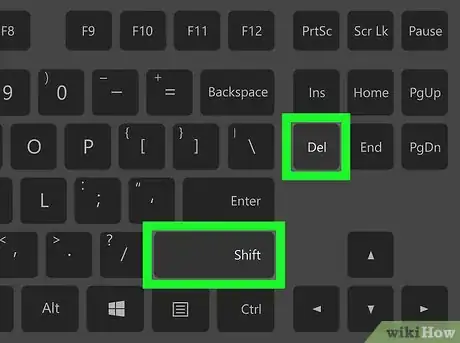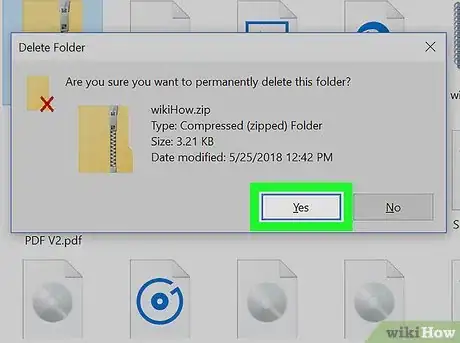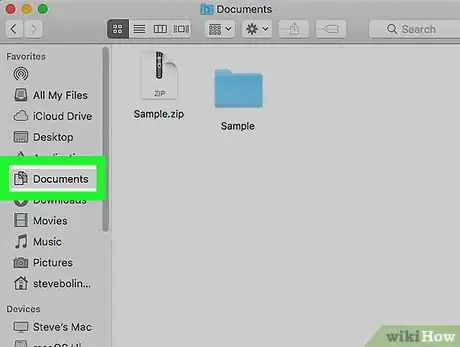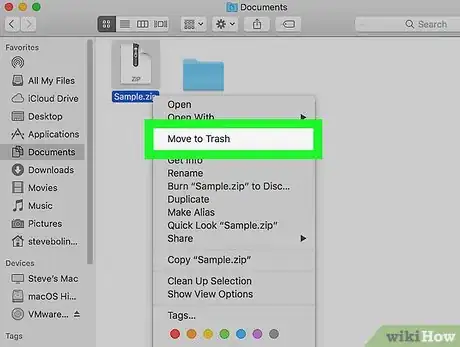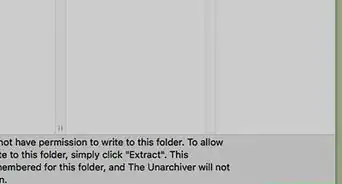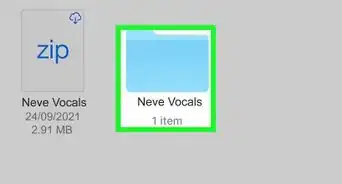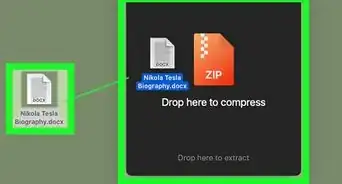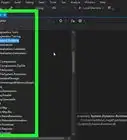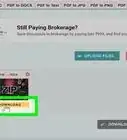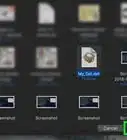This article was co-authored by wikiHow Staff. Our trained team of editors and researchers validate articles for accuracy and comprehensiveness. wikiHow's Content Management Team carefully monitors the work from our editorial staff to ensure that each article is backed by trusted research and meets our high quality standards.
This article has been viewed 30,254 times.
Learn more...
This wikiHow teaches you how to permanently delete a Zip file, and remove all of its contents from your computer.
Steps
Using Windows
-
1Open the File Explorer in a new window. You can search File Explorer, or find it on your Start menu.
- You can also just open any folder on your computer to open a new File Explorer window.
-
2Locate the Zip file you want to delete. Browse your folders in File Explorer, or use the Search Quick access field on the top-right corner, and find the Zip file you want to delete.Advertisement
-
3Click your Zip file in File Explorer. This will select and highlight the Zip file.
-
4Press ⇧ Shift+Delete on your keyboard. This keyboard combination will permanently delete the selected Zip file without moving it to your trash folder or Recycle Bin.
- You will have to confirm your action in a new pop-up window.
- If you just want to move the file to Recycle Bin, press Delete.
-
5Click Yes in the confirmation pop-up. This will permanently delete your Zip file, and remove it from your PC.
Using Mac
-
1Open a new Finder window. Click the blue smiling face icon the far-left end of your Dock to open Finder.
-
2Find the Zip archive you want to delete. Browse your files, or use the Search bar on the top-right corner of the Finder window, and open the folder that contains the Zip file you want to delete.
-
3Right-click on the Zip file you want to delete. This will open your right-click options on a drop-down menu.
-
4Select Move to Trash on the right-click menu. This will move the selected Zip file to your computer's Trash bin.
-
5Open your Trash folder. Click the trash bin icon on the far-right end of your Dock to open Trash in a new window.
-
6Right-click your Zip file in Trash. This will open your right-click menu.
-
7Select Delete Immediately on the right-click menu. This will permanently delete the selected Zip file, and remove it from your Mac.
- Alternatively, you can select Empty Trash on the right-click menu here to delete everything in your Trash.
About This Article
On Windows
1. Select the Zip file you want to delete.
2. Press Shift and Delete on your keyboard at the same time.
On Mac
1. Right-click the Zip file, and select Move to Trash.
3. Right-click the Zip in Trash, and select Delete Immediately.