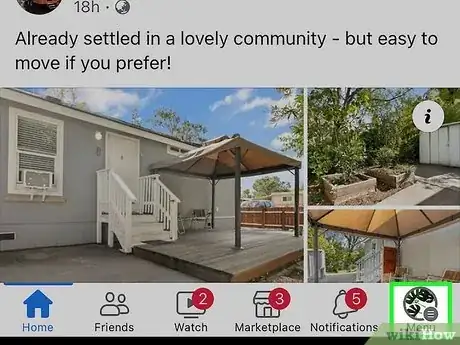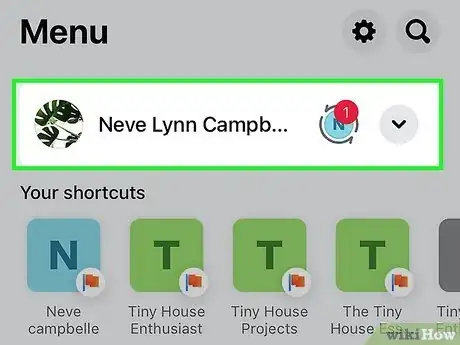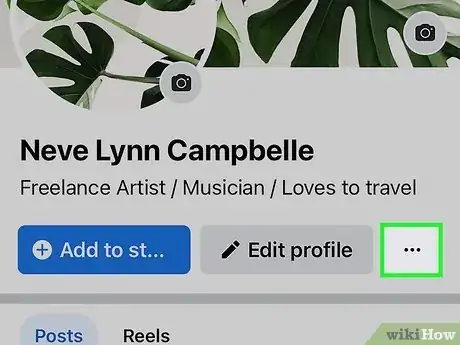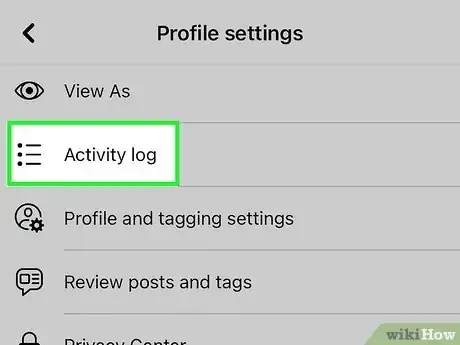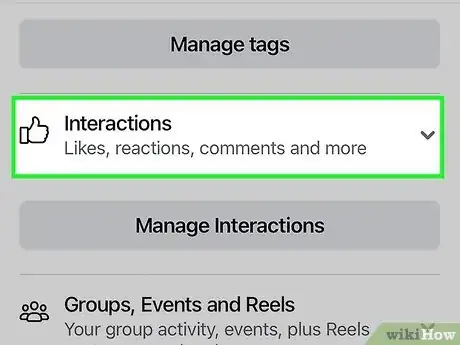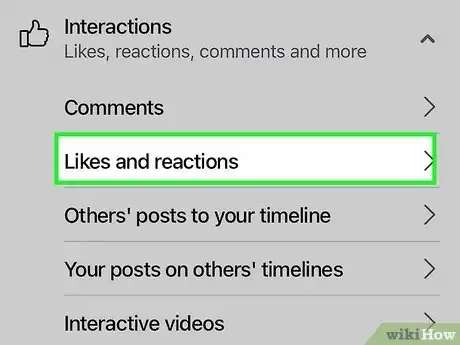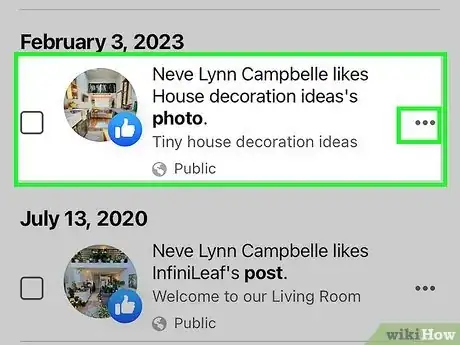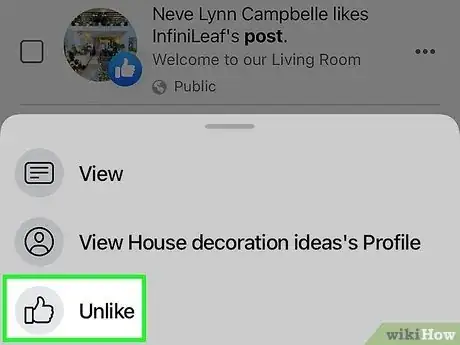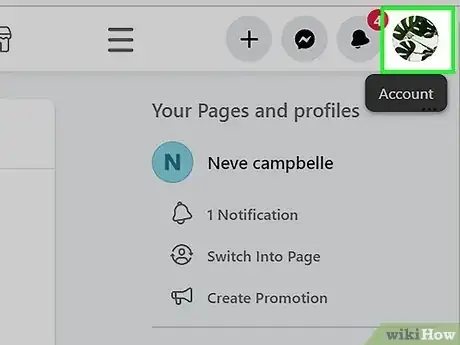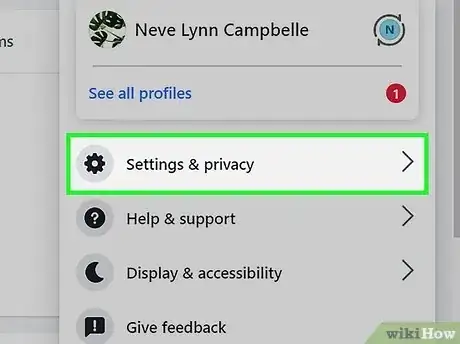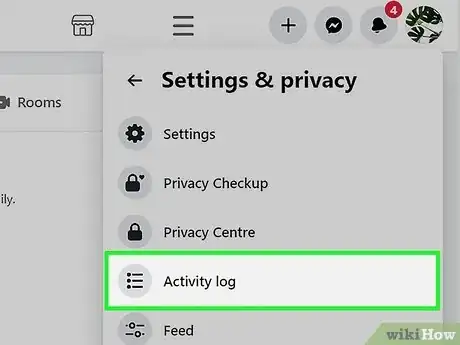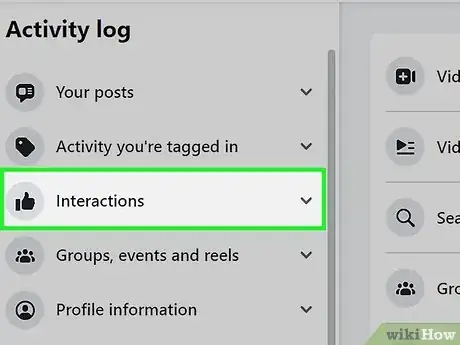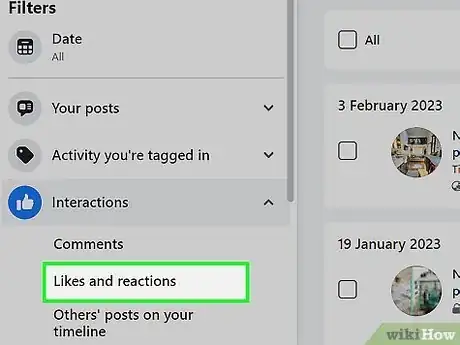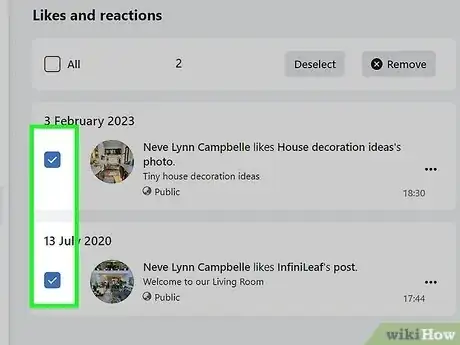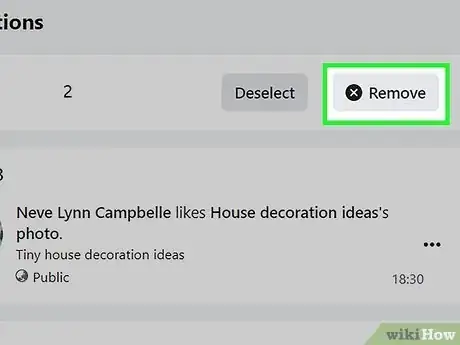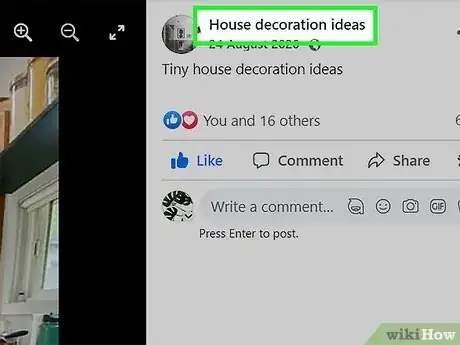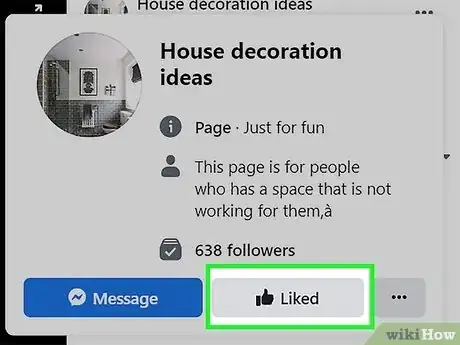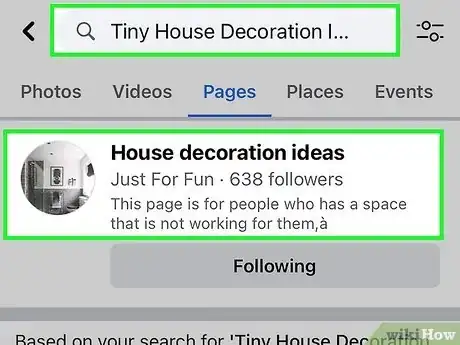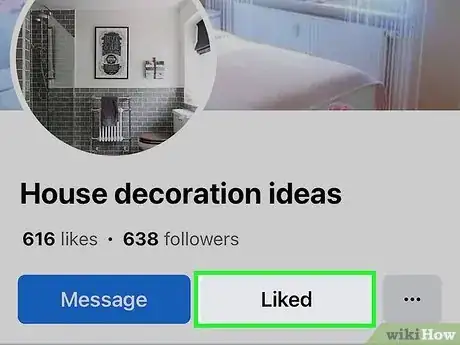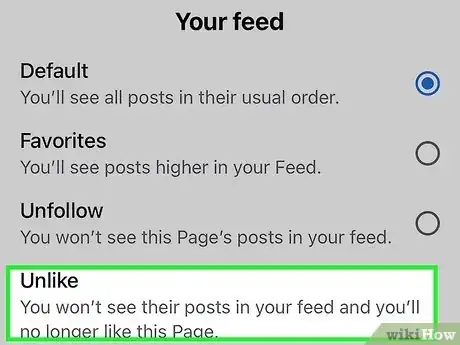This article was co-authored by wikiHow staff writer, Darlene Antonelli, MA. Darlene Antonelli is a Technology Writer and Editor for wikiHow. Darlene has experience teaching college courses, writing technology-related articles, and working hands-on in the technology field. She earned an MA in Writing from Rowan University in 2012 and wrote her thesis on online communities and the personalities curated in such communities.
The wikiHow Tech Team also followed the article's instructions and verified that they work.
This article has been viewed 643,739 times.
Learn more...
Did you like a Facebook post in the past and want to unlike it? Fortunately, you can delete likes from Facebook posts, photos, and Pages in a few easy steps. This wikiHow teaches you how to unlike a post or a page on Facebook from your computer or the mobile app on your Android, iPhone, or iPad.
Things You Should Know
- Use Activity Log to delete likes and reactions individually or in multiples.
- To get to this setting in Facebook on your computer, click your profile picture and go to Settings & privacy > Activity log > Interactions > Likes and reactions.
- On your Android, iPhone, or iPad, tap the three-line menu, choose "Settings & Privacy," and go to Activity log > Interactions > Likes and reactions.
Steps
Unlike a Post or Photo (Mobile App)
-
1Tap ☰ in the Facebook mobile app. It's in the bottom-right corner of the screen (iPhone) or at the top of the screen with your profile picture (Android). A menu will appear.
-
2Tap your name. You'll see it at the top of the menu.Advertisement
-
3Tap the three horizontal dots ••• . You'll see this icon next to "Edit Profile."
-
4Tap Activity Log. It's near the middle of the page.[1]
-
5Tap Interactions. This expands a list of different interaction types, including your likes and comments.
-
6Tap Likes and Reactions. Doing so opens a list of posts that you've liked (or reacted to).
-
7Tap the three dots next to a post or photo you've liked. A menu will expand.
- If you want to delete all of your likes, tap the checkbox next to "All" at the top-left corner instead, and then tap Remove.
-
8Tap Unlike. This removes the like from the select post or photo.
Unlike a Post or Photo (On a Computer)
-
1Click your profile picture at the top of Facebook. It's in the top right corner of the page and will prompt a menu to drop down.
-
2Click Settings & privacy. This is usually the first listing on the menu next to an icon of a gear and clicking it will change the menu to display more options.
-
3Click Activity log. You'll see this near the bottom of the menu. Doing so opens the Activity Log page.
-
4Click Interactions. It's a tab on the left side of the page next to a thumbs-up icon. When you click it, the menu under "Interactions" will expand and your options on the right side of your browser window will change.
-
5Click Likes and reactions. You'll see this in the expanded menu on the left side of the window.
-
6Select the posts and photos you want to unlike. If you want to unlike everything, click the All checkbox at the top of the right panel. If you just want to remove a few likes, click the checkboxes for each post or photo you want to unlike.
- If you want to remove likes from a certain time period, use the calendar icon in the top right corner to select a time range and filter your results.
-
7Click Remove. You'll see this on the right side of the page. It'll darken from a grey text to black when you have a box checked.
- Doing this will remove this interaction, or unlike this post or comment, from your account.
- You may need to confirm your password before everything selected is removed.
- If you don't see it, click Manage sections and check the boxes next to "Likes" to show it in the menu. After it's checked, click Save and open the menu again.
-
8Hover your mouse over a page. Not each thumbnail is a page you can like, some you can only follow. Move your mouse to a page that you can unlike.
-
9Click Liked. The icon will turn grey to indicate that you don't "Like" that page.
- If the page says "Following" instead, click the Page's icon (to go to their Facebook page) and click Liked next to the thumbs-up icon. Click the toggle next to "Unlike this Page" and Update to remove that Page from your "Like List."[2]
Unlike a Page (Any Platform)
-
1Go to the Page you want to unlike. If you changed your mind about liking a Facebook Page and don't want it to appear on your profile, you can easily unlike it from the page.[3]
- To find the Page, just start typing its name into the search bar, then tap it in the results.
- When you unlike a Page, you will no longer see posts from that Page on your feed.
-
2Click or tap Liked at the top of the page. You'll see this button at the top of the page.
- If you're using a computer, this will instantly unlike the Page. If you're using an Android, iPhone, or iPad, you'll have one more step.
-
3Tap Unlike to unlike the Page. This removes your like from the Page and prevents it from appearing on your profile.
Community Q&A
-
QuestionHow can I unlike a page that was deleted? The page stands still on my "Liked pages" but I can't remove it because the link is broken.
 wikiHow Staff EditorThis answer was written by one of our trained team of researchers who validated it for accuracy and comprehensiveness.
wikiHow Staff EditorThis answer was written by one of our trained team of researchers who validated it for accuracy and comprehensiveness.
Staff Answer wikiHow Staff EditorStaff AnswerUnfortunately, you cannot unlike a Page on Facebook that no longer exists.
wikiHow Staff EditorStaff AnswerUnfortunately, you cannot unlike a Page on Facebook that no longer exists. -
QuestionHow do you delete movies' likes on Facebook?
 Community AnswerGo on to a movie's page, and click the Like button. If you already liked the page, it should turn from blue to gray, meaning you've now unliked the page.
Community AnswerGo on to a movie's page, and click the Like button. If you already liked the page, it should turn from blue to gray, meaning you've now unliked the page. -
QuestionHow can I delete the "like" button from my profile?
 Community AnswerYou cannot delete the physical "like" button from your profile.
Community AnswerYou cannot delete the physical "like" button from your profile.
Warnings
- In some cases, removing a reaction from a post while using the Facebook mobile app may result in an error in which the reaction isn't removed. You can solve this by restarting the Facebook app (or by using a computer to remove the reaction).⧼thumbs_response⧽