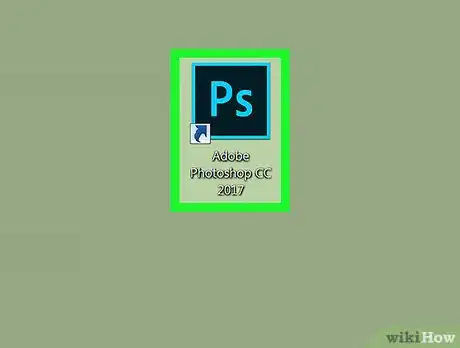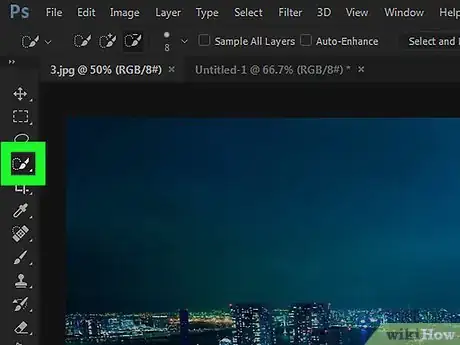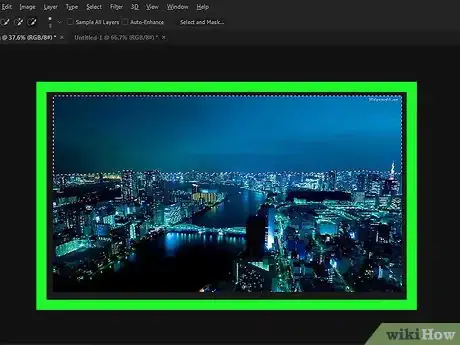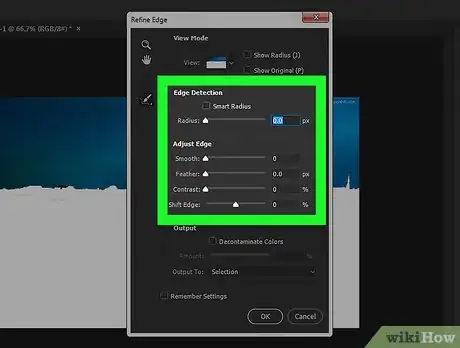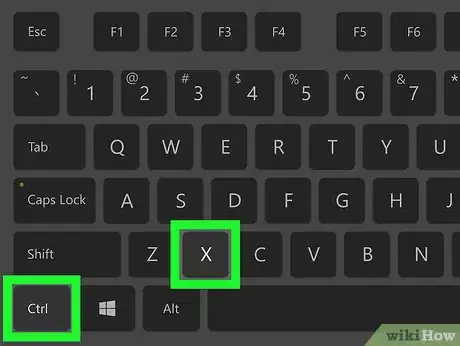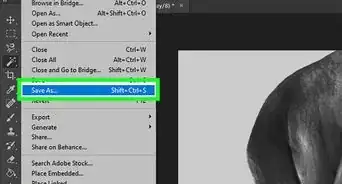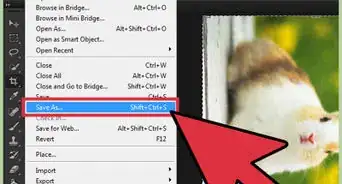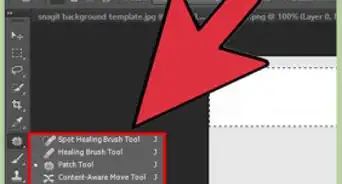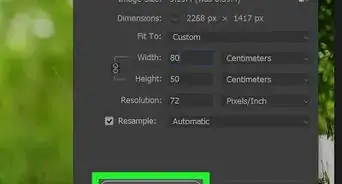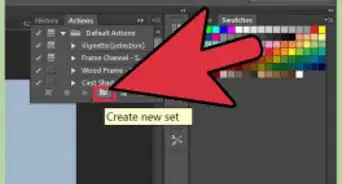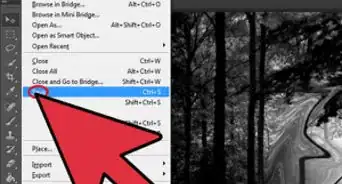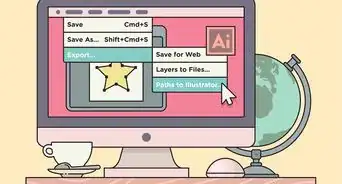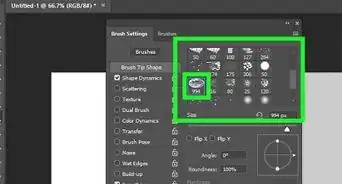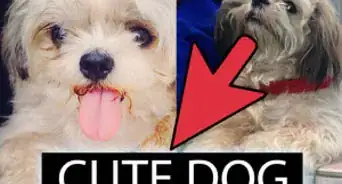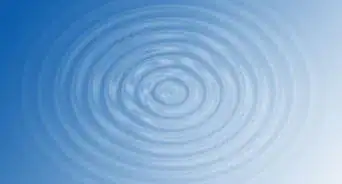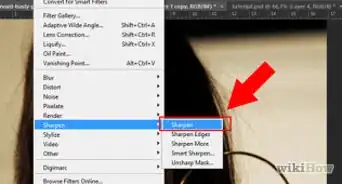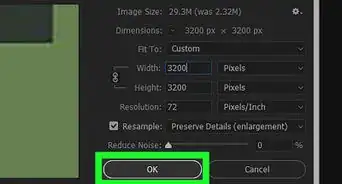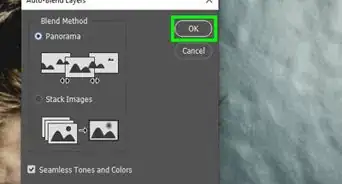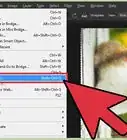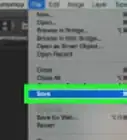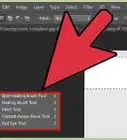This article was co-authored by wikiHow staff writer, Darlene Antonelli, MA. Darlene Antonelli is a Technology Writer and Editor for wikiHow. Darlene has experience teaching college courses, writing technology-related articles, and working hands-on in the technology field. She earned an MA in Writing from Rowan University in 2012 and wrote her thesis on online communities and the personalities curated in such communities.
This article has been viewed 16,695 times.
Learn more...
This wikiHow will teach you how to cut an image in Photoshop. This is particularly helpful if there is an object in your picture you don’t want there. For instance, you can use this method to remove the background of a photo.
Steps
-
1Open your project in Photoshop. You can open an image in Photoshop by right-clicking the image file, selecting Open with… and Photoshop.
-
2Click the Quick Selection tool. This is in the menu to the left in the application window. You can also press W. The Quick Selection tool selects all pixels that are similar in color.
- For example, if you’re deleting the red in a candy cane and use the Quick Selection tool in a red area, all the red in the candy cane will be selected, but the white will not.
Advertisement -
3Click and drag on what you want to delete. The Quick Selection tool will select similar pixels to what you clicked on.
- To add to the selection, continue clicking on the canvas.
- To undo a selection, press ⌥ Opt or Alt and click the area you want to deselect.[1]
-
4Refine the edges of your selection. You’ll find the option to Refine Edge in the Select tab in the menu you can find either along the top of your screen or the top of the application window. You’ll see your image with the image cut previewed.
- Refine your edges with Radius, Smooth, Feather, Contrast, and Shift Edge. Each of these options will help you define the edges of your cut, making it smoother and harder to tell something has been cut.[2]
-
5Press Ctrl+X or ⌘ Cmd+X to cut your selection. Your selection will disappear from the canvas, but it is copied in your clipboard.
References
About This Article
1. Open your project in Photoshop.
2. Click the Quick Selection tool.
3. Click on your object to cut.
4. Refine your cut selection.
5. Press Ctrl+X or Cmd+X to cut your selection.