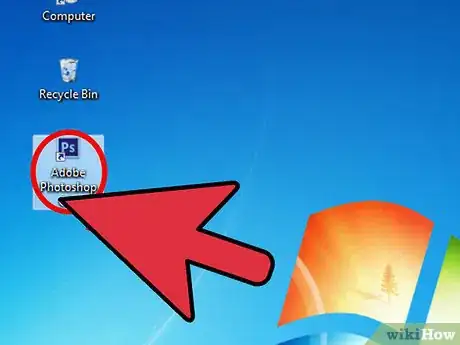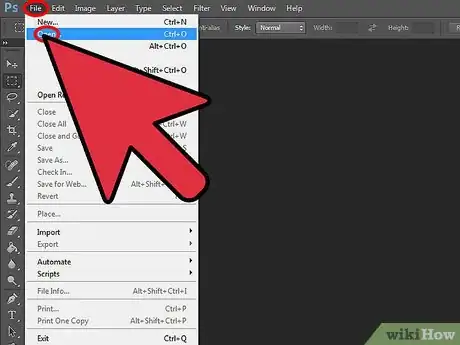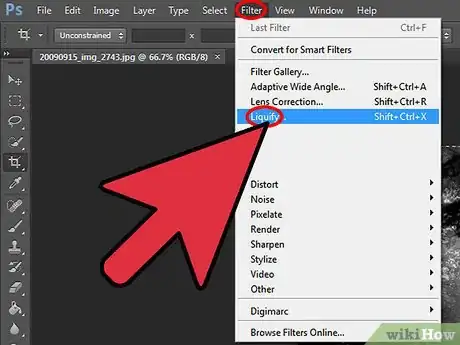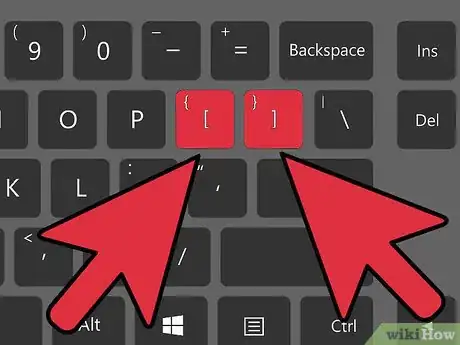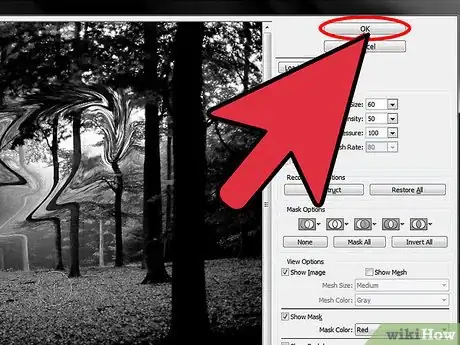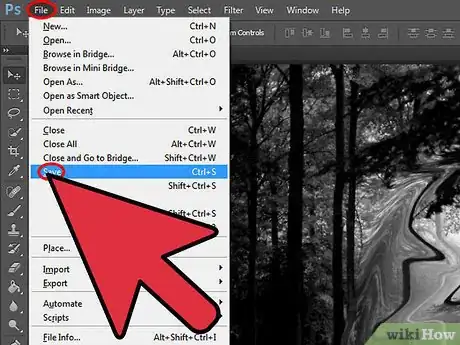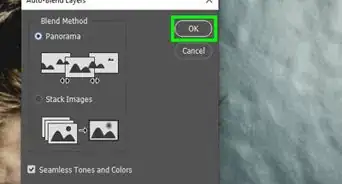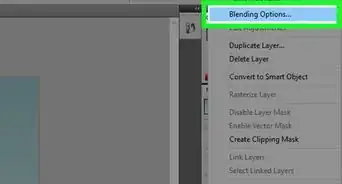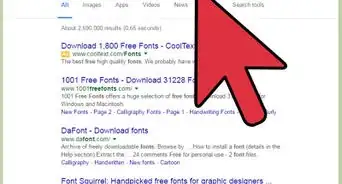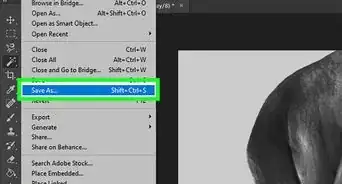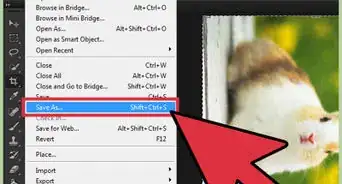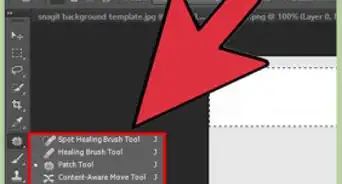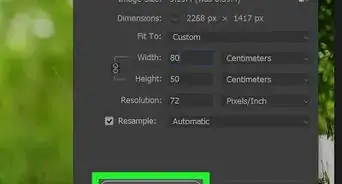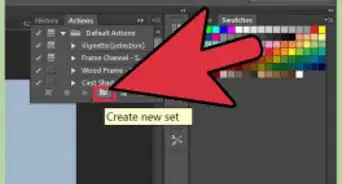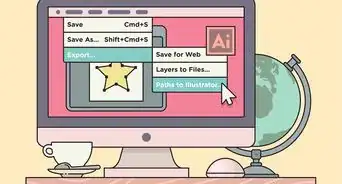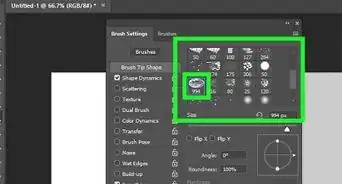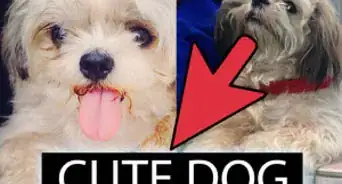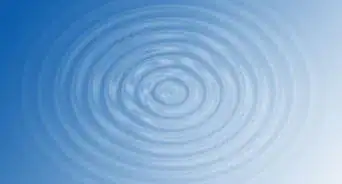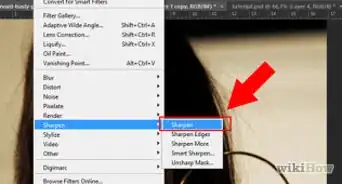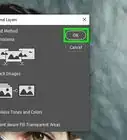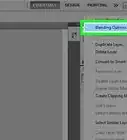X
wikiHow is a “wiki,” similar to Wikipedia, which means that many of our articles are co-written by multiple authors. To create this article, volunteer authors worked to edit and improve it over time.
This article has been viewed 89,332 times.
Learn more...
One of the editing features that you can do on your pictures in Adobe Photoshop is morphing. This tool allows you to distort the objects on the photo, or the entire photo itself, to any shape or form you want. This tool is pretty easy to use and, if you haven‘t tried it before, proceed to step 1 to start morphing pictures in Adobe Photoshop.
Steps
-
1Launch your Adobe Photoshop. Do this by double-clicking its shortcut icon on the desktop or by opening it from the list of applications installed on your computer.
-
2Open an image file. Click the “File” button on the upper-left corner of the window on the menu bar, and select “Open” from the pop-up menu that will appear.
- Use the explorer window and navigate to the location on your computer where the image you want to edit is placed. Click on “Open” once you’ve selected the image to open it in Photoshop.
Advertisement -
3Select the Liquify tool. Click on “Filter” along the menu bar at the top, and select “Liquify” from the pop-up menu that will appear.
-
4Left-click the areas you want to morph. Use your mouse cursor (now a circle) and do a left mouse click on the areas of the image you want to morph.
- You can also drag the cursor across the image to morph the areas of the photo the cursor passes.
-
5Adjust the cursor’s size. You can adjust the size of the circle cursor by pressing the left bracket ( [ ) to decrease its size and the right bracket ( ] ) to increase it.
-
6Close the Liquify tool. Click “OK” on the upper-left corner of the window once you’re done using the Liquify tool.
-
7Save your changes. Click the “File” button again, but this time, select “Save” from the pop-up menu that will appear to save the changes you’ve made on the picture.
Advertisement
References
About This Article
Advertisement