This article was co-authored by wikiHow Staff. Our trained team of editors and researchers validate articles for accuracy and comprehensiveness. wikiHow's Content Management Team carefully monitors the work from our editorial staff to ensure that each article is backed by trusted research and meets our high quality standards.
The wikiHow Tech Team also followed the article's instructions and verified that they work.
This article has been viewed 262,421 times.
Learn more...
This wikiHow teaches you how to create a new Samsung account with an email address and a password, using Android.
Steps
-
1
-
2Tap the Cloud and accounts option. Scroll down and find Clouds and accounts on your settings menu, and open it.Advertisement
-
3Tap Accounts on the Clouds and account menu. This will open a list of all the saved app accounts on your Galaxy.
-
4Scroll down and tap Add account. This button is located next to a green "+" icon at the bottom of the apps list.
-
5Tap Samsung account on the menu. This will open your Samsung account options.
-
6Tap the CREATE ACCOUNT button. This button is located in the lower-left corner of your screen. It will open the new account form on a new page.
-
7Enter an email address for your new account. Tap the Email address field and type your email address on your keyboard, or paste it from your clipboard.
-
8Create a password for your new account. Tap the Password field and enter a secure account password for your new Samsung account here.
- Optionally, you can use your fingerprints or irises to confirm your password. In this case, check the box below the Password field.
-
9Confirm your personal information. You'll need to make sure your first name, last name, and birth date are entered correctly on this page.
-
10Tap NEXT at the bottom-right. You will be asked to review Samsung's terms and conditions on a new page.
-
11Select the terms you want to agree on the TERMS AND CONDITIONS page. Check the box next to each term you agree here.
- You can select I agree to all at the top of options, but you don't have to agree to all of them in order to create your account.
- At the minimum, you'll have to agree to "Terms and Conditions and Special terms" and "Samsung Privacy Policy" before you can create your account.
-
12Tap the AGREE button. This button is located in the lower-right corner of your screen. It will create your new Samsung account.
Community Q&A
-
QuestionWhat does "zip code" mean?
 easton paCommunity AnswerThe term ZIP is an acronym for Zone Improvement Plan; it was chosen to suggest that the mail travels more efficiently and quickly (zipping along) when senders use the code in the postal address. It's a 5- or 9-digit number at the end of an address that indicates the area in which someone lives.
easton paCommunity AnswerThe term ZIP is an acronym for Zone Improvement Plan; it was chosen to suggest that the mail travels more efficiently and quickly (zipping along) when senders use the code in the postal address. It's a 5- or 9-digit number at the end of an address that indicates the area in which someone lives. -
QuestionWhat is Nelspruit's zip code?
 Jada AlexanderCommunity AnswerThe zip code in Nelspruit/Mbombela is either 1200, 1201, 1211, or 1212; depending on your location in the area.
Jada AlexanderCommunity AnswerThe zip code in Nelspruit/Mbombela is either 1200, 1201, 1211, or 1212; depending on your location in the area. -
QuestionHow old do I need to be to create a Samsung account?
 Jada AlexanderCommunity AnswerThe device user must be 13 years or older in order to create a Samsung account.
Jada AlexanderCommunity AnswerThe device user must be 13 years or older in order to create a Samsung account.
About This Article
1. Open Settings.
2. Tap Cloud and accounts.
3. Tap Accounts.
4. Tap Add account.
5. Tap Samsung account.
6. Tap CREATE ACCOUNT.
7. Enter your email and a password.
8. Tap NEXT.
9. Select terms and conditions, and tap AGREE.
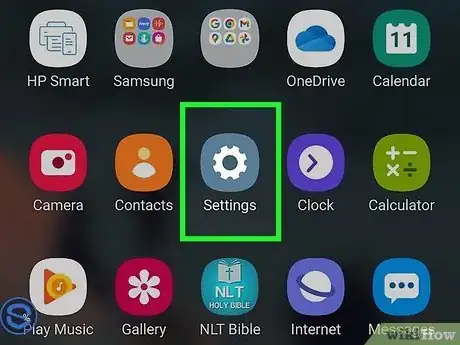
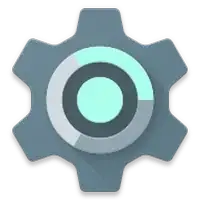

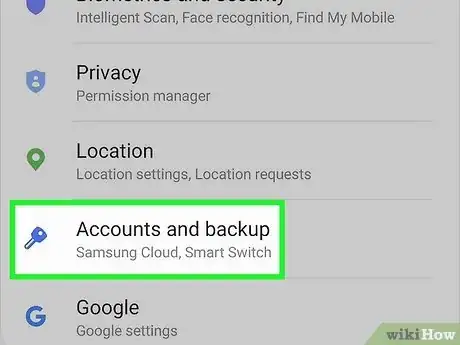
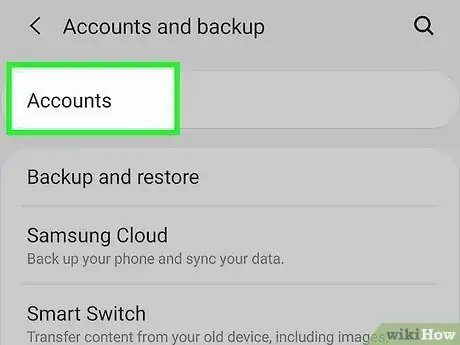
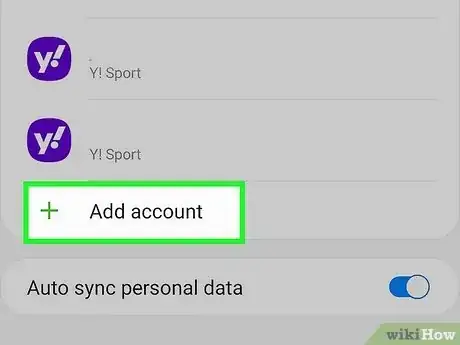
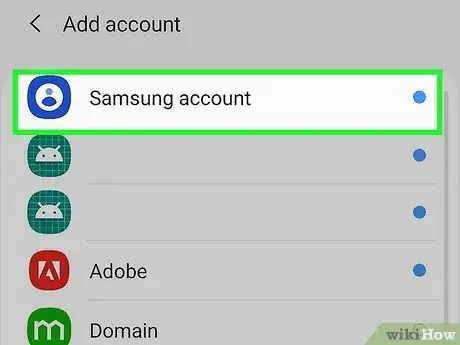
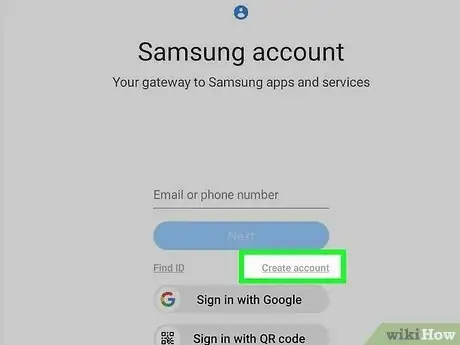
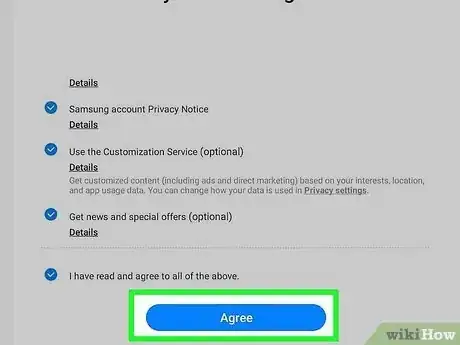
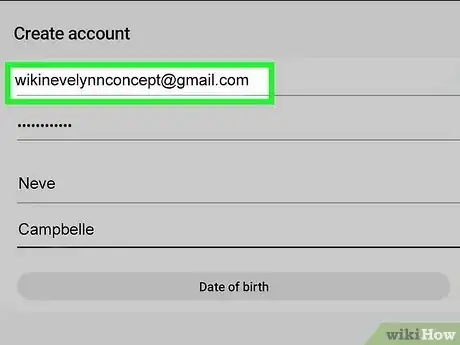
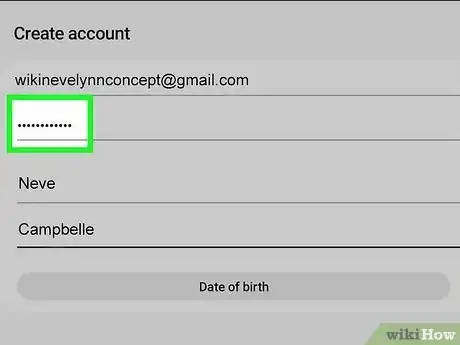
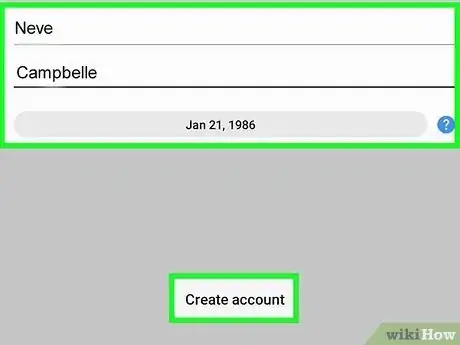
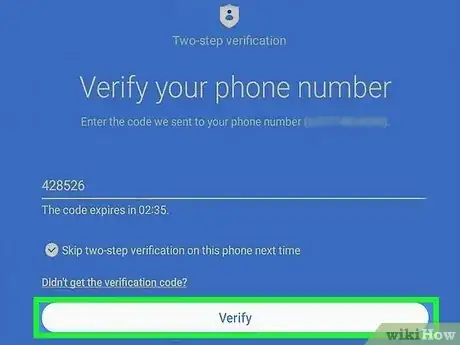
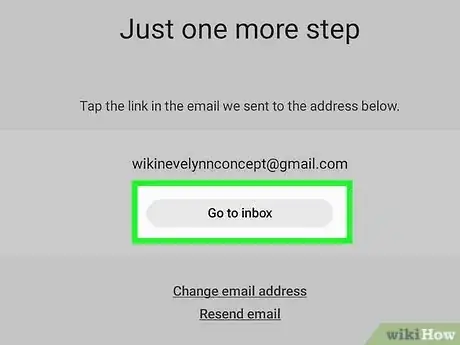












-on-Samsung-Galaxy-Step-17.webp)












































