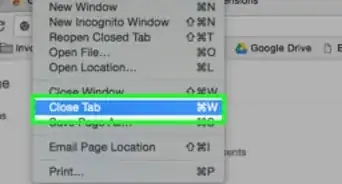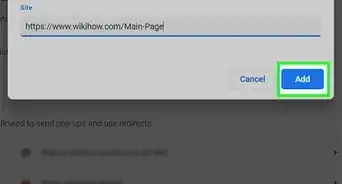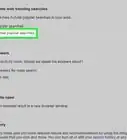X
wikiHow is a “wiki,” similar to Wikipedia, which means that many of our articles are co-written by multiple authors. To create this article, 22 people, some anonymous, worked to edit and improve it over time.
This article has been viewed 174,445 times.
Learn more...
This article will show you how to convert passwords into text form. Note that this only works for Google Chrome.
Steps
-
1Select the bullets in the password box.
-
2Right-click and select "Inspect element".Advertisement
-
3You can see that a bar appears with many codings. You will see blue highlighted part with such coding <input type="password" class="inputtext" name="pass" and="" so="" on.....>
-
4Clear "password" in the coding and instead, write "text".
-
5Now the bullets in the password box have been changed into text form.
Advertisement
Community Q&A
-
QuestionIs there any specific software for doing so?
 GudishvibesCommunity AnswerNo, you need Google Chrome and that's it. No additional plugins or anything else.
GudishvibesCommunity AnswerNo, you need Google Chrome and that's it. No additional plugins or anything else. -
QuestionWhat if I log in with my mobile phone, and I can't inspect the element?
 Community AnswerCopy the dots and send them to your computer using email or USB.
Community AnswerCopy the dots and send them to your computer using email or USB. -
QuestionHow do I know the real passwords?
 Community AnswerWhen using Mac, you can inspect elements by highlighting the words aka dots, and then when scrolling through the elements you can come across where you would input your password, and if you look closely you can see ( ...value=*insert your password*">...).
Community AnswerWhen using Mac, you can inspect elements by highlighting the words aka dots, and then when scrolling through the elements you can come across where you would input your password, and if you look closely you can see ( ...value=*insert your password*">...).
Advertisement
Warnings
- If it is not your account, be sure that you have the permission of the user whose password you're going to see.⧼thumbs_response⧽
Advertisement
About This Article
Advertisement
-Step-1.webp)
-Step-2.webp)
-Step-3.webp)
-Step-4.webp)
-Step-5.webp)







-Step-7.webp)