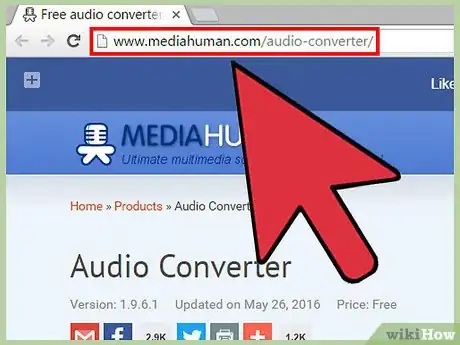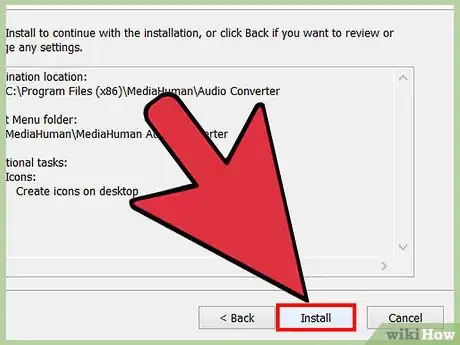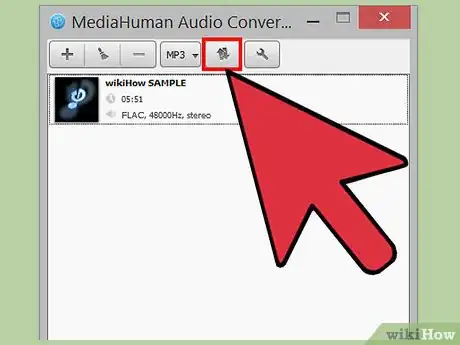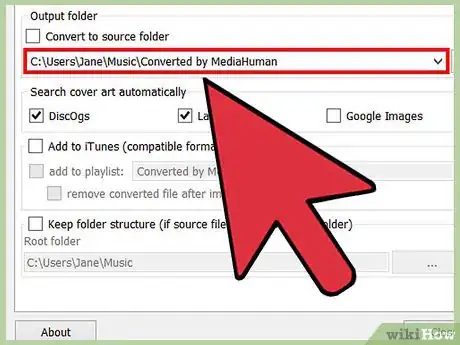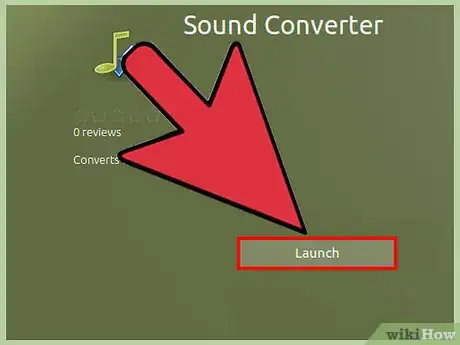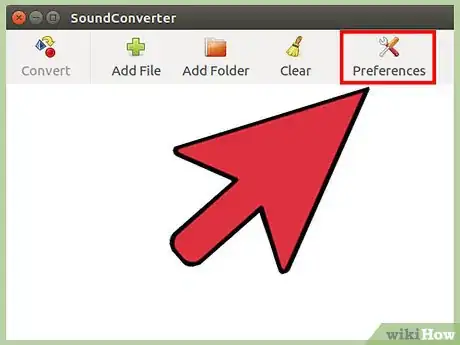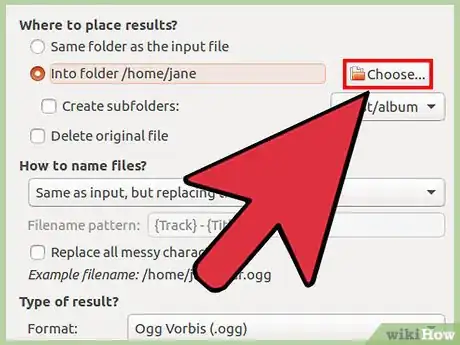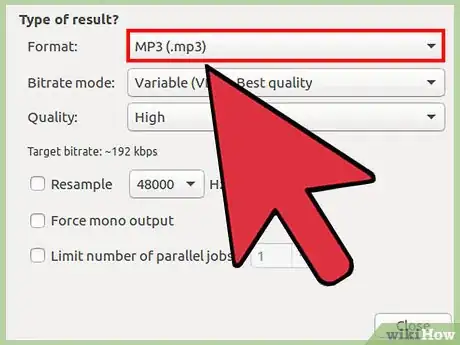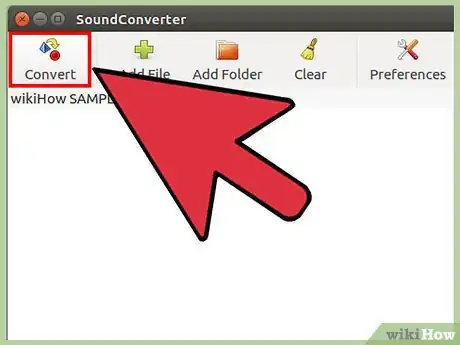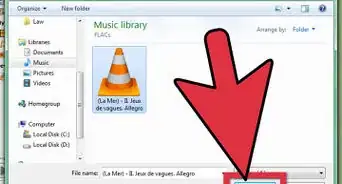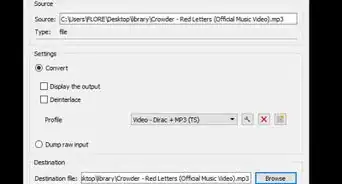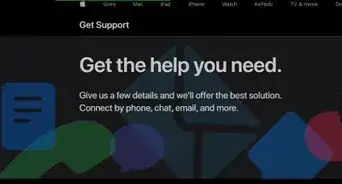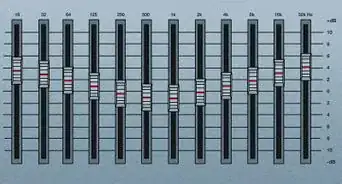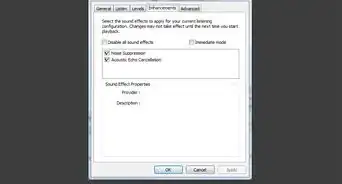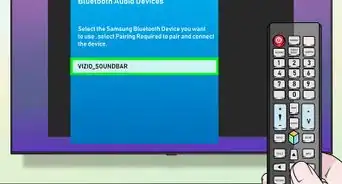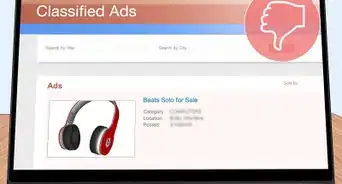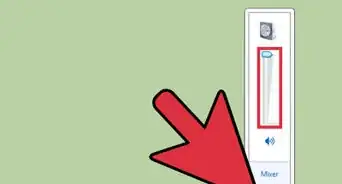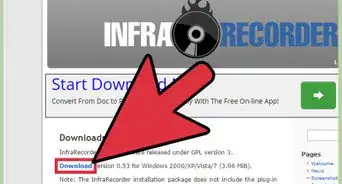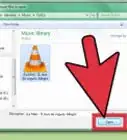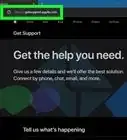wikiHow is a “wiki,” similar to Wikipedia, which means that many of our articles are co-written by multiple authors. To create this article, 26 people, some anonymous, worked to edit and improve it over time.
wikiHow marks an article as reader-approved once it receives enough positive feedback. In this case, 88% of readers who voted found the article helpful, earning it our reader-approved status.
This article has been viewed 956,625 times.
Learn more...
FLAC files sound great because of their lossless encoding, but they take up a lot of space and aren't compatible with all music players. This wikiHow article will teach you how to convert FLAC files to the more portable MP3 format.
Steps
Converting FLAC to MP3 on Windows and Mac OS X
-
1Download MediaHuman's Audio Converter application. Go to their website. Download the installation file for your computer.
-
2Install the Audio Converter application.Advertisement
-
3Open Audio Converter.
-
4Click and drag one or more FLAC files onto the Audio Converter window. You can also add files by clicking the + button. This opens a file picker window.
-
5Click the Format dropdown menu, and then click MP3. It's the only dropdown menu in the Audio Converter menu bar.
-
6In the MP3 dialog box, choose the format settings for the final MP3 files.
- You can choose whether to convert to mono or stereo audio. You will probably lose some audio content if you choose the mono option.
- You can choose what sample rate you want to use. 44.1 kHz (or 44100 Hz) is the sample rate used by audio CDs. Less than that and you'll start to hear the loss in quality.
- You can choose the bit rate you want to use. 128kbps is often used for MP3s on the internet.[1]
-
7Convert the audio. Click the Convert button to start converting the FLAC files.
-
8Find the converted files. Click the Locate button next to the converted files to open the directory with the converted MP3s.
- The Locate button looks like a magnifying glass.
- Audio Converter can also convert to WMA, MP3, AAC, WAV, OGG, AIFF, and Apple Lossless audio formats.
Converting for GNOME in Linux
-
1Download and install SoundConverter. It's located at http://soundconverter.org.
- SoundConverter is free software licensed under the GPL.
-
2Open SoundConverter.
-
3Click Preferences to open the Preferences window.
-
4In the Preferences window, click Choose, and then choose the folder location for the converted MP3 files.
-
5Under Type of result, click the Format dropdown menu, and then click MP3 (mp3).
-
6Choose the MP3 audio quality. Click the Quality dropdown menu, and then choose the audio quality you want.
-
7Load FLAC files into SoundConverter. In the main window, click Add File to add a file or Add Folder to add a folder of FLAC files. The files are added to the SoundConverter list.
-
8Click Convert. SoundConverter begins converting the FLAC files to MP3 in the output folder you chose.
- SoundConverter can convert audio files into many different formats.[2]
Community Q&A
-
QuestionWhat is the bit rate of converted MP3s?
 Community AnswerIt depends on your choice. The file can be converted to 128,192, 256 and even 320kbps.
Community AnswerIt depends on your choice. The file can be converted to 128,192, 256 and even 320kbps. -
QuestionWhat bit rate is the best to choose?
 K0t2004Community AnswerIf you want the best possible audio quality in MP3 format then choose 320 kbps.
K0t2004Community AnswerIf you want the best possible audio quality in MP3 format then choose 320 kbps. -
QuestionIf I convert to MP3 with MediaHuman (method 1), will I lose the original FLAC file, or does it just create a new file?
 K0t2004Community AnswerBy default, the new file will be created; however, you can choose the "Delete the source file" option in your preferences if you'd like.
K0t2004Community AnswerBy default, the new file will be created; however, you can choose the "Delete the source file" option in your preferences if you'd like.
About This Article
1. Download MediaHuman's Audio Converter.
2. Install and open the app.
3. Drag one or more FLAC file to the app.
4. Select MP3 from the format menu.
5. Set your audio preferences.
6. Click Close'.
7. Click the button with two arrows to convert.