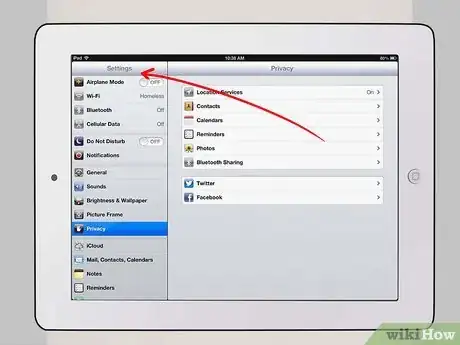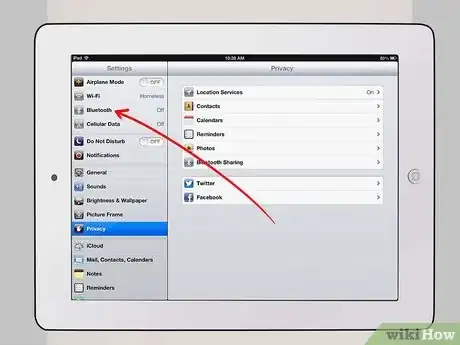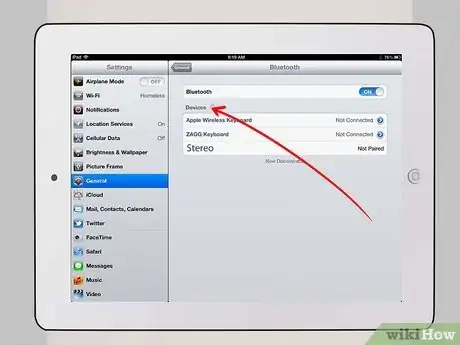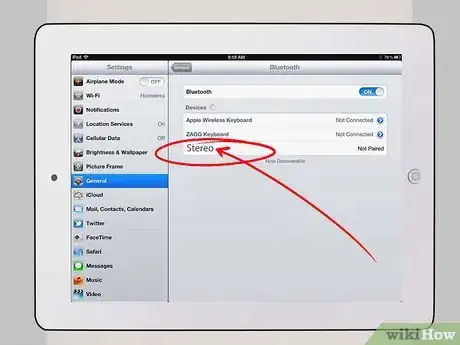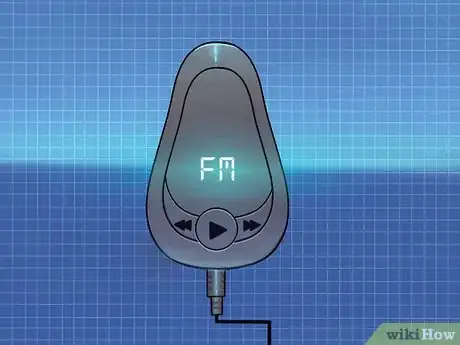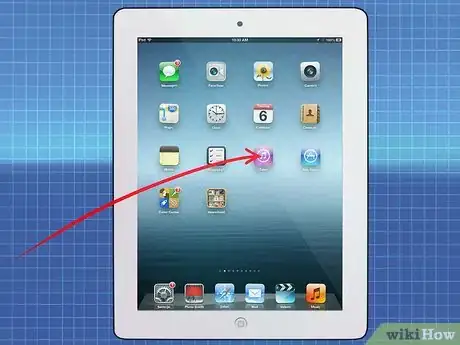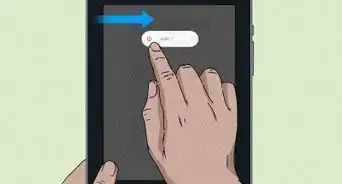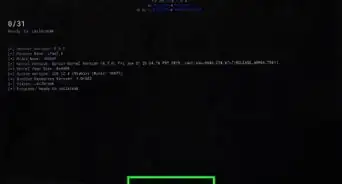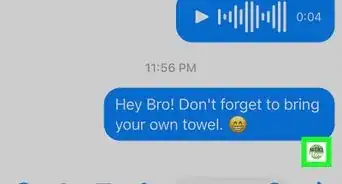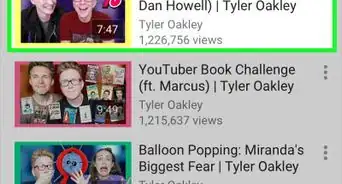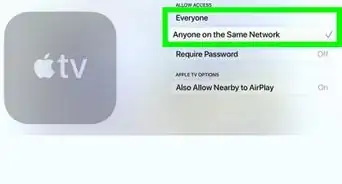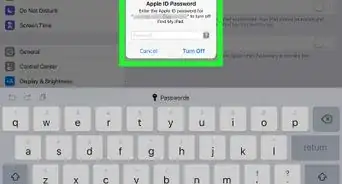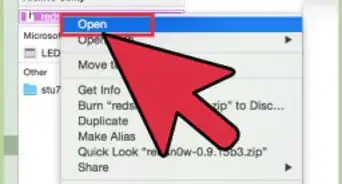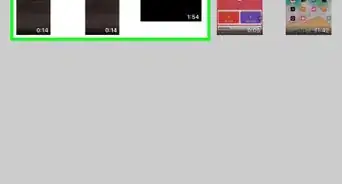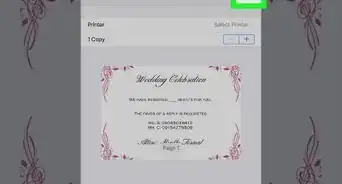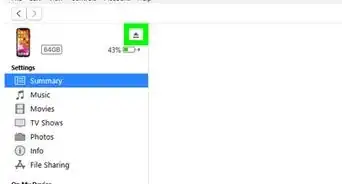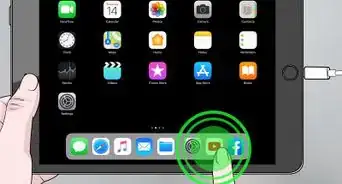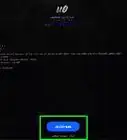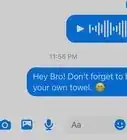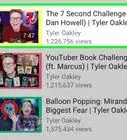X
wikiHow is a “wiki,” similar to Wikipedia, which means that many of our articles are co-written by multiple authors. To create this article, 10 people, some anonymous, worked to edit and improve it over time.
This article has been viewed 116,319 times.
Learn more...
Sick of listening to the radio in your car? With the proper equipment, you can take your entire iPad music library with you on the road. If you have a Bluetooth-enabled stereo, you don't even need any wires. If you have an older car, there are still several ways you can get your music playing through your car speakers.
Steps
Method 1
Method 1 of 4:
Using Bluetooth
-
1Ensure your car stereo is compatible. You'll need a car stereo that supports Bluetooth devices and audio. Many newer stereos do this, but if you have an older car you may need to install a new stereo first or use one of the other methods in this article.
- Your car stereo must support the A2DP Bluetooth profile in order to play back music from your iPad.
- If your stereo has an auxiliary jack but no Bluetooth support, you can use a Bluetooth dongle that connects to the auxiliary jack.
-
2Open the Settings app on your iPad.Advertisement
-
3Tap "Bluetooth" then tap the Bluetooth slider to toggle it on.
-
4Open the "Setup" menu on your car stereo. This process will vary significantly depending on the stereo brand and car manufacturer.
-
5Select the "Phone" option. Even though you are connecting your iPad, select the "Phone" option.
-
6Select "Pair". This will make the stereo begin searching for your iPad's Bluetooth signal.
-
7Select your stereo or car from your iPad's Bluetooth menu. It should appear in the list of available devices.
-
8Enter the PIN shown in the stereo's display. This is usually 0000.
-
9Wait for the connection to be made. This may take a few moments. You should see a message on your car stereo informing you that the connection has been made.
-
10Start playing music. Now that your iPad is connected, you can start playing music on your car stereo. You will need to switch to the AUX or Bluetooth input.
Advertisement
Method 2
Method 2 of 4:
Using a 3.5 mm Audio Cable
-
1Connect your iPad to your car stereo. Connect one end of the cable to the audio jack of the iPad and the other end to the auxiliary port of your stereo head unit.
-
2Select the source of audio. Press the Source or Mode button on the stereo and select AUX as the source of audio.
-
3Launch iTunes. Tap the iTunes icon on the iPad, and select any music to play. You should now hear the music playing on you car stereo.
Advertisement
Method 3
Method 3 of 4:
Using an FM Transmitter
-
1Connect the transmitter and iPad. Use the 3.5 mm cable to connect the transmitter to the audio jack of the iPad.
- If you live in an urban area, an FM transmitter may be difficult to use due to the crowded airwaves.
-
2Insert the FM transmitter power supply to the cigarette adapter inlet.
-
3Select a radio frequency on your FM transmitter.
-
4Put the radio on FM mode. Tune the radio to the same frequency that you set on the transmitter.
-
5Launch iTunes. Play any music you want to start playing on the car stereo.
Advertisement
Method 4
Method 4 of 4:
Using a Cassette Adapter
-
1Insert the cassette to the tape deck. This will be located on the head unit.
-
2Connect the 3.5 mm audio cable to the iPad's audio jack.
-
3Select the source of the audio. On your head unit, press the Source or Mode button and then select Tape.
-
4Start playing the tape. You may need to press the Play button to begin playing the tape before audio can come out of the speakers.
-
5Launch iTunes. Select any track to play to start enjoying music in your car.
Advertisement
Community Q&A
-
QuestionHow is the audio quality of the option with the cassette adapter?
 Community AnswerNot great, and it's usually in mono. You're better off getting a new radio altogether, or using a portable Bluetooth speaker.
Community AnswerNot great, and it's usually in mono. You're better off getting a new radio altogether, or using a portable Bluetooth speaker.
Advertisement
About This Article
Advertisement