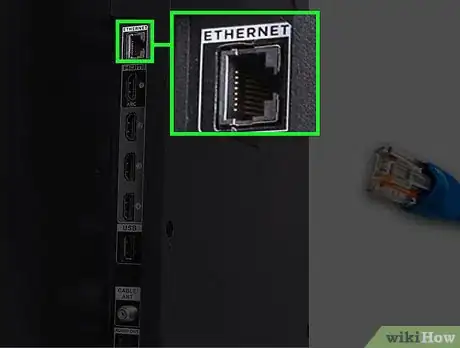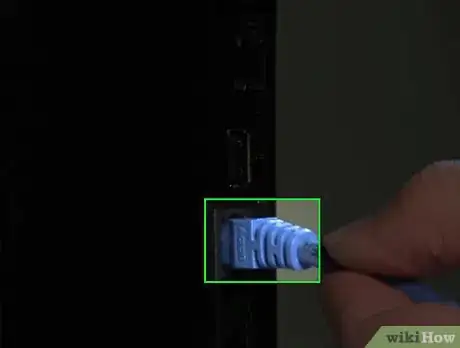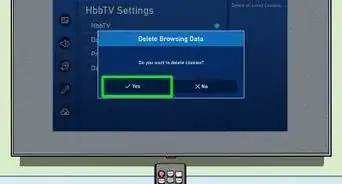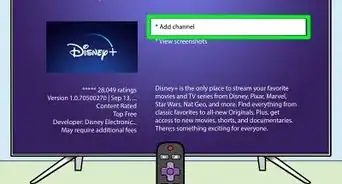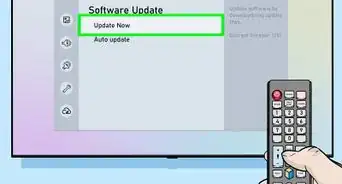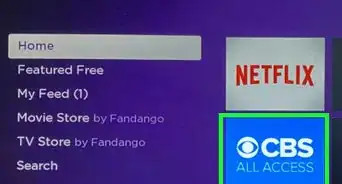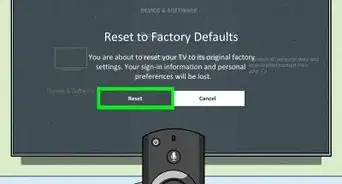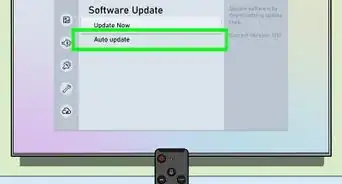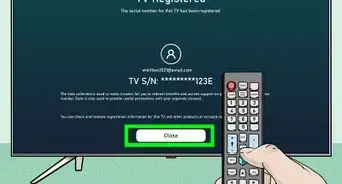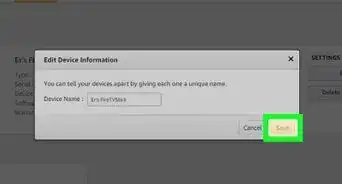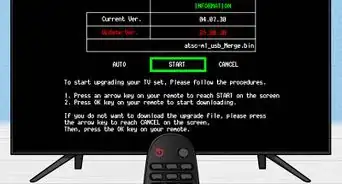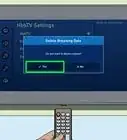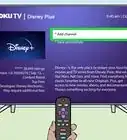A user-friendly guide to connect your smart TV to the internet using wireless features or an ethernet cable
X
This article was co-authored by wikiHow Staff. Our trained team of editors and researchers validate articles for accuracy and comprehensiveness. wikiHow's Content Management Team carefully monitors the work from our editorial staff to ensure that each article is backed by trusted research and meets our high quality standards.
This article has been viewed 194,177 times.
Learn more...
Do you want to connect your TV to the internet? Luckily, you can connect to the internet wirelessly using Wi-Fi, or you can connect with an ethernet cable. Be sure to use the proper set up on your TV. When using Wi-Fi, you'll need to know your password. This wikiHow will show you how to set up your smart TV to connect to the internet.
Things You Should Know
- For Wi-Fi, go to your TV's Network Settings. Select the option to set up a new wireless connection.
- Select your Wi-Fi network and input the password.
- For wired connections, connect an ethernet cable to the port on your TV from your router. Go to Network Settings to enable wired internet connection.
Steps
Method 1
Method 1 of 2:
Using Wi-Fi
-
1Open your smart TV's menu. Use the directional pad on your TV's remote to navigate, or press the Menu button.
-
2Go to Network Settings. This option will allow you to select a connection type, and set up a new connection to the internet. On some TVs, you may need to navigate through certain tabs to find this section.
- On Samsung, go to Settings → General → Network.[1]
- Depending on your TVs make and model, this option may also have a different name, such as Wireless Settings or Internet Connection.
Advertisement -
3Set up a new wireless connection. Find and select the option to set up a new wireless network connection on your TV screen. This should open a list of all the Wi-Fi networks around you.
-
4Select your Wi-Fi network's name. Use your TV remote to select the Wi-Fi you want to connect. You'll be prompted to enter your wireless password.
-
5Enter your Wi-Fi password. You will have to use your TV remote to type your wireless password. Once your password is confirmed, your TV will automatically connect to the internet.
Advertisement
Method 2
Method 2 of 2:
Using a Wired Connection (Ethernet)
-
1Find the ethernet port on the back of your TV. You can use an ethernet cable to connect your TV to your router.
-
2Connect an ethernet cable from your router to your TV. Plug one end of the ethernet cable into your router, and the other one into the port on the back of your smart TV.
-
3On your TV, go to Network Settings. Use the TV remote to access the menu and navigate to your network settings.
- This option may also have a different name like Wireless Settings or Internet Connection.
-
4Select the option to enable wired internet connection. When this option is enabled and your TV is connected to your router, you should immediately connect to the internet.
- If you're having trouble connecting, you can test the cable to make sure it's working. If it isn't, you'll need to get a different ethernet cable.
Advertisement
About This Article
Advertisement