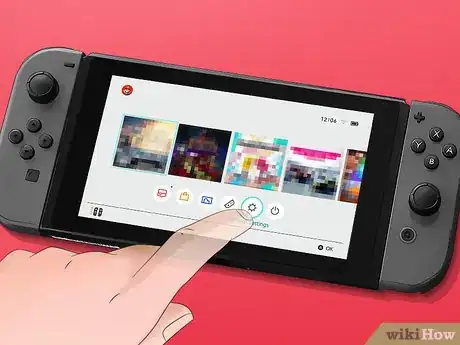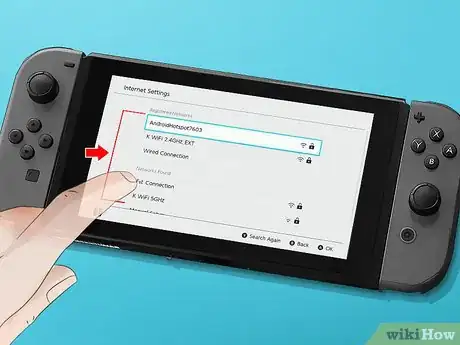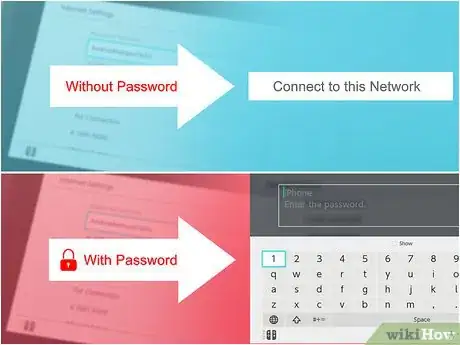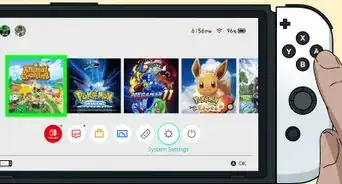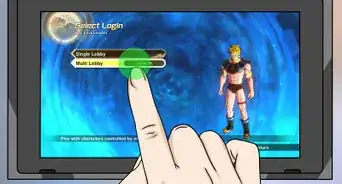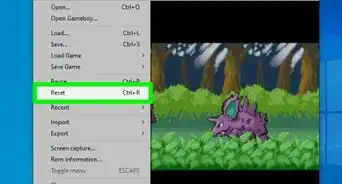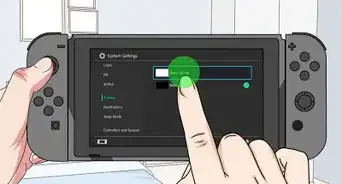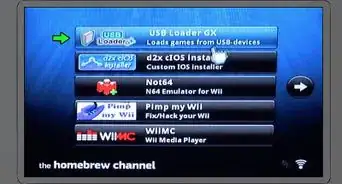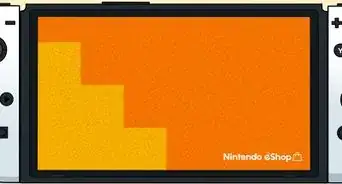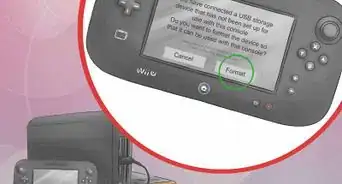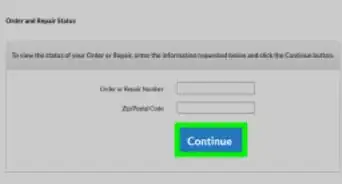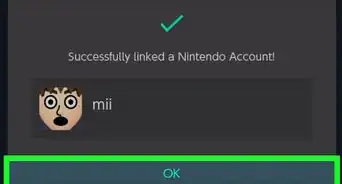This article was co-authored by wikiHow staff writer, Travis Boylls. Travis Boylls is a Technology Writer and Editor for wikiHow. Travis has experience writing technology-related articles, providing software customer service, and in graphic design. He specializes in Windows, macOS, Android, iOS, and Linux platforms. He studied graphic design at Pikes Peak Community College.
The wikiHow Tech Team also followed the article's instructions and verified that they work.
This article has been viewed 16,841 times.
Learn more...
This wikiHow teaches you how to connect a Nintendo Switch to Wi-Fi. You can connect a Nintendo Switch to Wi-Fi during the initial setup process, or in the System Settings menu.
Steps
-
1Go to the Home screen. If you are running software on the Nintendo Switch, press the button with the icon that resembles a home on the right joy con controller to return to the home screen. Or power on the Nintendo Switch, press "A" on the right joy-con and then press the same button three times.
- You can also connect to a Wi-Fi network during the initial setup of the Nintendo Switch. Read "How to Set Up the Nintendo Switch" to learn more about how to set up a brand new Nintendo Switch.
-
2Select the gear icon. The System Settings menu is the icon that resembles a gear on the home screen of the Nintendo Switch. To select items on the Nintendo Switch, navigate to them using the directional buttons, or analogue stick on the left joy-con controller, and then press "A" on the right joy-con controller. You can select items by tapping them on the Nintendo Switch touch screen.Advertisement
-
3Select Internet. It's the sixth option in the System Settings menu. This displays your internet options and connection settings.
-
4Select Internet Settings. This searches for Wi-Fi networks that you can connect to.
-
5Select a Wi-Fi network. When you see the network you want to connect to, tap it or select it using the joy-con controllers.
-
6Select Connect to this Network. This either prompts you to enter the Wi-Fi password, or connects to the network if no password is required.
-
7Type the network password and press +. Use the on-screen keyboard to type the Wi-Fi password. Press the "+" button on the right joy-con controller, or tap "Ok" on the screen when you are finished. Allow a few moments for the Nintendo Switch to connect to the network. A message that says "Successfully connected" when the Nintendo Switch is connected to the Wi-Fi network.
-
8Click Ok. This takes you back to the Internet menu in System Settings. You are now connected to a Wi-Fi network.
Community Q&A
-
QuestionWhat can i do with the Nintendo Switch internet service?
 HagukananTop AnswererIn order to play most first-party Nintendo Switch games (ex. Mariokart 8 Deluxe, Animal Crossing New Horizons, ARMS, Splatoon 2, etc.) online, you'll need the Nintendo Switch Online service. You won't be able to access online multiplayer for most Nintendo Switch games without the service.
HagukananTop AnswererIn order to play most first-party Nintendo Switch games (ex. Mariokart 8 Deluxe, Animal Crossing New Horizons, ARMS, Splatoon 2, etc.) online, you'll need the Nintendo Switch Online service. You won't be able to access online multiplayer for most Nintendo Switch games without the service. -
QuestionMy Wwitch won't connect! It's error code 2110-2203!
 Pansy AllowayCommunity AnswerGo into Settings and search around there. Also, make sure you are putting the Wi-Fi password in correctly.
Pansy AllowayCommunity AnswerGo into Settings and search around there. Also, make sure you are putting the Wi-Fi password in correctly.
About This Article
1. Select the gear (System Settings) icon.
2. Select Internet.
3. Select Internet Settings.
4. Select a Wi-Fi network.
5. Select Connect to this network.
6. Type the Wi-Fi password.