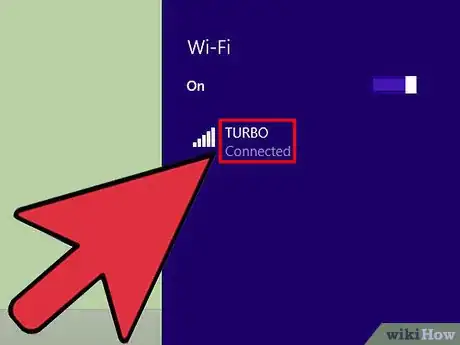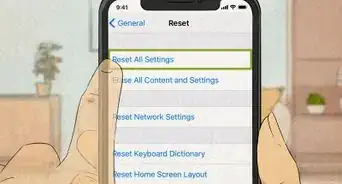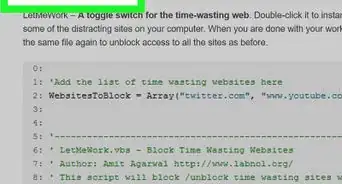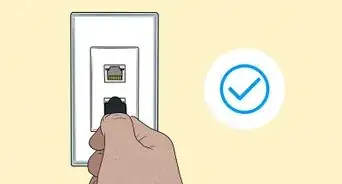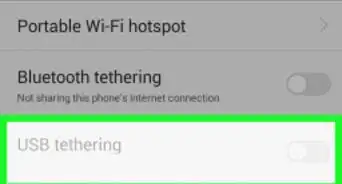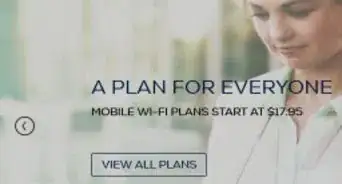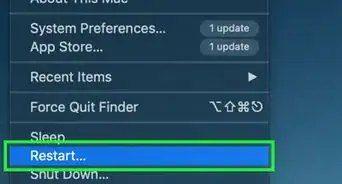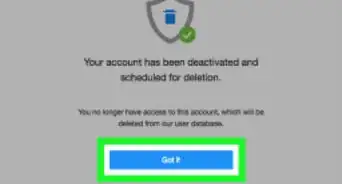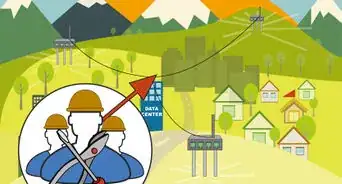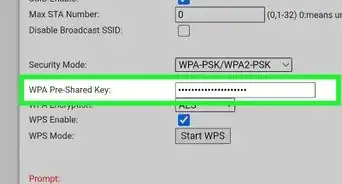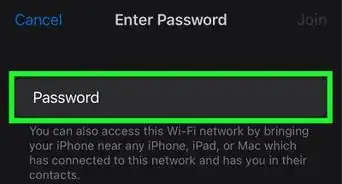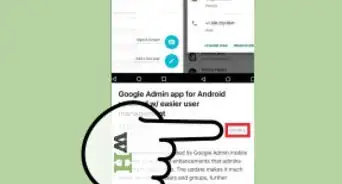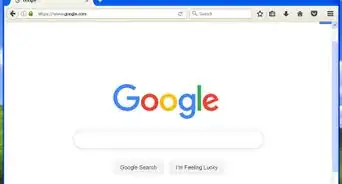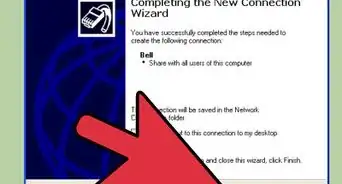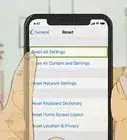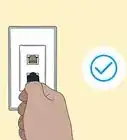X
wikiHow is a “wiki,” similar to Wikipedia, which means that many of our articles are co-written by multiple authors. To create this article, volunteer authors worked to edit and improve it over time.
This article has been viewed 52,449 times.
Learn more...
Imagine sitting on the couch in your living room browsing the web, or chatting with friends online while relaxing in bed at night, or sending documents from the computer in the kitchen to the printer in your home office. A wireless network provides the ultimate in networking flexibility, and setting one up is easier than you might think.
Steps
-
1Set up your modem and Internet connection. If your modem wasn't set up for you by your Internet service provider (ISP), follow the instructions that came with your modem to connect it to your computer and the Internet.
- If you're using Digital Subscriber Line (DSL), connect your modem to a phone jack.
- If you are using cable, connect your modem to a cable jack.
- For more information, see Set up a broadband (DSL or cable) connection.
-
2Position the wireless router. Put your wireless router somewhere where it will receive the strongest signal with the least amount of interference. For the best results, follow these tips:
- Position your wireless router in a central location. Place the router as close to the center of your home as possible to increase the strength of the wireless signal throughout your home.
- Position the wireless router off of the floor and away from walls and metal objects, such as metal file cabinets. The fewer physical obstructions between your computer and the router's signal, the more likely that you'll be using the router's full signal strength.
- Reduce interference. 802.11g networking equipment uses a 2.4 gigahertz (GHz) radio frequency. This is the same frequency as most microwaves and many cordless phones. If you turn on the microwave or get a call on a cordless phone, your wireless signal might be temporarily interrupted. You can avoid most of these issues by using a cordless phone with a higher frequency, such as 5.8 GHz.
Advertisement -
3Secure your wireless network. Security is always important; with a wireless network, it's even more important because your network's signal could go beyond the boundaries of your home. If you don't secure your network, people with computers nearby might be able to access the information stored on your network computers and use your Internet connection to get onto the web. To help secure your network, do the following:
- Protect your router by changing the default user name and password. Most router manufacturers have a default user name and password on the router as well as a default network name. Someone could use this information to access your router without you knowing it. To avoid that risk, change the default user name and password for your router. Check the information that came with your device for instructions.
-
4Set up a security key for your network. Just as file cabinets have keys and safes have combinations, wireless networks have a network security key to help protect them from unauthorized access. To set up a network security key, follow these steps:
- 1. Open Network and Sharing Center by clicking the Start button Picture of the Start button, and then clicking Control Panel. In the search box, type network, and then click Network and Sharing Center.
- 2.Click Set up a new connection or network.
- 3.Click Set up a new network, and then click Next.The wizard will walk you through creating a network name and a security key. If your router will support it, the wizard will default to Wi‑Fi Protected Access (WPA or WPA2) security. We recommend that you use WPA2, if possible, because it offers better security than WPA or Wired Equivalent Privacy (WEP) security. With WPA2 or WPA you can also use a passphrase, so you don’t have to remember a cryptic sequence of letters and numbers. For more information, see different How to secure your wireless network.
-
5Create a network security key. Write down your security key and keep it in a safe place. You can also save your security key on a USB flash drive by following the instructions in the wizard.
- Use a firewall. A firewall is hardware or software that can help protect your computer from hackers or malicious software. Running a firewall on each computer on your network can help control the spread of malicious software on your network, as well as help to protect your computers when you're accessing the Internet.
-
6Add computers to your network. To connect your laptop or desktop computer to your wireless network, follow these steps:
- 1. Open Connect to a Network by clicking the network icon (a picture of the wireless network icon or Picture of the wired network icon) in the notification area.
- 2. In the list of networks, click the network that you want to connect to, and then click Connect.
- 3. Enter the security key. You can either type in the key or insert a USB flash drive that contains the security key into a USB port on the computer.
Advertisement
Community Q&A
-
QuestionHow do I get my home internet on my laptop?
 Community AnswerIf you have WiFi, go to "Available Connections" on your laptop, find your connection, and enter your password. If you don't have WiFi, you'll need a cable to connect from your router to your laptop.
Community AnswerIf you have WiFi, go to "Available Connections" on your laptop, find your connection, and enter your password. If you don't have WiFi, you'll need a cable to connect from your router to your laptop. -
QuestionHow do I connect to WiFi internet with my laptop?
 Community AnswerGo to internet settings, click on your WiFi, and enter your WiFi password if you have one. If not, you will be given the option to create one, and you can follow the prompts.
Community AnswerGo to internet settings, click on your WiFi, and enter your WiFi password if you have one. If not, you will be given the option to create one, and you can follow the prompts.
Advertisement
Warnings
- Getting the right equipment: Before you can set up your wireless network, you'll need the following items: Broadband Internet connection and modem, Illustration of a cable and DSL modem, Wireless router, Illustration of a wireless router, Wireless network adapter⧼thumbs_response⧽
Advertisement
About This Article
Advertisement