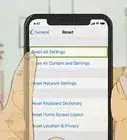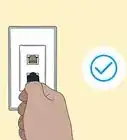wikiHow is a “wiki,” similar to Wikipedia, which means that many of our articles are co-written by multiple authors. To create this article, 15 people, some anonymous, worked to edit and improve it over time.
This article has been viewed 201,175 times.
Learn more...
This guide will teach people how to set up the internet on a PC using a dial-up modem and will also show users how to access their PC's control panel to change various settings. Along with the computer settings, the guide will in detail go through creating an internet connection as well as setting it up properly. The last step will be connecting the PC to the internet/internet explorer. After following all the necessary instructions listed, users will then be able to do the following, browse the internet, check your email account or create one, go on eBay, and so much more.
Steps
-
1Call an internet service provider (Bell, Rogers, Wightman Telecom) to obtain your internet service. While you are on the phone setting up your account the customer care person should then give you a user name, phone number, and a password. This is so you can log on securely.
-
2Make sure your PC is plugged in. Connect a telephone cord from the back of your PC to the Telephone jack outlet located on the wall of the room you are in. Turn your PC power on.Advertisement
-
3Go to the control panel. When your PC is finished starting up, you should be on your main desktop page. You should also see various icons. Look for the icon that is named “my computer”. Enter my computer. When you enter you should see a small square panel to left of your screen that says “other places”. In that panel are 4 items you can click on. Click on the one that says “control panel”.
-
4Go to network connections. In the control panel you will see various icons. The control panel lets you change the settings of your computer such as; adding new software to your computer, changing your mouse icon, adding a new user to the computer, or in this case creating/editing your internet account. While in the control panel, look for the icon that says “network connections”. Double click the icon to enter it.
-
5Create a new connection. On this screen you will see basically nothing. Look to the upper left hand side of your screen, you should see a small square panel that says “network tasks”. In this panel there is a small icon with the words “create a new connection”. Enter this icon.
-
6A small window will pop up, just click the next button once.
-
7There are 4 bulletins to choose from. Since this is a dial-up connection that is being set up. Click on the one that says “connect to the internet”. Then click the next button.
-
8There are now 3 bulletins you can click on, click the one that says “set up my connection manually”. Click the next button.
-
9Another set of 3 bulletins will appear, click on “connect using a dial up modem”. Then click the next button.
-
10You will now be asked to type in your internet’s ISP name. You may name this whatever you want to name it. (Ex, Your name, last name, nickname) Type in your ISP name then click the next button.
-
11Now you will be asked to type in a phone number (The number you type in will be the number that you got from customer care while you were setting up your account in step 1) Type in the phone number and click the next button.
-
12Now you will see 3 boxes, one asks for your user name. The other two are for your password. Type in your user name. (You got your user name while you were on the phone with your internet service provider in step 1) Do the same process for the password. Once you have filled in the 3 boxes click the next button.
-
13The setup will now tell you that you have completed setting up the internet connection. Click the finish button.
Community Q&A
-
QuestionAre the username and password mandatory?
 Community AnswerA username and password are required for a dial up internet connection. This information is needed to authenticate you to your internet service provider. Your ISP gives you a username and password which are associated with your account and are unique to you.
Community AnswerA username and password are required for a dial up internet connection. This information is needed to authenticate you to your internet service provider. Your ISP gives you a username and password which are associated with your account and are unique to you. -
QuestionHow do I increase the WiFi length from about 100 m to 400 m?
 Community AnswerYou could try getting a more powerful router or WiFi extenders so that the range is larger.
Community AnswerYou could try getting a more powerful router or WiFi extenders so that the range is larger.
Things You'll Need
- A PC
- A dial up modem
- A telephone cable
- Internet service from a provider (ex. bell rogers etc)

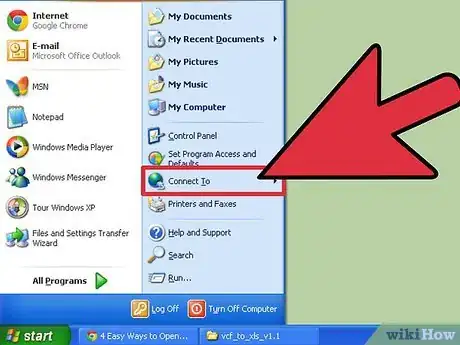


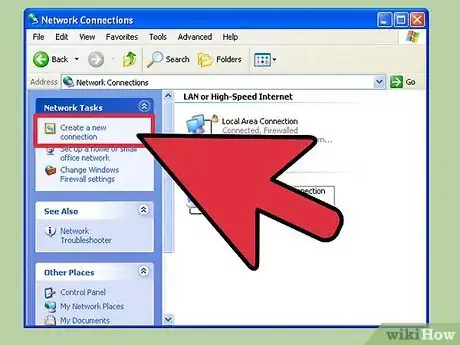
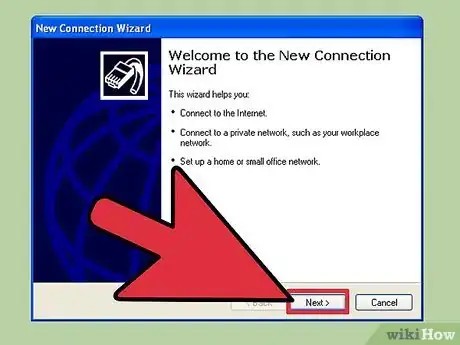
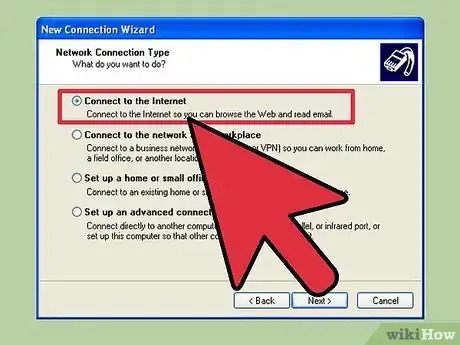


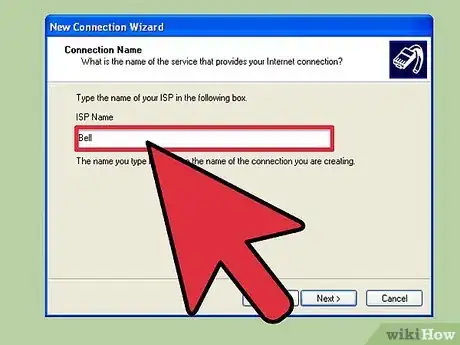
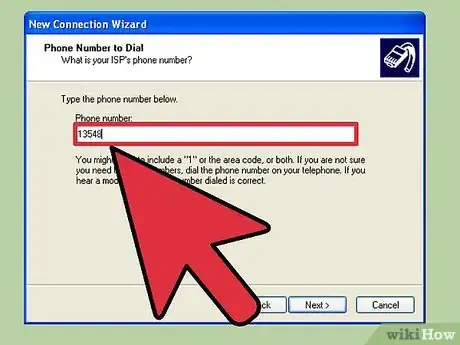


-in-Your-Home-Step-7.webp)
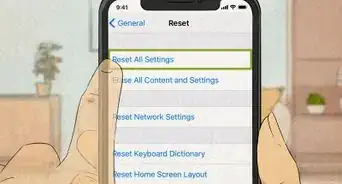
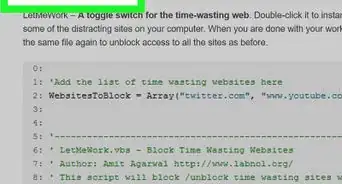
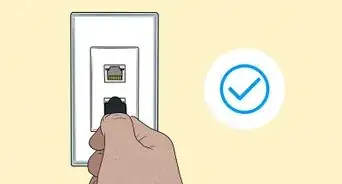
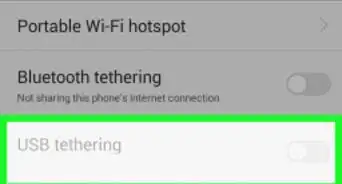

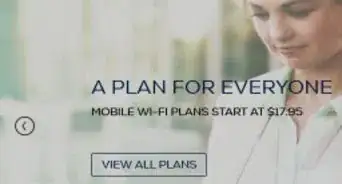
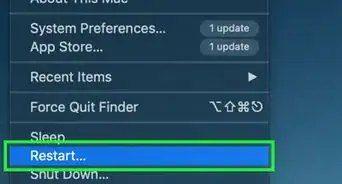
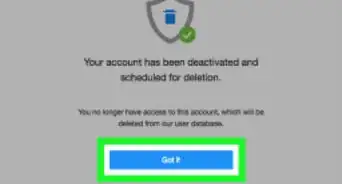
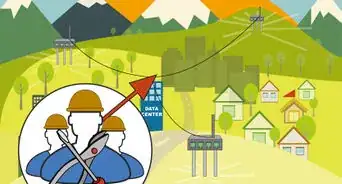
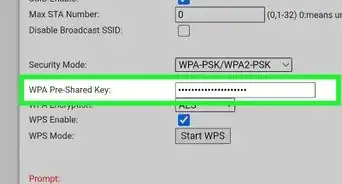
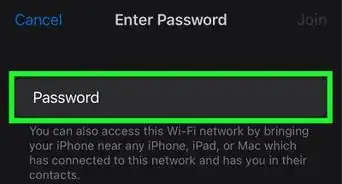
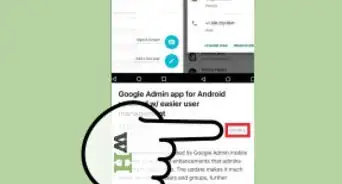
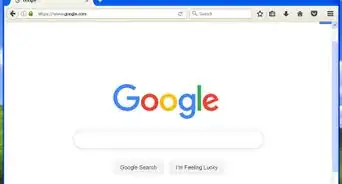






-in-Your-Home-Step-7.webp)