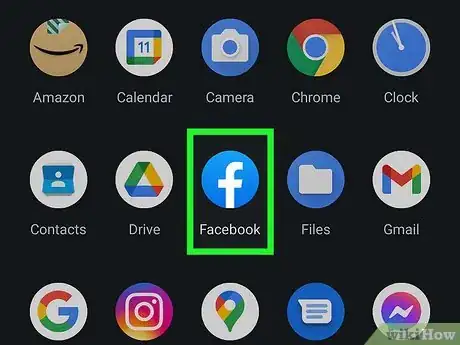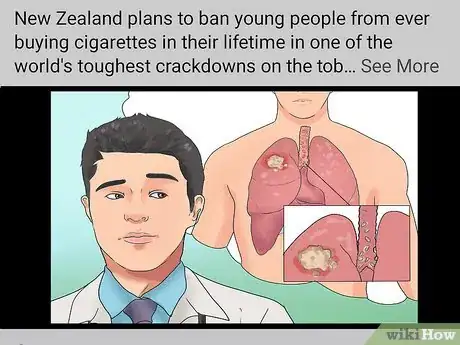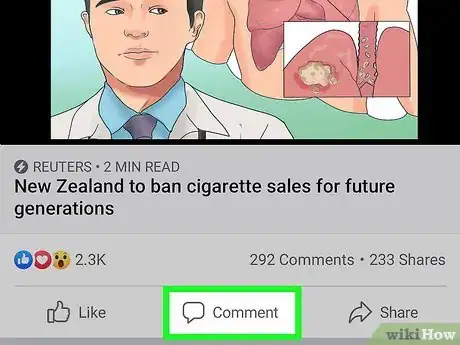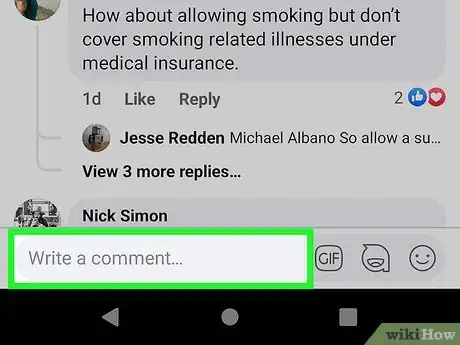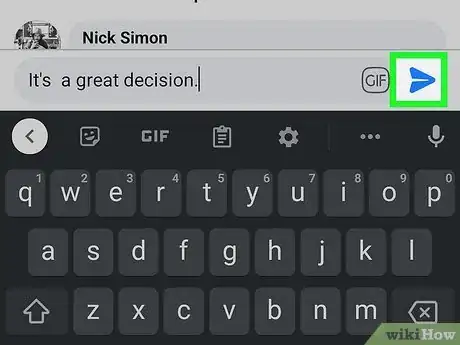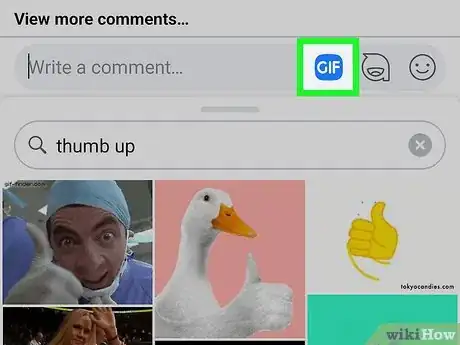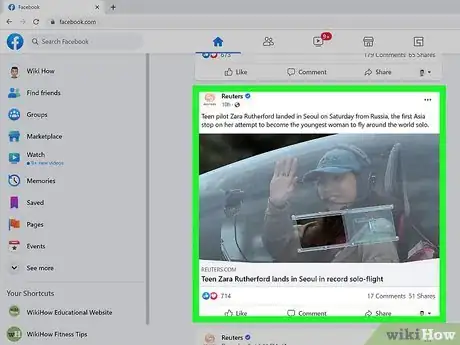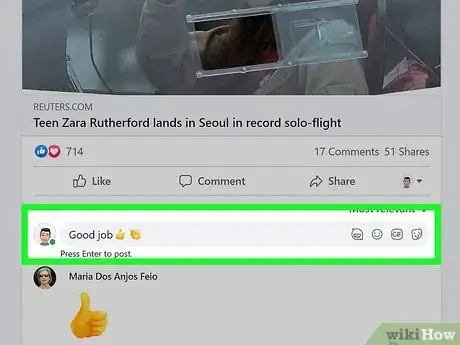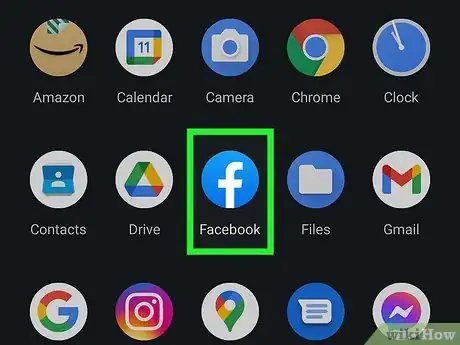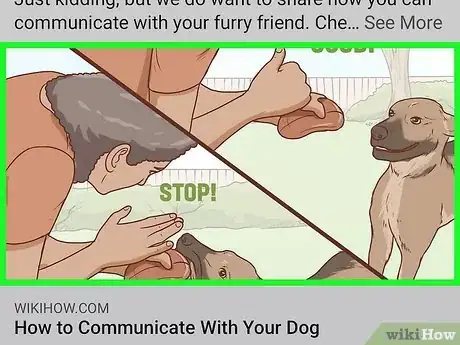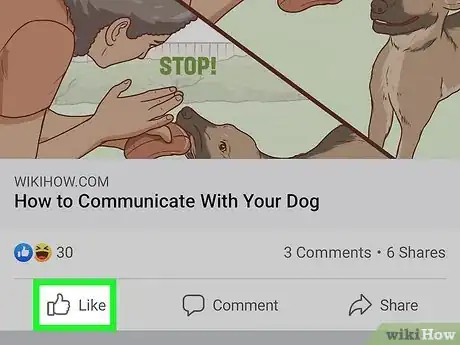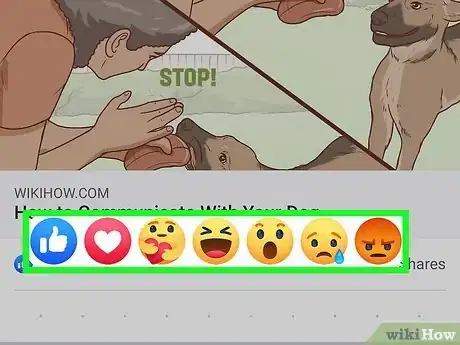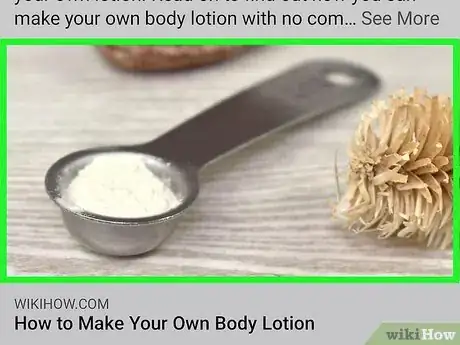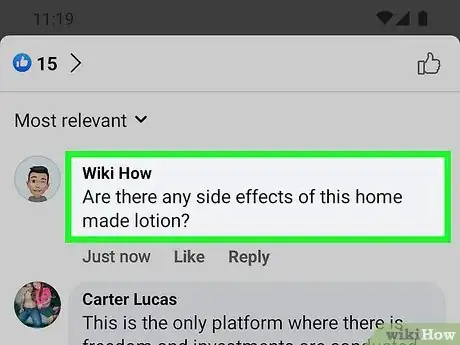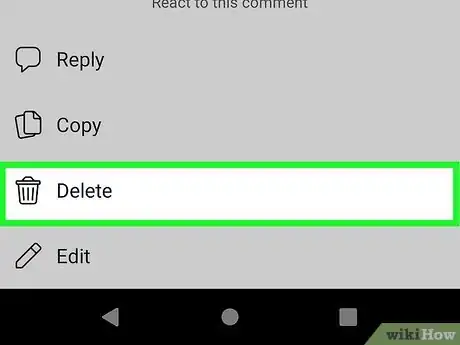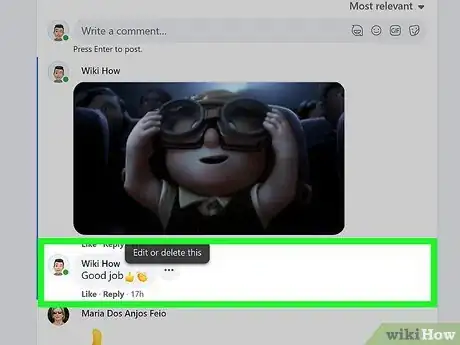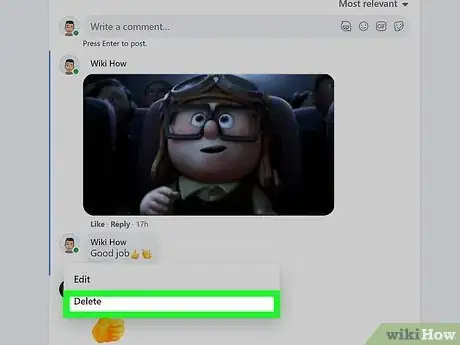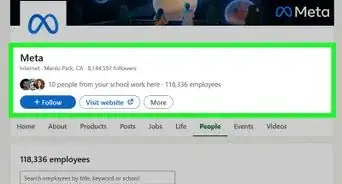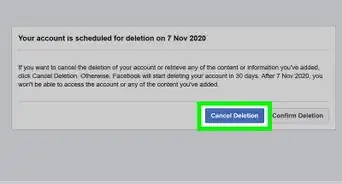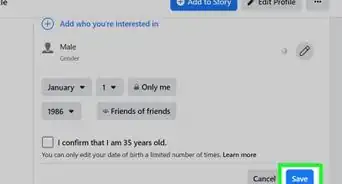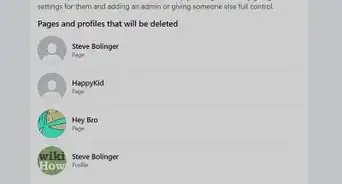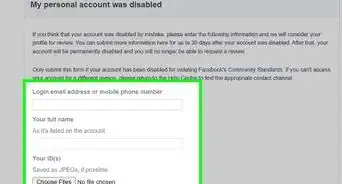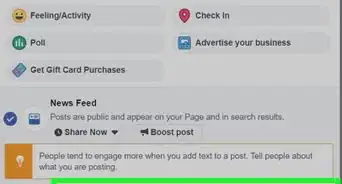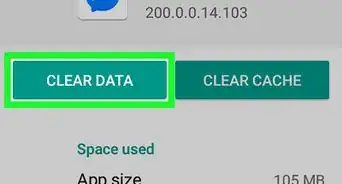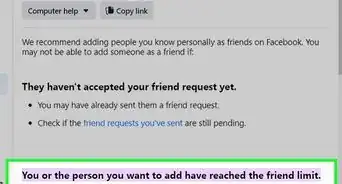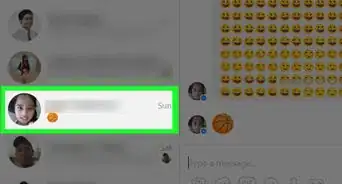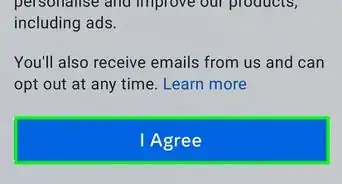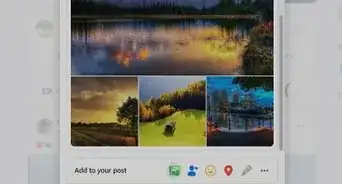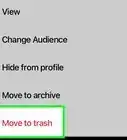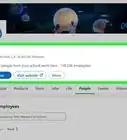This article was co-authored by wikiHow staff writer, Darlene Antonelli, MA. Darlene Antonelli is a Technology Writer and Editor for wikiHow. Darlene has experience teaching college courses, writing technology-related articles, and working hands-on in the technology field. She earned an MA in Writing from Rowan University in 2012 and wrote her thesis on online communities and the personalities curated in such communities.
This article has been viewed 111,038 times.
Learn more...
Commenting on photos that your friends and family post to Facebook can be a fun way to connect. You can write your own thoughts, comment with GIFs and stickers, or use Facebook's reactions to like or dislike photos. This wikiHow article will show you step-by-step how to comment on a photo on Facebook, how to like and react to photos, and how to delete comments you've already added.
Steps
Commenting on a Photo on the Mobile App
-
1Open Facebook. The app icon looks like a lowercase "f" on a blue background.
-
2Go to the photo you want to comment on. You can comment on a friend's photo, your own photo, or any other photo on Facebook, given that the user has enabled the comment feature.Advertisement
-
3Tap the speech bubble icon labeled Comment. It's below the photo you want to comment on.
- A blank comment field will open and prompt you to enter a comment.
-
4Type your comment into the blank field that reads, "Write a comment." You can type anything you want to say into this field. You can also use your iPhone or Android's emoji keyboard to include emojis in your comment.
-
5
-
6Comment with a sticker or GIF reaction (optional). If you want to comment with an animated sticker or GIF, you can skip typing a comment and tap the GIF icon to find and select an animated image. Alternatively, you can tap the icon of a folded-up smiling icon to add one of Facebook's stickers.
- When you tap to add a GIF, sticker, or emoji, you'll be able to search for a specific kind of reaction or you can browse those that are shown by default. Tap one to add it to your comment.
- Once you send your comment, it can be viewed by any Facebook user who can view the photo.[1]
Commenting on a Photo on a Computer
-
1Go to https://facebook.com and sign in (if necessary). Type your email address and password for your Facebook account into the blank fields displayed in the top-right corner of the login page so you can log in and continue.
-
2Go to the photo you want to comment on. You can comment on a friend's photo, your own photo, or any other photo on Facebook, given that the user has enabled the comment feature.
-
3Type your comment into the blank field that reads "Write a comment." If there is no space for text input here, the post owner turned commenting off.
- If you want to include an emoji in your comment, click the round smiley face icon next to the typing area to pull up the emoji options.
-
4Press ↵ Enter or ⏎ Return to post your comment. Your comment now appears under the picture.
-
5Comment with an animated GIF or sticker instead (optional). If you'd rather find a GIF reaction or sticker that summarizes your thoughts instead of typing a comment, you can click GIF to view GIF options, or the folded-up square smiley face sticker to select a sticker. Once you click the GIF or sticker you want to use, it will automatically be posted as a comment under the photo.
Liking or Reacting to a Photo
-
1Go to https://facebook.com or open the Facebook app. You can use Facebook's reactions to "react" to photos with emotions like "like," "love," and "hate."
-
2Go to the Facebook photo that you want to react to. Liking or reacting to a photo will indicate that you favor that photo (or show your preferred emotion) without you needing to add a comment.
-
3Tap the thumbs-up icon that says Like to like the photo. If you just want to show support for the photo, this is the most straightforward way to do so. This button is below the Facebook photo or post.
-
4Tap and hold the Like button to view and select other reactions. If "liking" the photo isn't the sentiment you want to express, tap and hold your finger or mouse on the Like button to choose love, hate, care, haha, wow, sad, or angry. Move your finger or mouse to an emoji to select a reaction to add to the photo or post.
- After you like it or select a reaction, you'll see the appropriate emoji (heart, thumbs up, or angry face) under the picture. You can click it again to remove your reaction or "unlike" it.
Deleting a Comment from the Mobile App
-
1Open Facebook. The app icon looks like a lowercase "f" on a blue background.
-
2Navigate to the photo that contains the comment you have decided to delete.
- You can delete comments made by other people if that comment is on your post. However, if the post was made by someone else, you can only delete your own comment.
-
3Long tap on the comment you want to delete. A menu will appear if you tap and hold your finger on the screen.
-
4Tap Delete. You'll see this next to a trashcan icon.
- Tap Delete again to confirm your action and delete the comment.
Deleting a Comment on a Computer
-
1Go to https://facebook.com and sign in (if necessary). Type your email address and password for your Facebook account into the blank fields displayed in the top-right corner of the login page so you can log in and continue.
-
2Navigate to the photo that contains the comment you have decided to delete.
- You can delete comments made by other people if that comment is on your post. However, if the post was made by someone else, you can only delete your own comment.
-
3Hover your mouse over the comment. You'll see a three-dot menu appear next to the commenter's name.
-
4Click Delete. A pop-up window will display asking you to confirm your decision to delete the comment.
- Click Delete again to confirm and delete the comment.
Community Q&A
-
QuestionHow do you end posting a comment?
 wikiHow Staff EditorThis answer was written by one of our trained team of researchers who validated it for accuracy and comprehensiveness.
wikiHow Staff EditorThis answer was written by one of our trained team of researchers who validated it for accuracy and comprehensiveness.
Staff Answer wikiHow Staff EditorStaff AnswerIf you're using a computer, press Esc. If you're using mobile, shake your phone to erase what you've written, then press the back key on your screen. To turn off commenting, the post has to be in a Facebook Group (go to the three-dot menu and select Turn off Commenting).
wikiHow Staff EditorStaff AnswerIf you're using a computer, press Esc. If you're using mobile, shake your phone to erase what you've written, then press the back key on your screen. To turn off commenting, the post has to be in a Facebook Group (go to the three-dot menu and select Turn off Commenting). -
QuestionHow do I post text with a photo?
 Community AnswerWhen uploading a new photo, there is an option that says ''write something". Use that to write your text and post the photo.
Community AnswerWhen uploading a new photo, there is an option that says ''write something". Use that to write your text and post the photo.
References
About This Article
1. Open Facebook.
2. Navigate to the photo you want to comment on.
3. Tap the speech bubble icon labeled Comment.
4. Enter your comment into the blank field that reads, "Write a comment" and press the paper airplane icon.