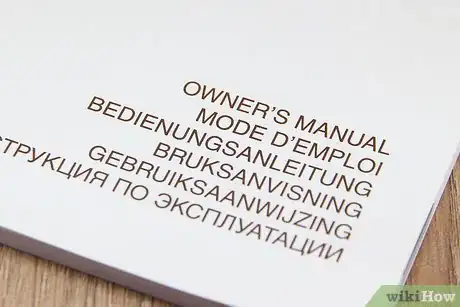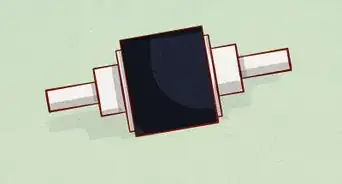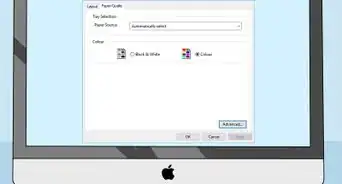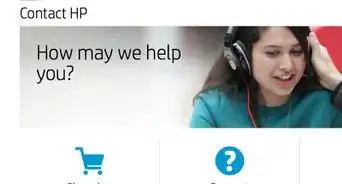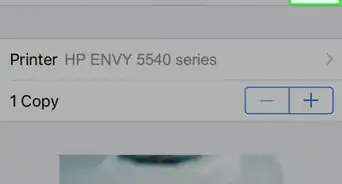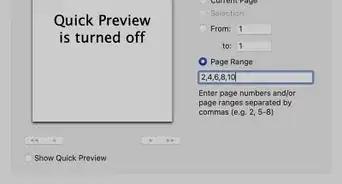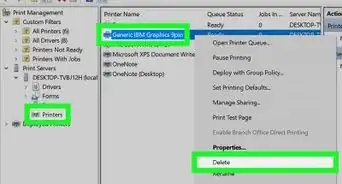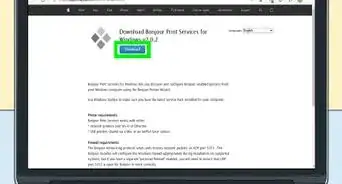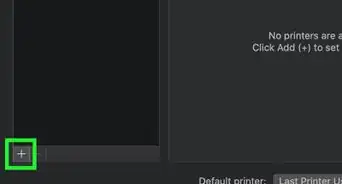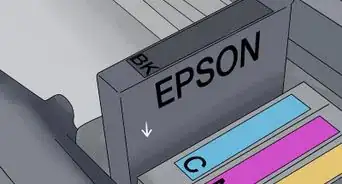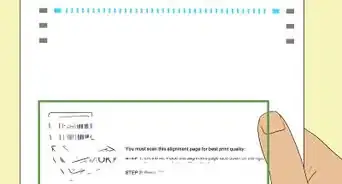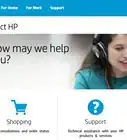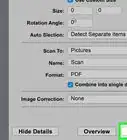wikiHow is a “wiki,” similar to Wikipedia, which means that many of our articles are co-written by multiple authors. To create this article, volunteer authors worked to edit and improve it over time.
This article has been viewed 39,223 times.
Learn more...
Paper jams in a laser printer occur when the paper feeding through the printer gets stuck. Sometimes, a printer will continue to push the paper through the system, which leaves you with crumpled sheet that contains uneven printing and smudging. Most times, the printer will stop during the printing cycle when a jam occurs, and a flashing light or message on your computer screen will alert you to the problem. Clear a paper jam in a laser printer by following the diagnostic steps provided, or by opening the machine and gently pulling the paper out.
Steps
-
1Check the laser printer's user guide or manual for instructions. The documentation provided when you bought the printer may have information on how to clear a jam. Follow any instructions that are provided.
-
2Look for instructions on the printer. Some laser printer models will provide diagnostic information during a paper jam, such as where to look for the problem, or how to pull the paper out. Follow any instructions that show up on the printer or computer screen.Advertisement
-
3Turn the machine off. Laser printers have fusers that provide heat, so if the paper jam is near the fuser, let the printer cool off before you touch anything.
-
4Open the printer door that gives you access to the paper. Pull open any door and slide any tray that moves to give you the best view of where the jam has occurred.
-
5Check for paper that is stuck. With the doors open, you should be able to see the paper and where it is jammed. Look around the inside of the entire printer to make sure there are not other sheets stuck, or small strips or scraps of paper that might have torn off. Common locations of paper jams in laser printer include paper input and output trays, the fuser, the toner cartridge, and any other place that paper comes into contact with a roller.
- Grab the handle on the toner cartridge and gently pull it out to give you a look at any paper that may be stuck around it. Replace the toner cartridge after you have cleared the paper, or ensured that no paper is stuck inside of it.
-
6Pull out the sheets of paper that are jammed. Gently hold on to the paper and pull it out of the laser printer.
- Try to pull the paper in the direction that it normally feeds. Pulling it backwards can damage the laser printer's function.
- Remove all of the paper and scraps. Do not leave anything behind that can cause additional jamming.
-
7Close all of the doors on the laser printer and turn it back on. Most laser printer models will reset themselves automatically, and you will be able to re-print what you had started.
Community Q&A
-
QuestionAfter clearing all the paper that was jammed, I'm still getting a paper jam error message. What should I do?
 Community AnswerProbably there is still a tiny piece of paper somewhere. Open the printer and paper bin and check. If you still get an error, try to restart the printer. Otherwise take it to a service center.
Community AnswerProbably there is still a tiny piece of paper somewhere. Open the printer and paper bin and check. If you still get an error, try to restart the printer. Otherwise take it to a service center. -
QuestionIf the paper is torn while removing the jammed paper in a Laserjet printer, what should I do?
 James RichardsCommunity AnswerPress both Release buttons on either end of the module at the same time and remove it. Remove the panel and carefully pull out the jammed paper. Locate and clear away any small bits of paper that remain. Push the module back on and snap it into place.
James RichardsCommunity AnswerPress both Release buttons on either end of the module at the same time and remove it. Remove the panel and carefully pull out the jammed paper. Locate and clear away any small bits of paper that remain. Push the module back on and snap it into place.