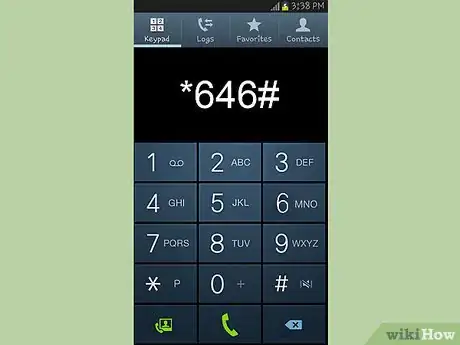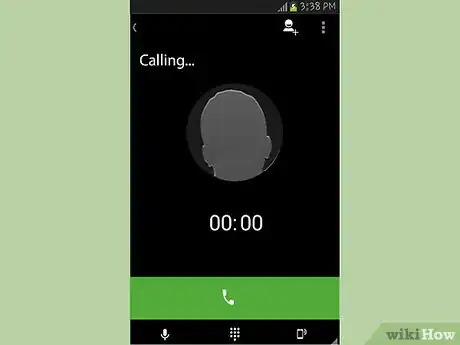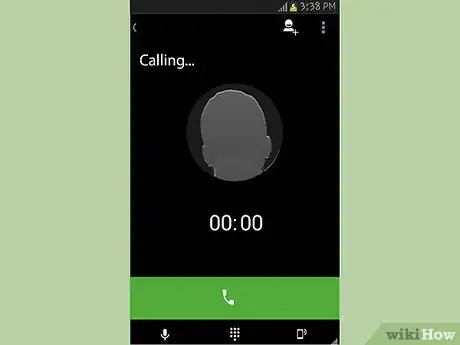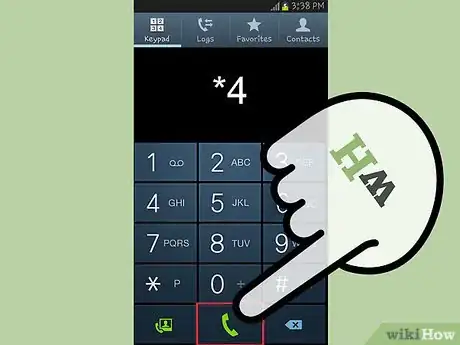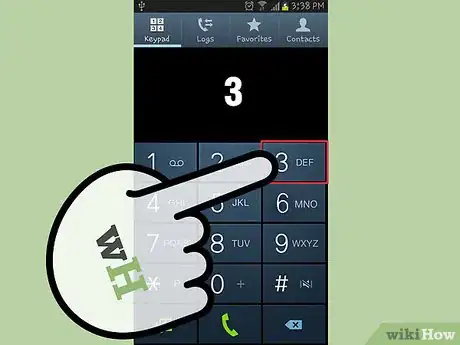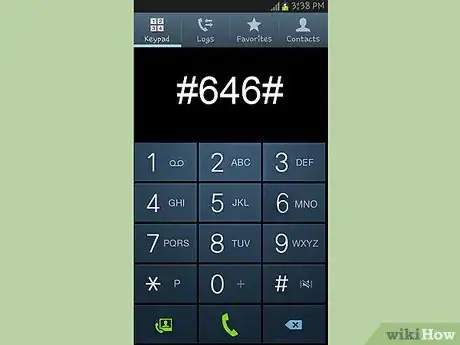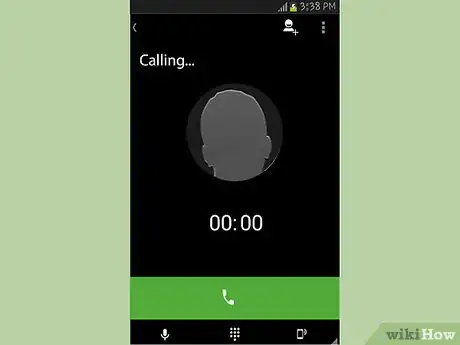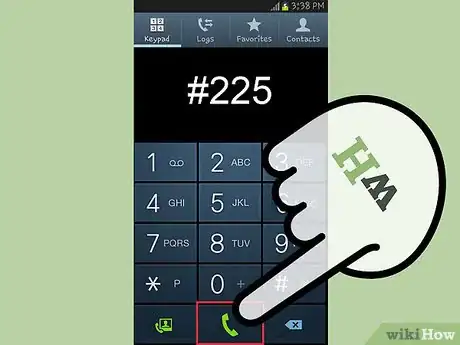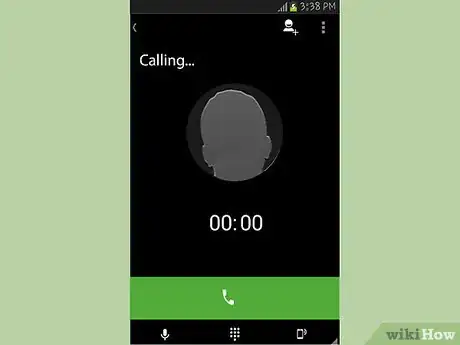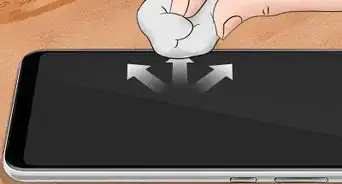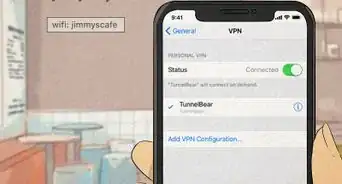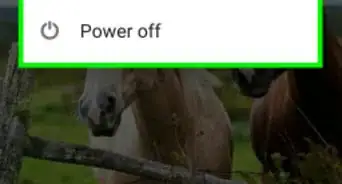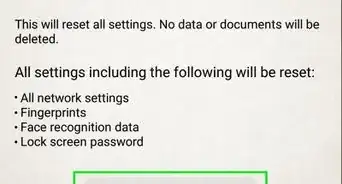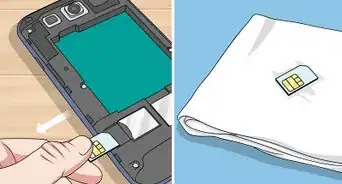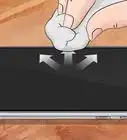X
wikiHow is a “wiki,” similar to Wikipedia, which means that many of our articles are co-written by multiple authors. To create this article, volunteer authors worked to edit and improve it over time.
This article has been viewed 49,642 times.
Learn more...
Every cell phone that runs on postpaid, prepaid, or a limited plan has a specific number of airtime balance, or minutes, allotted for its use. Keeping track of your remaining number of minutes will help you avoid going beyond your limit and incurring additional charges. The process for checking the cellphone minutes slightly varies from one popular US network carrier to another.
Steps
Method 1
Method 1 of 5:
Checking Minutes on AT&T
-
1Dial *646#. On your AT&T mobile phone, open your phone’s keypad (either on-screen or physically), and dial the *646# (*MIN#) code on the call screen.
- If you want to check your minutes in Spanish, dial *876# (*USO#) on your phone instead.
-
2Press your phone’s “Send” button. Once you do, a confirmation message will appear on the screen saying that the request is currently being processed.Advertisement
-
3Wait for a response from the network. After a few seconds, you will receive a text message containing detailed information about your account’s remaining minutes.
Advertisement
Method 2
Method 2 of 5:
Checking Minutes on Verizon
-
1Dial #646. On your Verizon mobile phone, open your phone’s keypad (either on-screen or physically), and dial the #646 (#MIN) code on the call screen.
-
2Press your phone’s “Send” button. Afterwards, wait for the voice recording on the other end of the line to state the details of your current usage and your remaining number of minutes.
-
3Wait for a confirmation message. After a few seconds, you will receive a text message containing the same information you heard from the voice recording to serve as your reference.
Advertisement
Method 3
Method 3 of 5:
Checking Minutes on Sprint
-
1Dial *4. On your Sprint mobile phone, open your phone’s keypad (either on-screen or physically), and dial *4 on the call screen.
-
2Press your phone’s “Send” button. A voice recording will prompt you what to press next.
-
3Press 3 for “Account info,” then 2. You will then be informed of how many minutes you have left.
- Since you won’t get any text messages, it would be best to write down the information given to you by the voice recording so you’ll have a copy.
Advertisement
Method 4
Method 4 of 5:
Checking Minutes on T-Mobile
-
1Dial #646#. On your T-Mobile phone, open your phone’s keypad (either on-screen or physically), and dial the #646# (#MIN#) code on the call screen.
-
2Press your phone’s “Send” button. This will prompt the system to process your request.
-
3Wait for a response from the network. Barely taking a minute, you will get a message containing the detailed information about the current and remaining minutes on your account.
Advertisement
Method 5
Method 5 of 5:
Checking Minutes on US Cellular
-
1Dial #225. On your US Cellular mobile phone, open your phone’s keypad (either on-screen or physically), and dial #225 (#BAL) code on the call screen.
-
2Press your phone’s “Send” button. This will prompt the system to process your request.
-
3Wait for a response from the network. You’ll get a message containing detailed information about your usage, such as rates, text messages sent, and your available minutes.
Advertisement
Community Q&A
-
QuestionHow do I check airtime balance on TracFone?
 Community AnswerIf it's a basic phone, it should be on the home screen. If its a smartphone, go to the app market on your device and download the TracFone My Account app.
Community AnswerIf it's a basic phone, it should be on the home screen. If its a smartphone, go to the app market on your device and download the TracFone My Account app. -
QuestionHow do I get my airtime to show on my Safelink track phone?
 Community AnswerIf its a basic phone it should show on the homescreen. If it'a a smartphone, then go onto the Safelink site and log in to view your balance. The smartphone method is also valid for viewing on a desktop or tablet.
Community AnswerIf its a basic phone it should show on the homescreen. If it'a a smartphone, then go onto the Safelink site and log in to view your balance. The smartphone method is also valid for viewing on a desktop or tablet.
Advertisement
About This Article
Advertisement